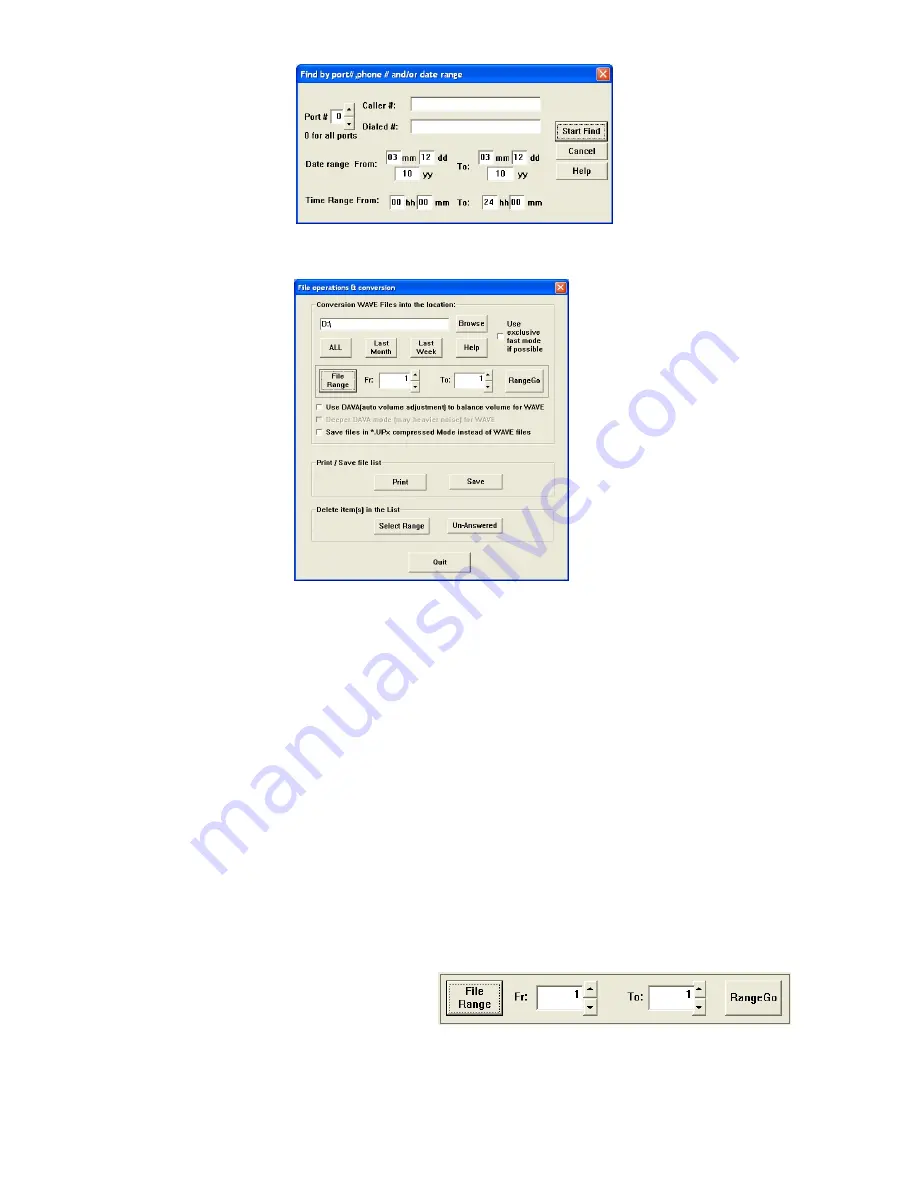
16
Tele
Corder
# TCwL-B4, V2.43, Revision 4, USA
5.1.6 Files:
This button provides the following functions for the displayed files. Click “File range” for
access to a select range of files that are to be saved to PC.
5.1.7
Conversion of Recordings to WAVE or .UPx (
Tele
Corder
)
Files and Saving to PC
Wave Files are a widely used and supported multimedia File Format for the PC and other computer
systems. Since the
Tele
Corder
uses a unique format for saving the recordings in digital form, digitally
converting them is a better way to exchange information with other systems that do not have
Tele
Corder
software. You can use your PC to send audio recordings via e-mails or make backup CDs without worrying
that others may not be able to play them.
.UPx
files are stored in the
Tele
Corder
format.
There is an option to save individual recordings when they are selected for playback (select the
button with red dot “
Q
” from playback menu).
Use the
Browse
button to select the folder on your PC hard
drive where you wish to save the copies of the recordings.
These buttons provide the following functions:
z
All
— Copy all of the records listed in the form, including both the ones displayed and the
ones not displayed. This button would be used to copy all recordings retrieved by a search.
z
Last Month
— The software will search again from all of the records in the
Tele
Corder
within the 1
st
and 31
st
of last month, then perform a batch job to generate the wave files. This
function is specially designed for users to make monthly backups.
z
Last Week
—
The software will search again from all of the records in the
Tele
Corder
within the last week, and then it will do a batch job to generate the wave files.
z
Help
—
Produces
a
window
with
more
detailed
information
about
converting
to
wave
files.
z
Use
exclusive
fast
mode
if possible
—
Use
this
button
to
speed
up
the
file
conversion.
z
File Range
—
Use this button to
select a range of files that will be converted
to wave files from the list of calls. For
example, files numbered between 1 and 100. Select
RangeGo
button to see details on file
conversion and save process prior to selecting
OK
to start the process.
All the generated files will be placed in the file folder you select in the window left of the
Browse
button. After the files have been converted and saved to your PC, the list of calls on the
























