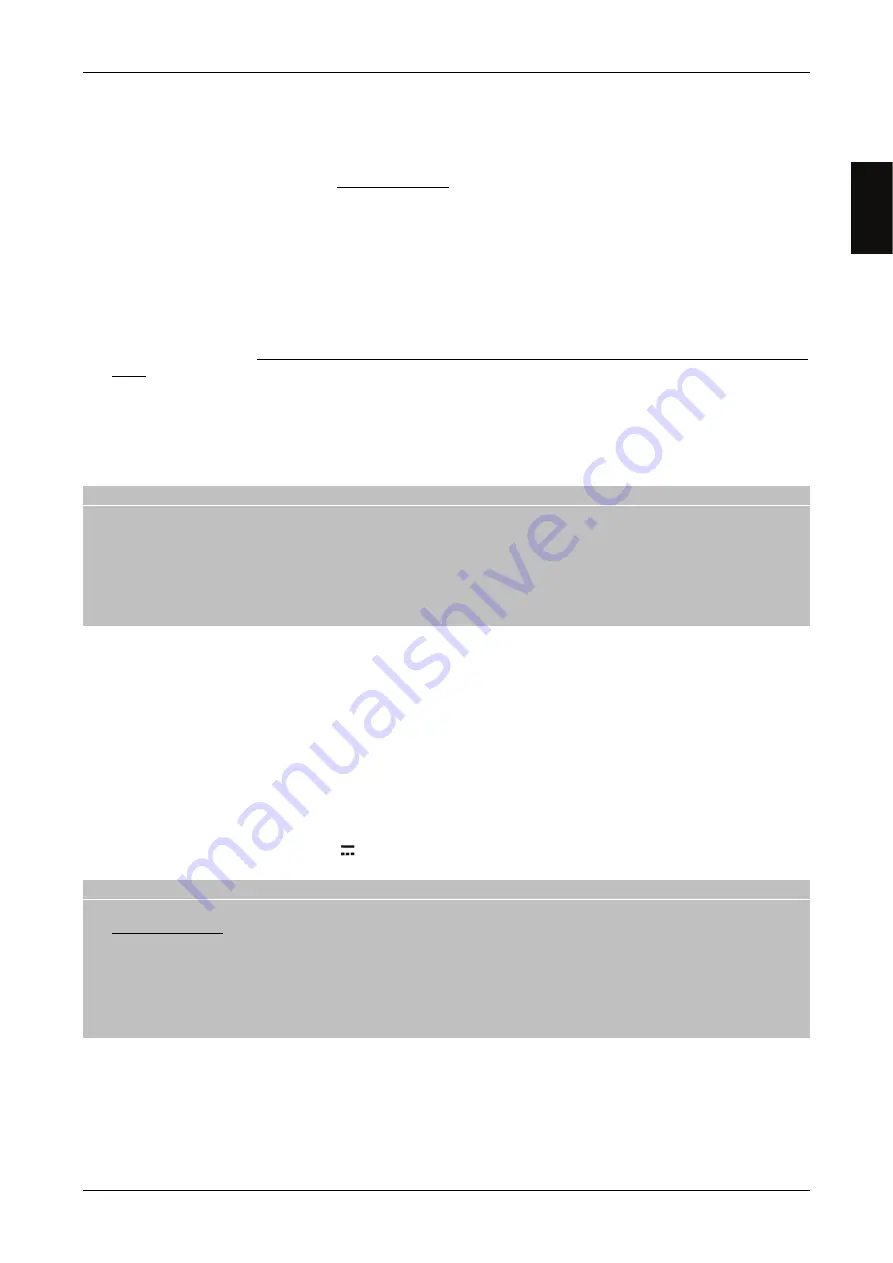
English
TS ULTRA 4K
13
Press OK on the item
Search
to move to the channel scanning menu (paragraph 5.3.2.2).
5.3.2.2
Satellite channels search
After you have properly configured the antenna (paragraph 5.3.2.1), use the menu Installation > Satellite > Search to set
and start scanning for channels:
1.
Satellite Name
: choose the satellite already configured where there are channels to be searched. Pressing the OK
button will open the satellite list
2.
LNB Setting
: Type of converter (low noise block converter - LNB) associated with the selected satellite. For
common satellite systems in Italy, the Universal (
9750/10600 MHz
) is used
.
3.
Search Mode
: Channel scan mode from
-
Auto
: Automatic search of all the factory default transponders for the chosen satellite.
-
Blind
(Advanced): Automatic search at regular frequency intervals.
-
Manual
: Search on a single transponder of the selected satellite.
4.
Transponder
(for
Manual
search only): Transponder/frequency of the selected satellite on which to scan. Pressing
the OK button will open the list of available transponders. Opting for the last entry
User defined
, you can manually
add a new transponder first defining all transmission parameters, and then booting the channel search in
Manual
mode.
5.
Network Search
(for
Manual
search only): Search function for the Network (Network). If active, the receiver will
search all channels belonging to the same network/broadcaster of the chosen transponder.
6.
FTA/Scrambled
: type of services to search from
-
All
: Any channel, clear or non-encrypted (free) and encrypted.
-
FTA
(Free To Air): Only channels broadcast in the clear or not encrypted.
-
CAS
(Conditional Access System): Only encrypted channels.
WARNINGS AND NOTES
The strength and quality indicators are operational only in correspondence of a valid and active transponders. If the
transponder item is set on
All
, the reference is the first of the pre-defined list.
The LCN automatic channel sorting is only configurable in wizard during the installation of the receiver (ch. 3). Also,
when it is active, manual movement of channels from the menu
Edit Services
>
Edit Satellite Channel List
is not
allowed
Broadcasters may vary frequencies and transmission parameters without notice. In this case, the user will have to
update/add transponders affected by adding them manually as described above.
Press OK on the screen button
Search
to start the channel search.
5.3.3
Terrestrial channel search
To configure the terrestrial antenna and manually scan for digital terrestrial channels, access the Installation >
Terrestrial menu. Then set the following parameters:
1.
Search Type
:
Auto
matic on all the frequencies receivable or
Manual
on a channel to chose.
2.
Channel
(only for the
Manual
search): Channel/Frequency on which to carry out the manual scanning. Press the OK
button, and a list of available transponders will appear.
3.
FTA/Scrambled
: type of services to search from
-
All
: Any channel, clear or non-encrypted (free) and encrypted.
-
FTA
: Only channels broadcast in the clear or not encrypted.
-
CAS
(Conditional Access System): Only encrypted channels.
4.
Antenna Supply 5V
: Power supply 5V
(100mA Max) for active antennas, to enable if you use an antenna to be fed
through the coaxial cable connected to the RF IN input of the receiver.
WARNINGS AND NOTES
If you are using a classical roof antenna or an independently powered antenna, the power antenna must be set to off:
risk of overloading!
The wrong antenna configuration can result in failure to load some or all channels. If you do not know the
characteristics of your antenna system and/or you are unable to properly configure the receiver yourself, you may
want to consult a professional installer for advice.
The automatic channel LCN sorting is only configurable during the installation wizard of the receiver (chapter 3).
Also, when it is active, manual movement of the channels from the menu Edit Services > Edit Terrestrial Channel
List is not allowed
Press OK on the button on the
Search
screen to start scanning for channels.
5.4
Network connection
The receiver has an integrated system for data exchange via broadband Internet network with 10/100 Ethernet interface,
dedicated to the use of certain Internet radio services (par. 7.1) and of the mediaplayer over the local network (par. 7.2).
To configure the Internet data network connection, go to Settings > IP Setting. First set the
Connection Type
:
1.
DHCP
: Automatic application of network parameters through DHCP dynamic protocol.






























