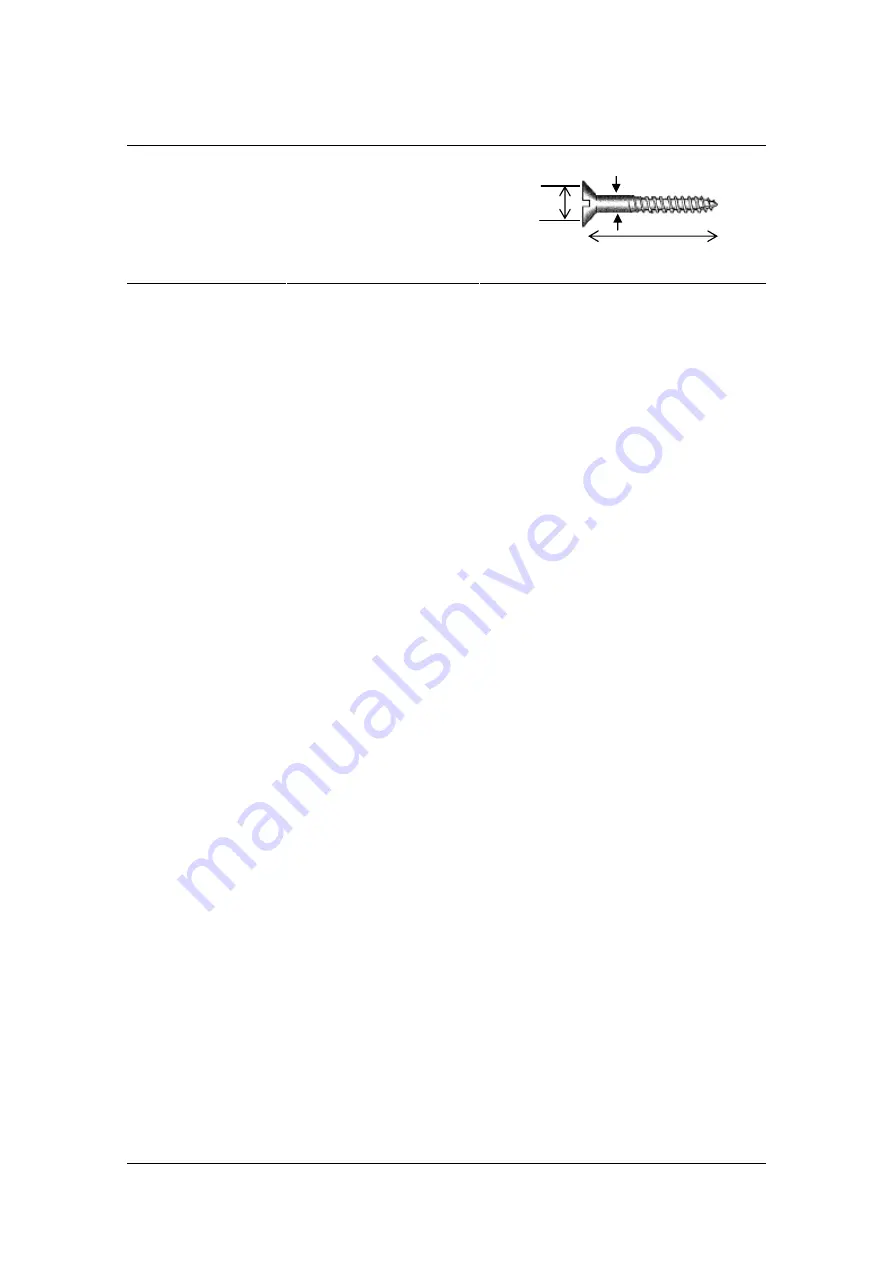
A C C E S S 2 1 1 V O I P G A T E W A Y ( A C - 2 1 1 ) U S E R G U I D E
MN100129 Rev A01
9
Mounting screws maximum dimensions
Head diameter (H):
Max 9 mm (0.35")
Shank diameter (S):
Max 3.5 mm (0.138")
Length (L):
25-30 mm (1"-1.2")
3.
Optionally connect the LAN port on the AC-211 Gateway's rear panel to the network socket
on your PC with an Ethernet 10/100BaseTX (RJ-45) cable.
4.
Connect the phones to the Phone1 and Phone2 ports on the Access 211 rear panel with RJ-11
Phone cables. Up to five phones in parallel may be connected to each port. (If your provider
enables only one phone line, use the Phone1 port).
5.
Verify that all system components are properly installed. Make sure that all cable connectors
are securely positioned in the appropriate ports.
6.
Connect the power adapter to the power connector of the unit and to the power source.
7.
Check that the
Power
LED on the AC-211 front panel glows steadily.
8.
Turn on your PC.
9. If you are using a DSL modem, you will need to enable PPPoE as described in the section
Enabling Point-to-Point Protocol over Ethernet (PPPoE)
on page 15, and disable PPPoE on
your PC.
10. Wait for the
Voice
LED on the AC-211 front panel to glow, indicating connection to your
Internet and VoIP providers. It may take a minute or two for these connections to be
established.
11 Verify that your broadband Internet service functions properly. If the Internet service does not
work as it did before you installed the AC-211, refer to Troubleshooting on p. 26.
12. Pick up the phone on each line to verify that you can hear the dial tone. If no dial tone is heard,
refer to Troubleshooting on p. 26.
Once the installation is complete, you can use your Access 211 Gateway for telephone calls and for
the Internet.
S
H
L
























