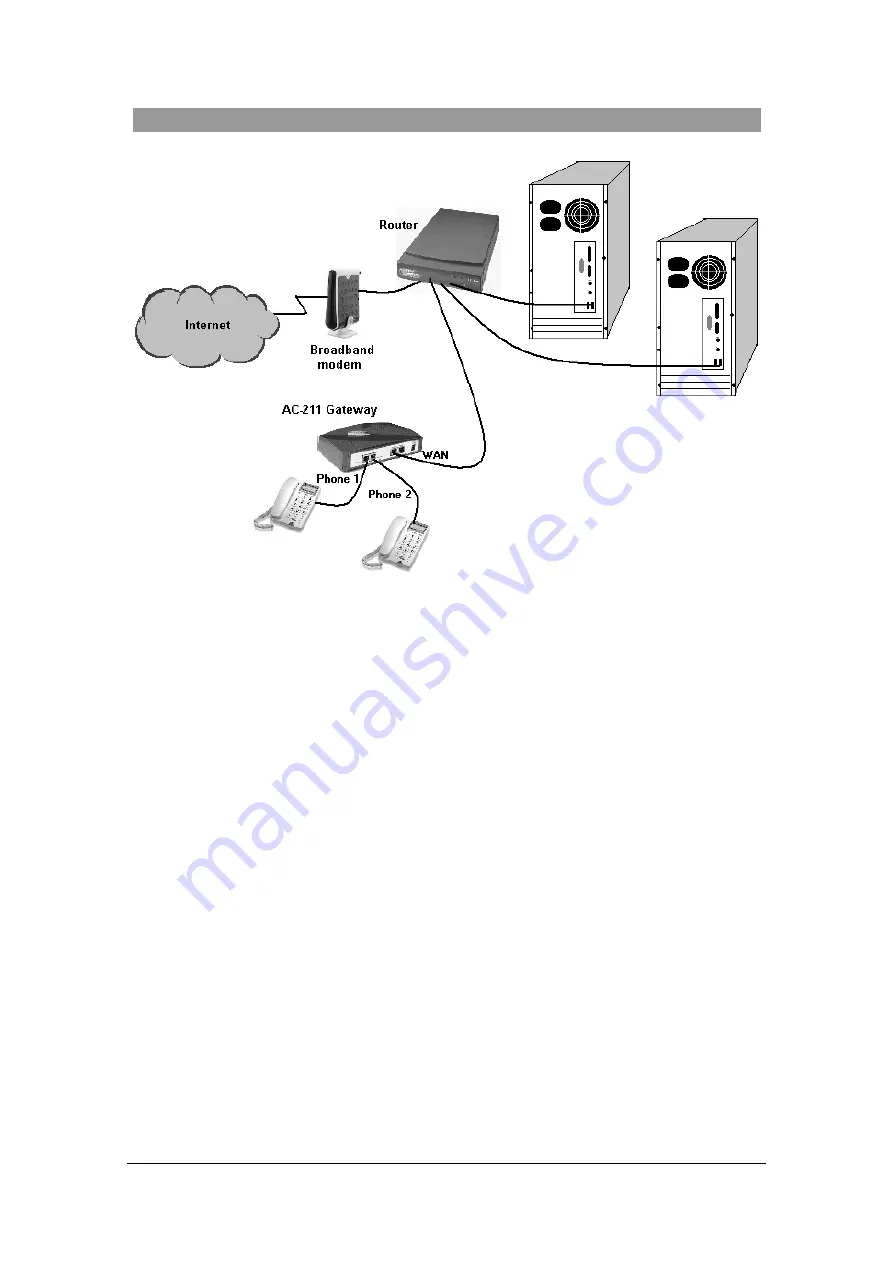
A C C E S S 2 1 1 V O I P G A T E W A Y ( A C - 2 1 1 ) U S E R G U I D E
MN100129 Rev A01
10
T
T
T
o
o
o
i
i
i
n
n
n
s
s
s
t
t
t
a
a
a
l
l
l
l
l
l
y
y
y
o
o
o
u
u
u
r
r
r
A
A
A
c
c
c
c
c
c
e
e
e
s
s
s
s
s
s
2
2
2
1
1
1
1
1
1
V
V
V
o
o
o
I
I
I
P
P
P
G
G
G
a
a
a
t
t
t
e
e
e
w
w
w
a
a
a
y
y
y
w
w
w
i
i
i
t
t
t
h
h
h
a
a
a
h
h
h
o
o
o
m
m
m
e
e
e
n
n
n
e
e
e
t
t
t
w
w
w
o
o
o
r
r
r
k
k
k
:
:
:
1.
Unpack the Access 211 Gateway unit.
Place the Access 211 Gateway on a desktop or other level surface, or mount it on a wall.
Choose a location that is near the devices to be connected and close to an electrical outlet.
2. Connect the WAN port on the AC-211 rear panel to an open Ethernet LAN port on your
router with a supplied Ethernet 10/100BaseTX (RJ-45) cable, in accordance with the
instructions provided with your router
3.
Connect the phones to the Phone1 and Phone2 sockets on the Access 211 rear panel with RJ-
11 Phone cables. Up to five phones in parallel may be connected to each port. (If your
provider enables only one phone line, use the Phone1 port).
4.
Turn on your broadband modem and your router, and follow the instructions provided with
these devices.
5.
Verify that all system components are properly installed. Make sure that all cable connectors
are securely positioned in the appropriate ports.
6.
Connect the power adapter to the power connector of the unit and to the power source.
7.
Check that the
Power
LED on the AC-211 front panel glows steadily.
8. Turn on your PC. Verify that your broadband Internet service functions properly. If the
Internet service does not work as it did before you installed the AC-211, refer to
Troubleshooting on p. 26.

























