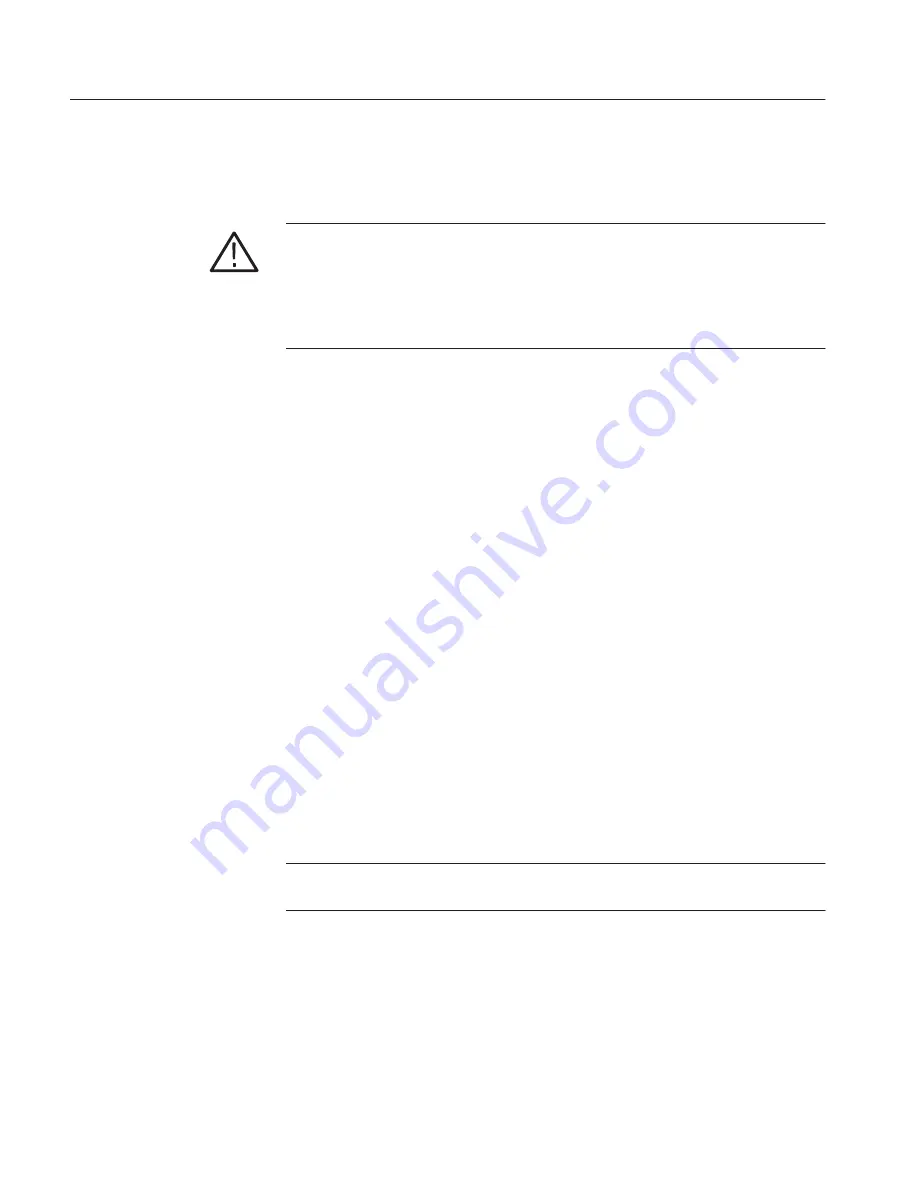
Maintenance
6–40
WFM 601A, WFM 601E, & WFM 601M Service Manual
Use the following procedure to upgrade the software on your waveform monitor.
The procedure takes about 35 minutes to complete.
CAUTION.
Interrupting the Upgrade program before normal completion will
corrupt the Flash EPROM. To prevent this, ensure that your PC and waveform
monitor are not used or interrupted while the Upgrade program is running. To
recover from an unsuccessful upgrade attempt, see Recovering from an Inter-
rupted or Failed Upgrade on page 6–45. If this recovery procedure is not
successful, return the waveform monitor to Tektronix for repair.
1. Ensure that the file NVDATA.TXT is not located in the same directory as the
Upgrade program files. NVDATA.TXT is a temporary file created by the
Upgrade program to hold user presets and calibration information during the
upgrade. If NVDATA.TXT is present, move it to another directory or rename
it. For more information about NVDATA.TXT, see Using NVDATA.TXT on
page 6–43.
2. Exit from all applications on your PC.
3. From the DOS prompt, change to the directory containing the upgrade files.
4. Type UPGRADE and press ENTER.
5. When asked for the COM port, enter the number of the port you are using. If
you enter an incorrect port number, you are prompted to retry the same port
or quit. You must quit to select a different COM port.
6. If the file NVDATA.TXT is detected in your working directory, you are
prompted to make the following choice:
H
To use the current calibration constants in your waveform monitor
NVRAM, type . This is the normal selection. It lets you to use the
existing cal constants to avoid recalibration following the upgrade.
H
To use the NVDATA.TXT file already in your directory to reload
calibration constants, type
.
NOTE
. If you use the pre-existing file to restore calibration constants, the
program deletes NVDATA.TXT after loading it into NVRAM.
7. If you typed , you are prompted to make the following choice:
H
To overwrite the existing NVDATA.TXT file with the calibration
constants currently in the NVRAM and to continue the upgrade, type
.
H
To exit the Upgrade program without changing your waveform monitor,
type .
Upgrading the Software
Summary of Contents for WFM 601A
Page 4: ......
Page 10: ...Table of Contents vi WFM 601A WFM 601E WFM 601M Service Manual ...
Page 16: ...Service Safety Summary xii WFM 601A WFM 601E WFM 601M Service Manual ...
Page 21: ......
Page 35: ...Specifications 1 14 WFM 601A WFM 601E WFM 601M Service Manual ...
Page 36: ......
Page 44: ...Installation 2 8 WFM 601A WFM 601E WFM 601M Service Manual ...
Page 54: ...Operating Information 2 18 WFM 601A WFM 601E WFM 601M Service Manual ...
Page 55: ......
Page 64: ......
Page 91: ......
Page 120: ......
Page 169: ......
Page 172: ......
Page 270: ...Replaceable Electrical Parts 8 98 WFM 601A WFM 601E WFM 601M Service Manual ...
Page 272: ...9 2 WFM 601A WFM 601E WFM 601M Service Manual ...
Page 282: ......
Page 284: ......
Page 286: ......
Page 288: ......
Page 290: ......
Page 294: ......
Page 298: ...9 28 WFM 601A WFM 601E WFM 601M Service Manual ...
Page 300: ......
Page 302: ......
Page 304: ......
Page 308: ......
Page 310: ......
Page 312: ......
Page 316: ...9 46 WFM 601A WFM 601E WFM 601M Service Manual ...
Page 318: ......
Page 320: ......
Page 322: ......
Page 328: ...9 58 WFM 601A WFM 601E WFM 601M Service Manual ...
Page 330: ......
Page 332: ......
Page 334: ......
Page 336: ......
Page 338: ......
Page 340: ......
Page 342: ......
Page 344: ......
Page 350: ...9 80 WFM 601A WFM 601E WFM 601M Service Manual ...
Page 352: ......
Page 354: ......
Page 367: ......
Page 368: ......






























