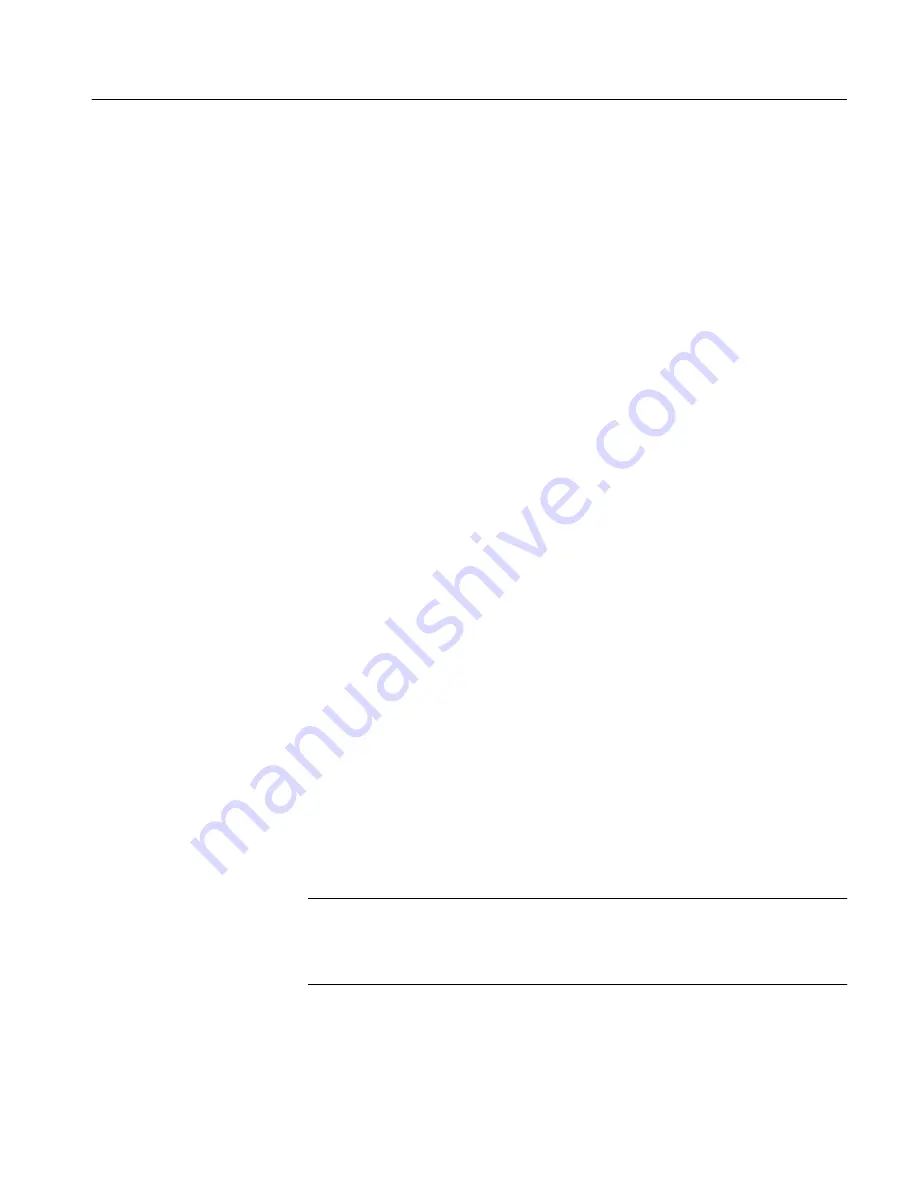
Appendix B: Upgrades
TLA 700 Series Installation Manual
47
Setting Up User-level Access for Microsoft Windows 95.
To set up user-level access
for a client machine running Microsoft Windows 95, do the following procedure:
1. Click Start, point to Settings, and select Control Panel.
2. From the Control Panel, select Network, then select the Access Control tab.
3. Choose User-level access control and enter the name of the domain that will
be used to validate user access. Select OK.
4. On the client machine, click Start and then Shut Down. In the Shut Down
Windows dialog, select Restart the Computer? and then click the Yes button.
5. Navigate to and double-click <install directory>\System\TPI\User Level
Access Client.reg.
6. Restart the client machine, using the procedure in step 4.
7. In Microsoft Windows 95, click Start, and then select Run. Either locate the
dcomcnfg file using Browse, or enter dcomcnfg in the edit field. Click OK.
8. Double-click “Tektronix TLA 700 Application” in the Applications page.
9. In the Location page, uncheck the “Run application on this computer” box
and check the “Run application on the following computer” box. Enter the
name of the logic analyzer in the edit field.
To verify that the setup is complete:
1. Run <install directory>\Samples\TPI Samples\Vc++\test client\test-
client.exe on the client machine.
2. The Tektronix Test TPI Client dialog appears. Click the Connect to
TLA 700! button to see if the client can connect to the logic analyzer.
3. Attempting Connection to TLA 700 appears in the dialog text box.
(The first time you connect, it may take a few minutes.) The text changes to
Connected! when the connection is made.
This completes the setup of the logic analyzer and the client machine for running
a client application across the network.
NOTE
. You can switch between share-level and user-level access later by
uninstalling the Tektronix TPI Client and DCOM95 by using the Windows 95
control panel. Redo the procedure from step 2 of Setting Up a Client Machine
that is Running Microsoft Windows 95 on page 45.
Summary of Contents for TLA 711
Page 4: ......
Page 8: ...Table of Contents iv TLA 700 Series Installation Manual...
Page 12: ...Service Safety viii TLA 700 Series Installation Manual...
Page 30: ...Basic Installation 14 TLA 700 Series Installation Manual...
Page 32: ...Installing Microprocessor Support Software 16 TLA 700 Series Installation Manual...
Page 34: ...The Next Step 18 TLA 700 Series Installation Manual...
Page 56: ...Appendix A Merging Logic Analyzer Modules 40 TLA 700 Series Installation Manual...






























