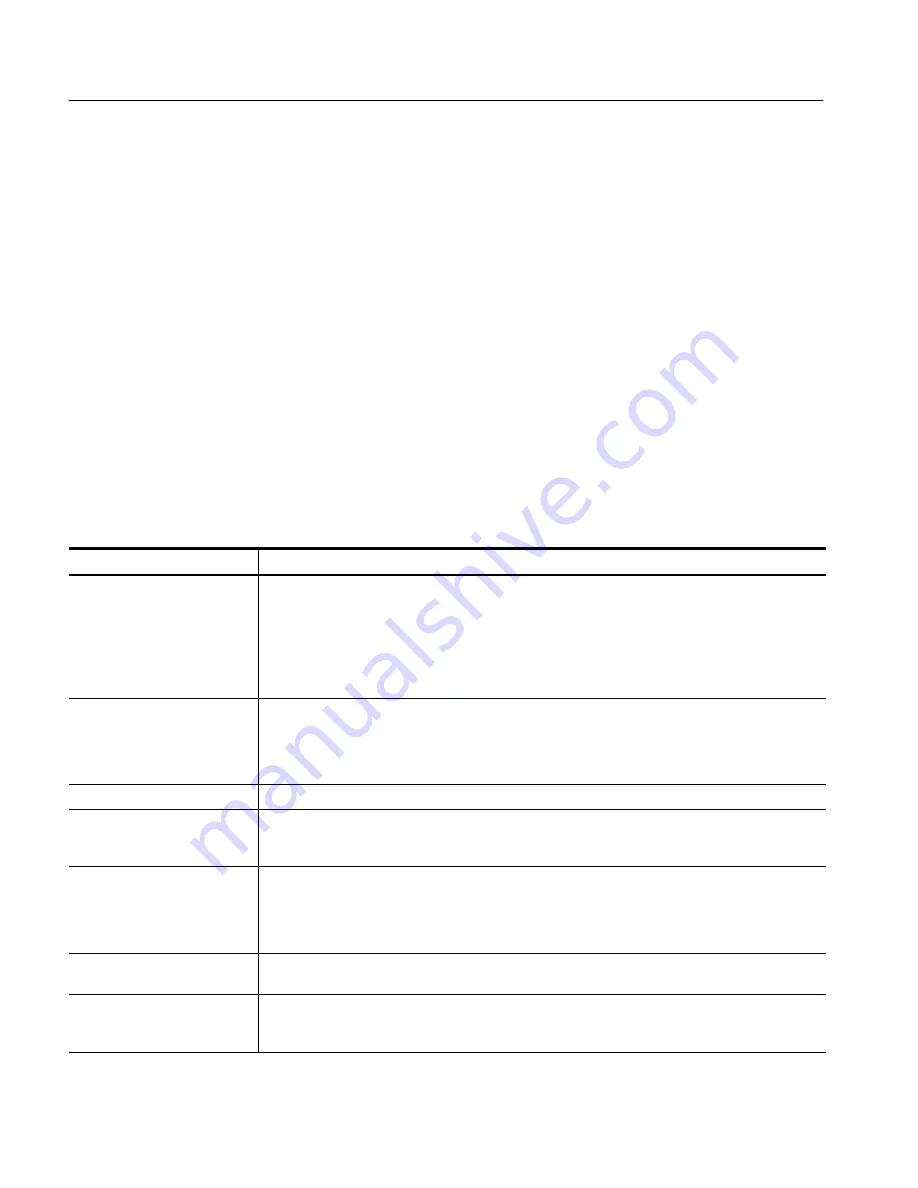
Appendix B: User Service
B- 4
RFA300A Measurement Set 8VSB
Table B--1 lists some of the symptoms of software problems and possible
solutions.
If you suspect problems with the software, contact your local Tektronix
representative or refer to
Contacting Tektronix
in the
Preface
.
Hardware problems can have several causes. The first step to identifying a
problem is to review the installation instructions in this manual to verify that you
have properly installed the instrument. The second step is to determine if the
problem is in the mainframe or the measurement set’s modules.
If you are certain that you have installed the instrument correctly, run the
extended diagnostics (located under the tools menu) to identify any problems
with the individual modules.
Table B--1 lists some of the symptoms of hardware problems and possible
solutions.
Table B- 1: Troubleshooting
Symptom
Possible causes and recommended actions
Instrument does not power on
Verify that the power cord is connected to the instrument and to the power source.
Check that the instrument receives power when you press the On/Standby switch; check that fans
start and that front-panel indicators light.
Check that power is available at the power source.
Instrument failure; contact your local Tektronix service center.
Instrument powers on but does
not complete the power-on
sequence
Check for and remove any disk in the floppy disk drive; make sure instrument boots from the hard
disk drive.
Possible software failure or corrupted hard disk. Refer to
Software Problems
at the beginning of this
chapter.
Power-on diagnostics fail
Isolate problem to faulty platform or to faulty module. Contact your local Tektronix service center.
Instrument does not recognize
accessories such as monitor,
printer, or keyboard
Check that accessories are properly connected or installed. Contact your local Tektronix service
center.
Windows NT comes up but the
measurement set application
does not
Instrument not set up to start measurement set application at power on; start application from the
desktop by double clicking on the RFA300A icon. Make sure the Start/Programs/Startup folder
contains a shortcut to the measurement set application.
Faulty or corrupt software, refer to
Software Problems
at the beginning of this chapter.
Windows NT comes up in Safe
mode
Exit the Safe mode and restart the instrument.
Instrument will not power off
with On/Standby switch
Windows NT operating system problem. Try powering off the instrument using the Windows NT
shutdown procedure. If the instrument still does not power off, push and hold the On/Standby switch
for five seconds to power off the instrument.
Hardware Problems
Summary of Contents for RFA300A
Page 1: ...User Manual RFA300A Measurement Set 8VSB 071 0697 01 www tektronix com...
Page 4: ......
Page 10: ...Table of Contents vi RFA300A Measurement Set 8VSB...
Page 102: ...Appendix C System Recovery C 12 RFA300A Measurement Set 8VSB...
Page 108: ...Glossary Glossary 4 RFA300A Measurement Set 8VSB...






























