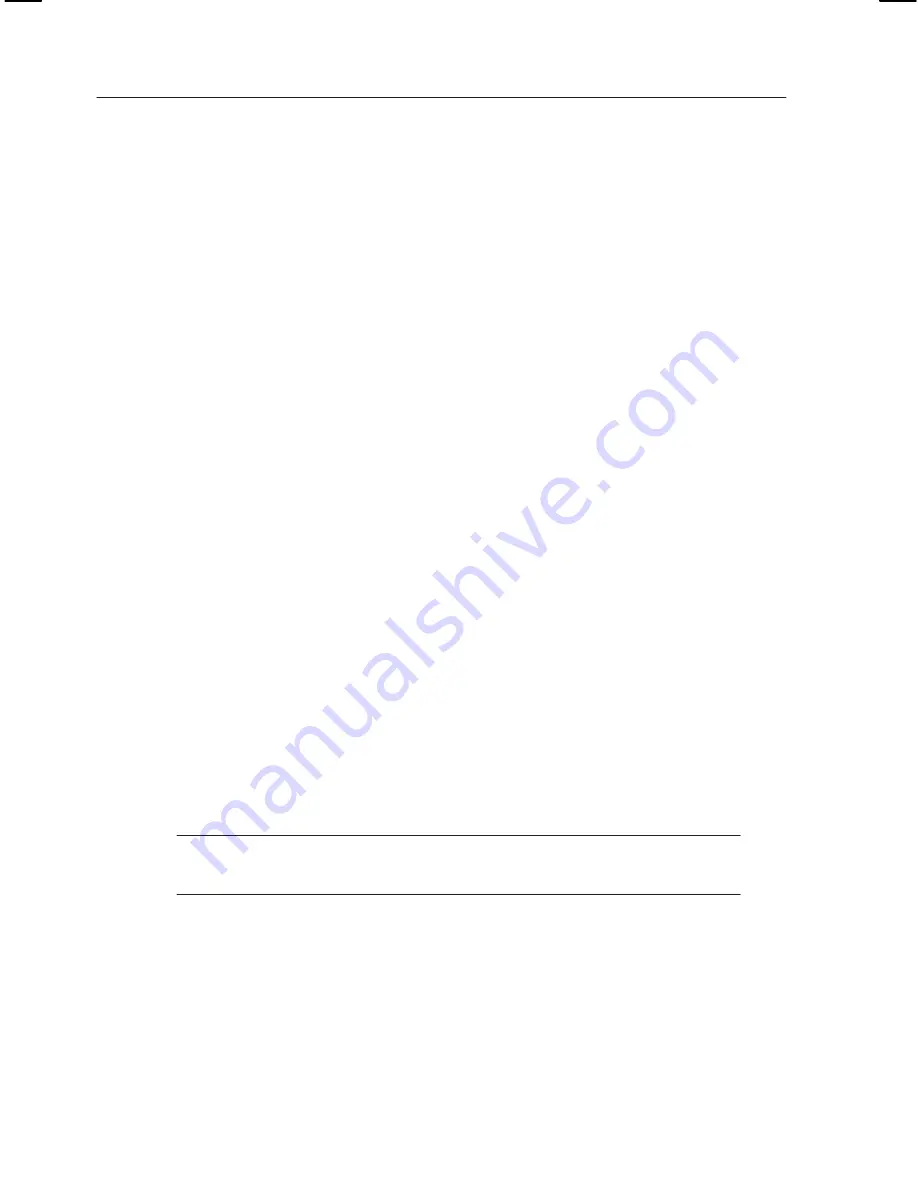
Getting Started
20
K1297-G20 Monitor User Manual
Operating only the External Monitor.
Use this mode, if you want to work with
more screen area. Connect a larger monitor and increase the display
resolution. To operate only the external monitor, proceed as follows:
1. Connect the external monitor to the VGA port of the PC card.
2. Switch on both devices: the K1297 and the external monitor.
3. On the K1297 Desktop, open the context menu by clicking the right
mouse button and click Properties. The Display Properties dialog box
opens.
4. Open the CHIPS tab in the Display Properties dialog box.
5. Select Single Display Mode from the list in the upper part of this dialog
box and CRT in the Display Device check box.
6. Confirm your settings with OK.
The external monitor operates and the built-in LCD display turns gray.
7. To enlarge the screen area, increase the display resolution. Therefore,
open the Display Properties dialog once again (see step 3) and open the
Settings tab. Change the Desktop Area to 1600x1200 maximum.
8. To exit this operating mode, open the Display Properties dialog box /
CHIPS tab as described in step 3 and 4.
Select Single Display Mode from the list in the upper part of this dialog
box and LCD in Display Device check box.
Confirm your selection by OK.
NOTE
. Before disconnecting the external monitor, always remember to
switch back to the LCD mode. Otherwise the K1297 display remains gray.
Summary of Contents for K1297-G20
Page 4: ......
Page 12: ...Service Safety Summary viii K1297 G20 Monitor User Manual...
Page 100: ...Examples 88 K1297 G20 Monitor User Manual...
Page 122: ...Appendix A Interfaces A 22 K1297 G20 Monitor User Manual Figure A 1 AP 4 AP 4 256 Board...
Page 139: ...Appendix A Interfaces K1297 G20 Monitor User Manual A 39 Figure A 5 V X board...
Page 158: ...Appendix A Interfaces A 58 K1297 G20 Monitor User Manual...
Page 170: ...Appendix B Keyboard B 12 K1297 G20 Monitor User Manual...
Page 190: ...Appendix D Windows XPe Troubleshooting E 12 K1297 G20 Monitor User Manual...
















































