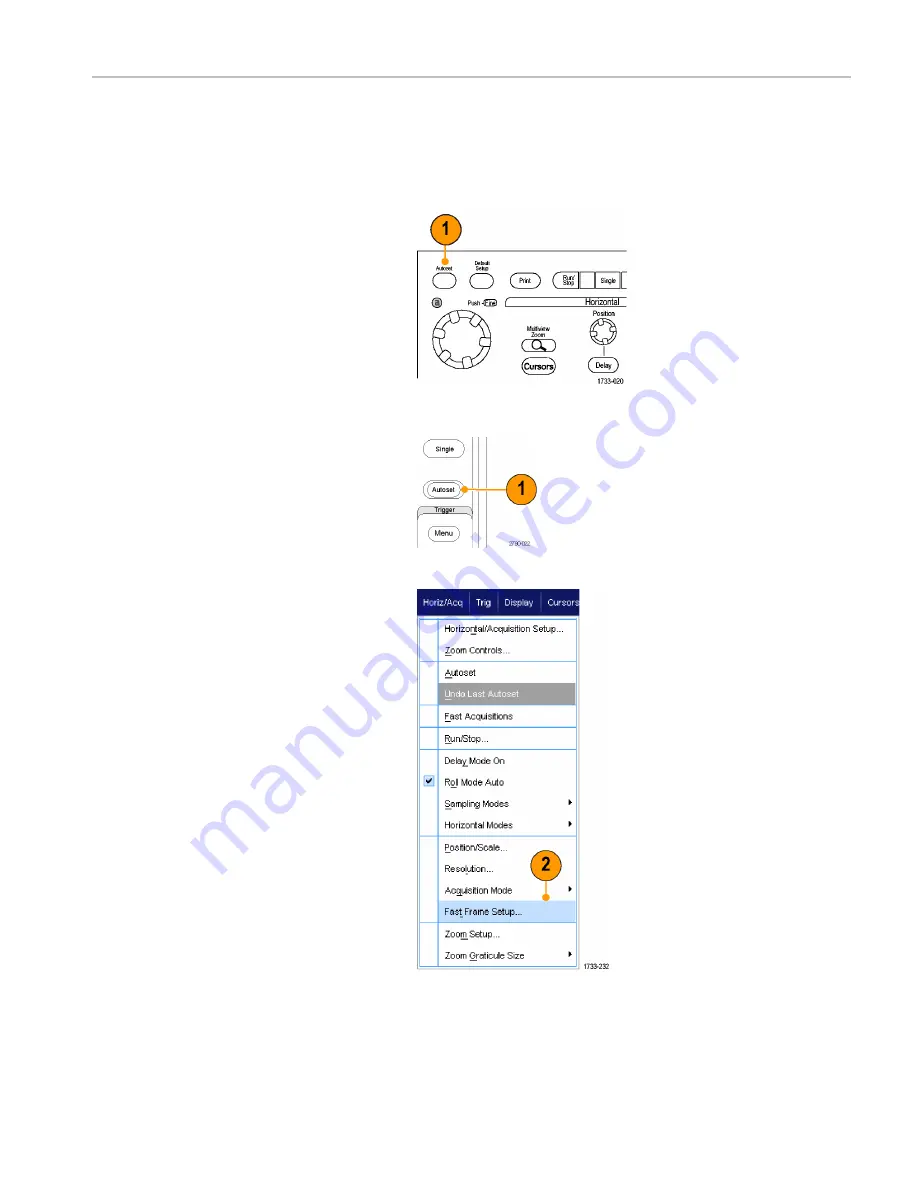
Acquisition
Using FastFrame Mode
FastFrame allows you to capture many trigger events as single records in a larger record, and then view and measure
each record individually. Time Stamps display the absolute trigger time for a specific frame and the relative time between
triggers of two specified frames.
1.
Push
AUTOSET
to set the horizontal,
vertical, and trigger controls or set the
controls manually.
MSO70000/C, DSA70000B/C, DPO70000B/C, and DPO7000 Series
MSO5000 and DPO5000 Series
2.
Select
Horiz/Acq > FastFrame Setup...
.
MSO70000/C, DPO/DSA70000B/C, DPO7000, and MSO/DPO5000 Series User Manual
59
Summary of Contents for DPO7054
Page 3: ......
Page 7: ......
Page 207: ...Appendix 186 MSO70000 C DPO DSA70000B C DPO7000 and MSO DPO5000 Series User Manual ...
Page 212: ......
Page 213: ......






























