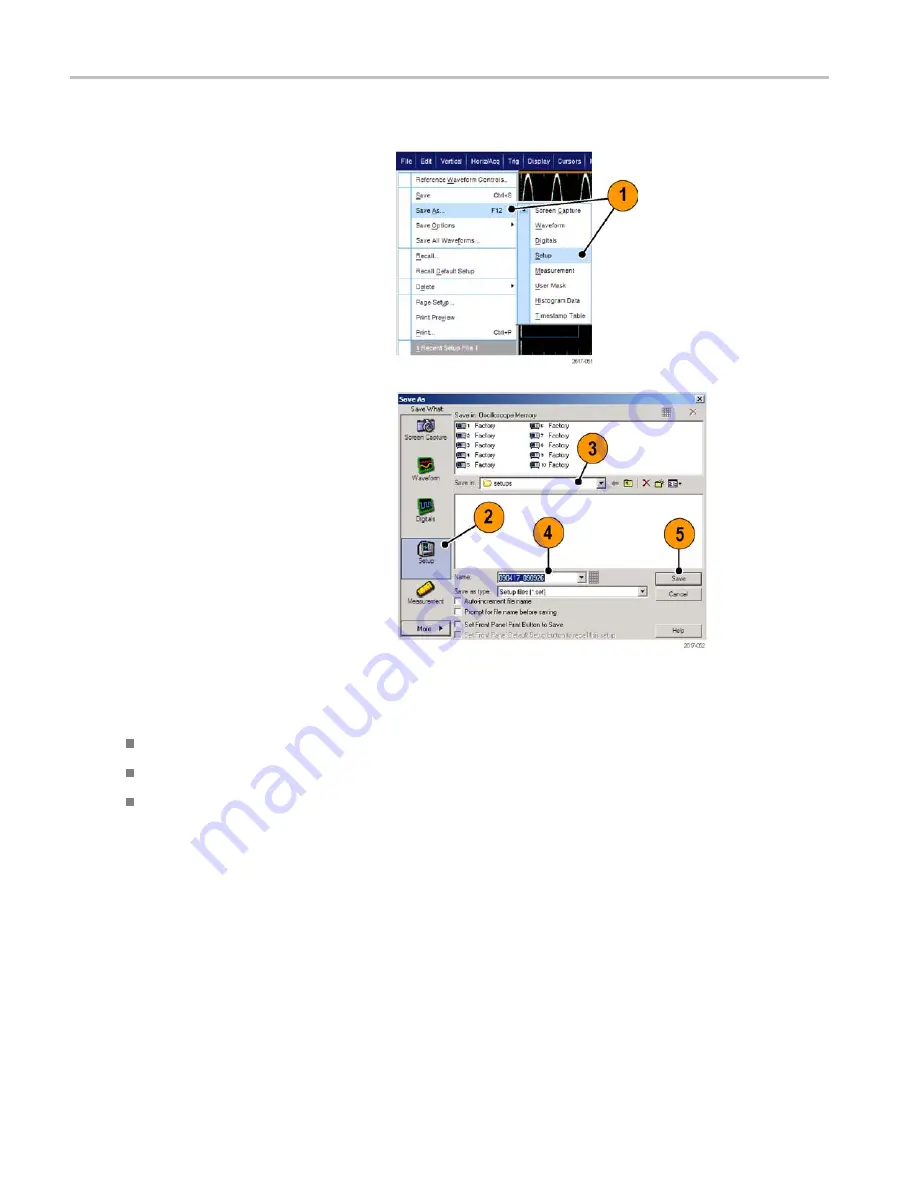
Saving and Recalling Information
Saving Instrument Setups
1.
Select
File > Save
or
Save As >
Setup...
.
2.
Click
Setup
.
3.
Select the location where you want to
save the setup. Either save the setup to
the instrument memory in one of the ten
setup storage locations or as a .set file in
a Windows directory.
4.
Type a file name or use the default name.
Use the pop-up keyboard to type a file
name for a setup saved to the instrument
memory.
5.
Click
Save
.
Quick Tips
If the touch screen is enabled, use the pop-up keypad to label the setups for easy identification.
Use Auto-increment file name to save similar files without having to retype the entire file name.
To quickly save multiple setups, select
Set Front Panel Print Button to Save
, and then click Save. You can now
save a setup by pushing the front panel Print button.
148
MSO70000/C, DPO/DSA70000B/C, DPO7000, and MSO/DPO5000 Series User Manual
Summary of Contents for DPO7054
Page 3: ......
Page 7: ......
Page 207: ...Appendix 186 MSO70000 C DPO DSA70000B C DPO7000 and MSO DPO5000 Series User Manual ...
Page 212: ......
Page 213: ......






























