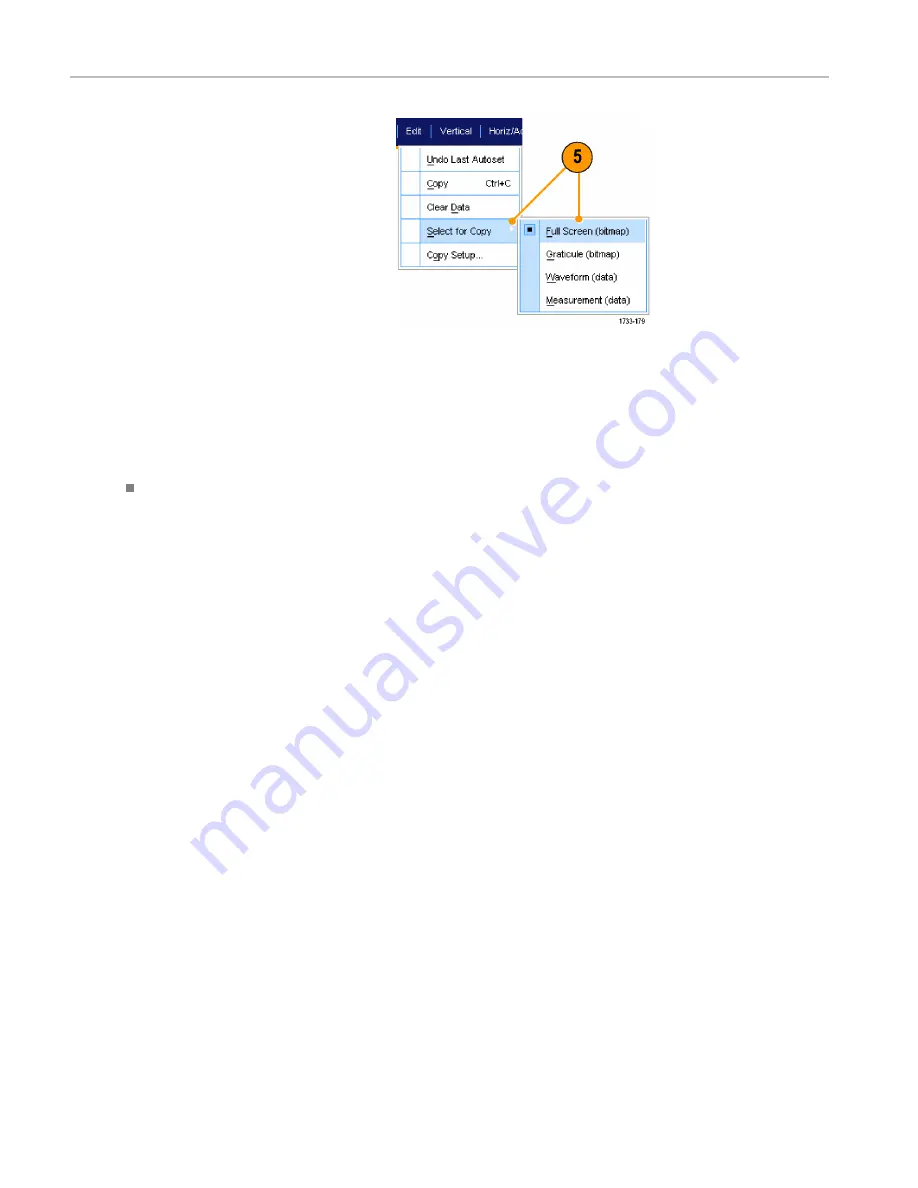
Application Examples
5.
Select
Edit > Select for Copy > Full
Screen (bitmap)
.
6.
Press
Ctrl+C
.
7.
Click in the Word document wherever you want to place the screen shot, and then press
Ctrl+V
.
Quick Tips
The instrument comes with a variety of OpenChoice software tools designed for maximum efficiency and connectivity to
the rest of your design environment.
164
MSO70000/C, DPO/DSA70000B/C, DPO7000, and MSO/DPO5000 Series User Manual
Summary of Contents for DPO7054
Page 3: ......
Page 7: ......
Page 207: ...Appendix 186 MSO70000 C DPO DSA70000B C DPO7000 and MSO DPO5000 Series User Manual ...
Page 212: ......
Page 213: ......






























