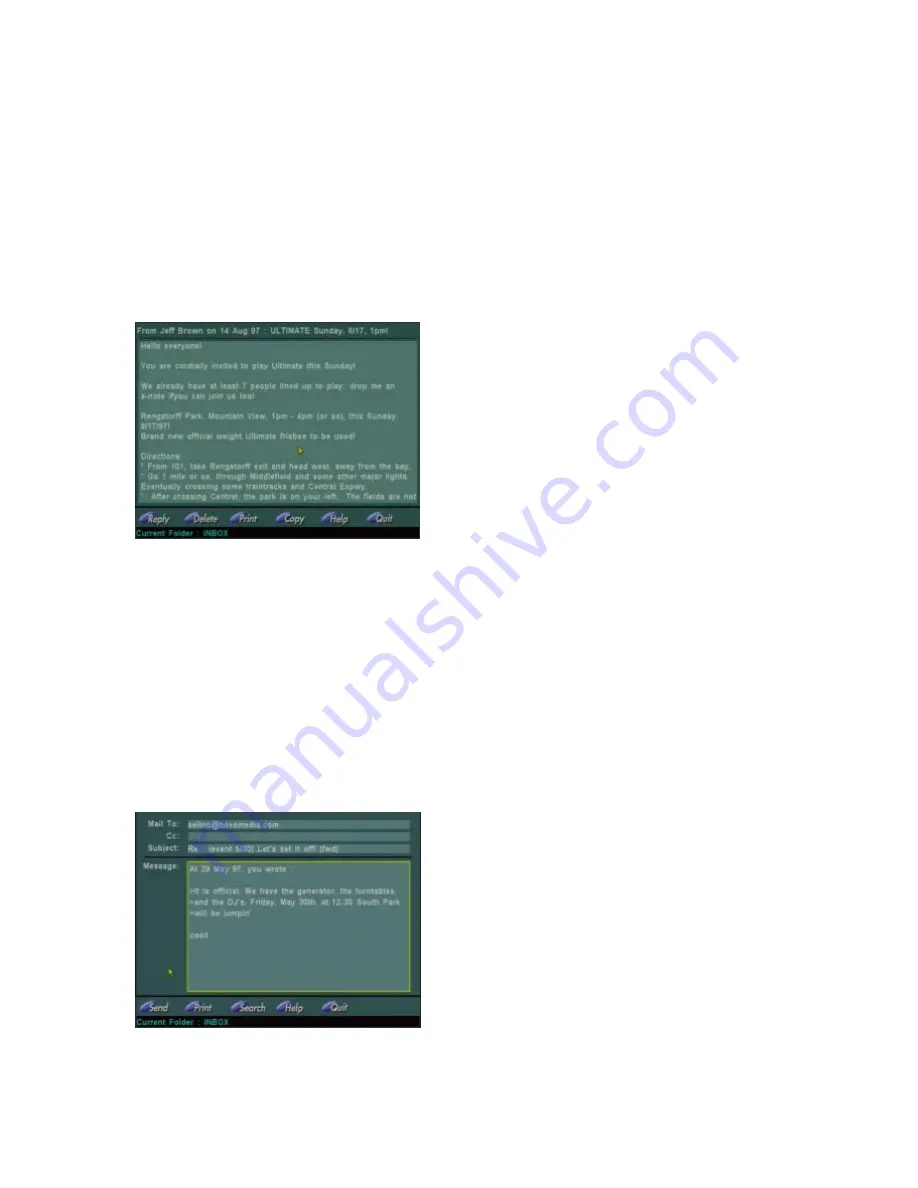
18
Electronic Mail
New
- Displays the editor to compose a new message (refer to the “Sending Email messages”
section below.)
Check
- Checks for new messages.
Folder
- Displays a page to set up and manage multiple mail folders
(refer to the “Customizing
Email folders” section below.)
Help
- Displays the context-sensitive information pages.
Quit
- Closes the Email manager and displays the Main Menu. It does NOT hang-up the
telephone line.
Reading Email messages
When the screen displays the list of available
messages, move the on-screen pointer over the
message you want to read or use the Scroll keys on
the remote to highlight it; either way, pressing the
Enter key will display the message text, which can
then be scrolled as usual, if needed.
If an email contains the address of a Web page (an
URL), it will be displayed in yellow; clicking on it will
invoke the Web browser, and the page will be
loaded and displayed.
The lower part of the screen will now show a new
menu bar with the following buttons:
Reply
- Invokes the email editor, to reply to the displayed message (refer to the “Sending Email
messages” section below.)
Delete
– Erases the displayed message from the server.
– Prints the displayed message, given a printer is connected and the Internet TV Set-Top
Box properly configured to use it.
Copy
– Displays a list of available folders; choose the folder to copy the displayed message to
(only available if your Internet Service Provider offers IMAP capability.)
Help
- Displays the context-sensitive information pages.
Quit -
Goes back to the list of available messages in the current folder.
Sending Email messages
The email editor has three text fields. In the “Mail to”
field you have to specify the Internet email address
of your recipient(s). The “Cc” field is used to send a
copy of the message to people other than the
primary recipients. Multiple recipients in the same
field should be separated by commas.
The “Subject” field is used to briefly summarize the
content of the message, while the actual body of the
message is typed in the fourth text entry area.
If you are replying to an email sent by another user,
the system automatically fills in the first two fields of
the screen for you. It also includes a “quoted” version of the message in the message text area,
each line beginning with the “>” symbol.






























