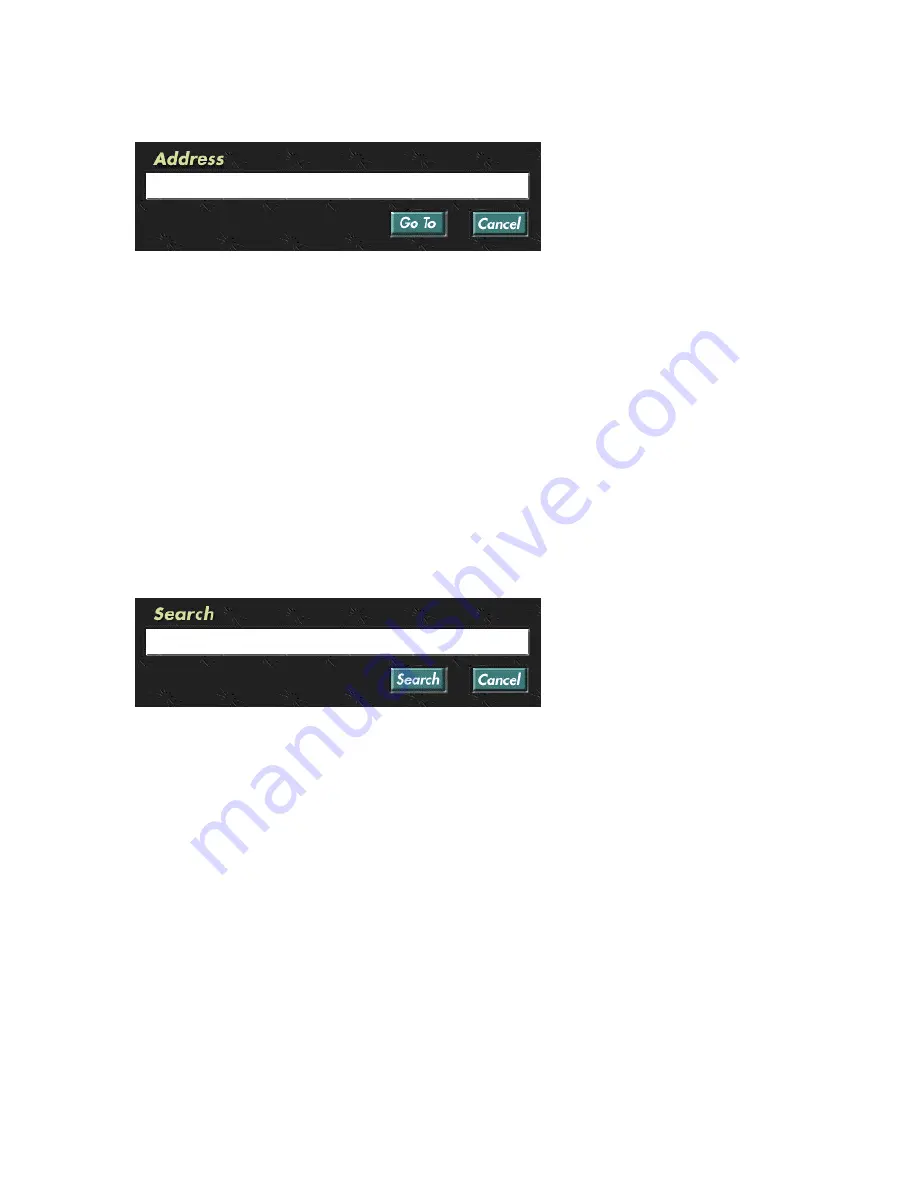
14
The Web Browser
The screen will display a window with a blank data entry field.
You can now type the URL, using
the on-screen keyboard as
described earlier, or the optional
infrared keyboard if you have it.
Press the
Go To
on-screen button
to close the window and retrieve
the requested Web page. Press
Cancel
to close down the window without performing any further action.
Please note:
if the Web site you wish to visit has a “.com” suffix, you might not have to type in
the “www.” prefix or “.com/” suffix information. Example: If the address is “www.teknema.com”
you only have to type “teknema”. But if the address has an “.org” or “.gov” suffix you will have to
type in the full address, e.g. “www.redcross.org”. (The “http://” and “www.” prefixes may also be
required if a very long address is used.)
Search
There will be times when you want to look for particular information on the World Wide Web.
There are sites on the Internet that help you find Web pages that contain information on a desired
topic, and they are called
Search Engines
. To run a query on a Search Engine you type in some
keywords, and they output a list of Web pages that contain the specified words.
Selecting
Search
on the browser menu or on the remote will display a window with a blank data
entry field, much like as the Go To feature.
Type in the keywords relevant to
the information you wish to find,
leaving out articles of speech such
as a, the, etc., and press the
Search
button on the window.
The Internet TV Set-Top Box will
contact a Search Engine, submit
your query and display the results. Press
Cancel
to close down the window without performing
any further action.
Favorite pages
Over time you will find some Web pages that will prove to have valuable information or are worth
checking periodically: you can store the address of a Web page using the Favorite bookmarking
system.
Saving a Favorite page address
When the page you want to bookmark is currently displayed, press the Options key
on the remote
control and then select the Favorite item in the menu. The Web page will be stored under the
Personal Pages category in the Favorite screen.






























