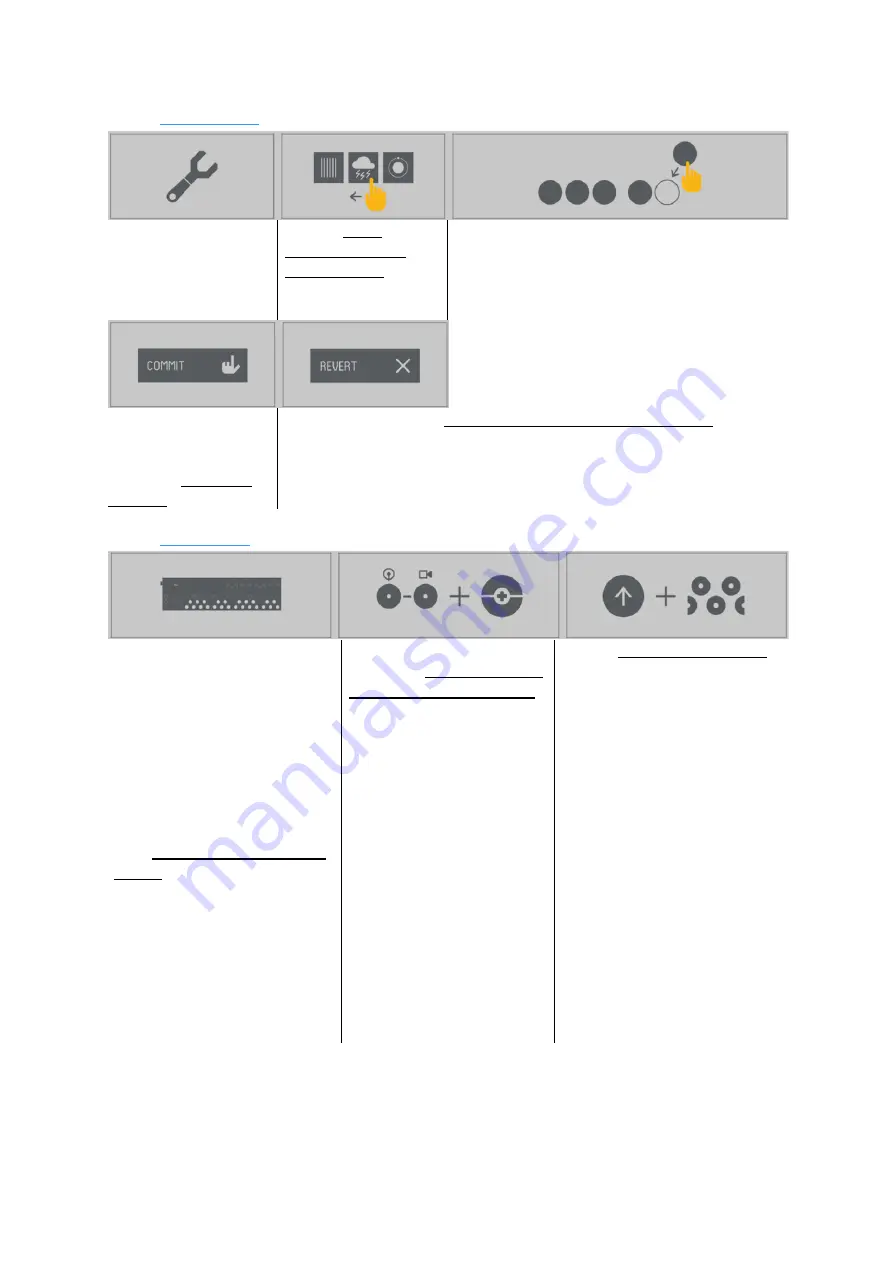
User Guide - 2.21 App
Teenage Engineering
– User Guide (LD)
Janvier 2019
51/59
2.21.5 Configurator
This is where you
configure what plug
goes in what slot on
your OP-Z
Swipe to scroll
through the list of
available plugs for the
active track
The round slots at the bottom of the screen
correspond to the 10 value keys on the OP-Z.
Grab the current plug from round area in the
center of the screen.
Drag & drop to the slot where you want it
When you are happy
with you slot
configuration hit
commit to transfer to
the OP-Z
Hit revert if you want to reload the configuration from your OP-Z
2.21.6 Photomatic
Photomatic lets you snap and
arrange photos with the camera
on your iOS device.
You can sequence the images
and apply effects using the OP-Z
A photomatic camera roll
consists of 24 image slots.
Play the 24 piano keys on track
16 to display the corresponding
images. You can sequence these
changes just like you sequences
musical notes.
Use the “color dials”1-4 on
track 16 to apply photomatic
adjustments to your images:
hue
saturation
brightness
Contrast
Be careful, extreme settings
on brightness and contrast
can make your images
appear too light or dark.
You can apply punch-in effects
to photomatic too.
The black keys switch between
the 10 photomatic camera rolls.
the white keys apply various
effects:
previous image
next image
random image
first image
invert color
flip horizontal
flip vertical
punch zoom
white out
black out
sharpen
kill red
kill green
kill blue























