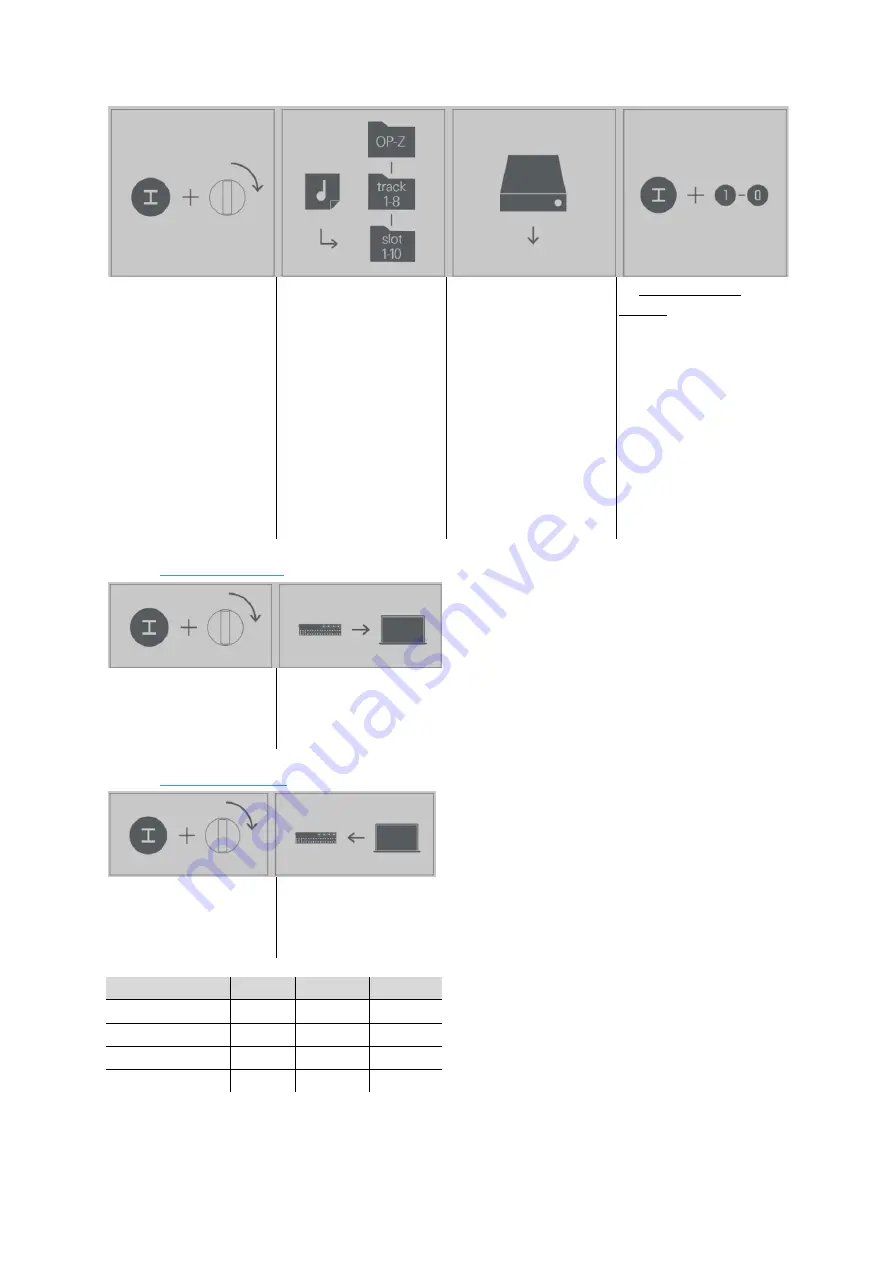
User Guide - 2.20 Disk modes
Teenage Engineering
– User Guide (LD)
Janvier 2019
47/59
Make sure OP-Z is in
content mode by
holding TRACK when
power cycling the unit.
Connect it to a
computer. Open the OP-
Z disk and open the
'samplepacks' folder.
The 10 slots of a track
are represented by ten
sub folders for each
track
Drag and drop your
sound files to the
different track folders
1–8 and slots 1–10.
Choose a free slot folder
and place your new
sample pack there. only
one sample pack per
slot folder will be
imported, any additional
ones will be rejected
Safely eject the USB
disk.
OP-Z will update and
restart when ready. do
not power off your
device during this
process
To access the new
sounds in OP-Z select
the corresponding track
and slot.
You can store a total of
32 MB of sample data.
Remove any sample files
you do not use anymore
to make room for new
ones
2.20.4 Backup content
Make sure OP-Z is in
content mode and
connected to a
computer
Open the OP-Z disk and drag and drop the desired files from OP-Z to your
computer
2.20.5 Restore content
Make sure OP-Z is in
content mode and
connected to a
computer
Open the OP-Z disk and drag and drop the desired files from your
computer to the corresponding locations on the OP-Z disk
type
add
modify
remove
projects
yes
yes
yes
Sample packs
yes
yes
yes
bounces
yes
no
yes
config
no
yes
no
This chart shows which operations are available per type of content.



























