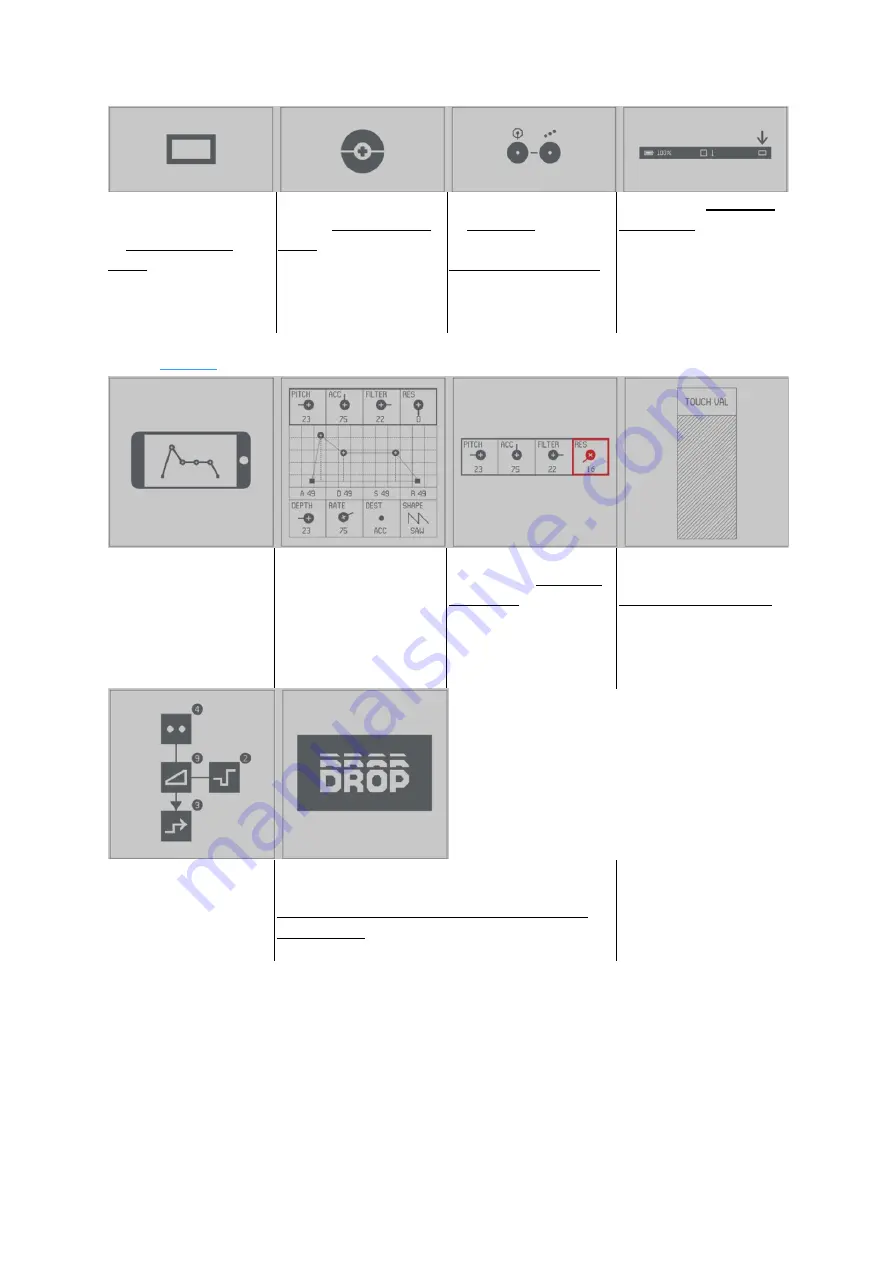
User Guide - 2.21 App
Teenage Engineering
– User Guide (LD)
Janvier 2019
50/59
Press and hold the
SCREEN key on the OP-Z
to access the main
menu
Use any color dial on the
OP-Z to scroll the main
menu
Use the “step”1-16 keys
to speed dial.
Release SCREEN key to
confirm your selection
You can also access the
main menu by tapping
the “screen” icon in the
status bar of the app.
swipe to navigate the
menu. tap to confirm
your selection
2.21.4 Screen
This is the OP-Z external
screen and main user
interface.
View and tweak the
multitude of
parameters on your OP-
Z
On most tracks you get
an overview of all the
control parameters.
The parameter
indicators are grouped
into pages just like on
the OP-Z itself
Tap any of the
indicators to select the
parameter for touch
tweaking. Notice how
the dial led colors
change to match the
selected page color.
Drag your finger over
the touch pad area to
make fine adjustments
to the selected
parameter.
While editing “step
components” on the
OP-Z a wiring diagram
will display temporarily
on screen.
The performance track will show visual punch-in
effects.
Punch-in effects are also overlain on the audio
track screens when the
SHIFT
key is held on OP-Z
























