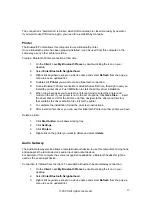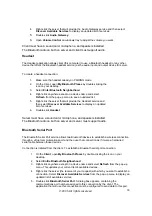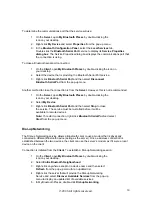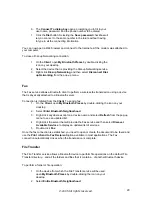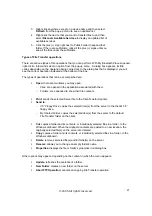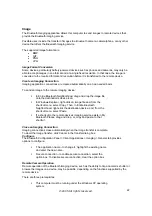Bluetooth Image Transfer
The Bluetooth image transfer service allows this computer to accept images from remote devices
that support Bluetooth image transfer.
The supported image formats are:
BMP
GIF
PNG
JPG
Received images are stored in the Bluetooth exchange folder.
Configure the Bluetooth Imaging Service
From the Windows system tray, right-click the Bluetooth icon, select Advanced Configuration >
Local Services, and then double-click the Bluetooth Imaging service.
Set the common configuration properties of the service, and then click OK.
Bluetooth Serial Port
The Bluetooth Serial Port service enables a remote Bluetooth device to establish a wireless serial
connection with this computer. The wireless serial connection may be used by applications as
though a physical serial cable connected the devices.
To establish a Bluetooth Serial Port connection:
The connection must be initiated from the remote device by the Bluetooth
Serial Port application.
Determine the communications port being used by this computer for the Bluetooth Serial Port:
In the Notification area, at the far right of the taskbar, right-click the
Bluetooth icon, select Advanced Configuration, and then select the Local
Services tab. The COM port assigned to this service is the last item in
the Bluetooth Serial Port service row. Configure the application on this
computer that will use this service to send its data to this COM.
Add or Delete a Bluetooth Serial Port
The Bluetooth Serial Port service has one pre-configured Bluetooth Serial Port, but additional
Bluetooth Serial Ports can be added as needed.
To add a port:
1.
From the Bluetooth Configuration Panel, Local Services tab, click Add Serial
Service.
2.
In the properties dialog box, modify the properties.
Enter a unique name (fewer than 99 alphanumeric characters).
Select secure connection.
Select Startup Automatically.
©2005 All rights reserved.
29