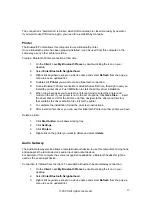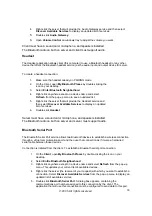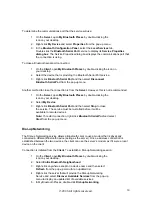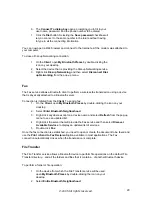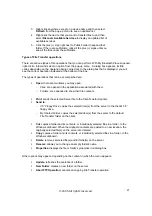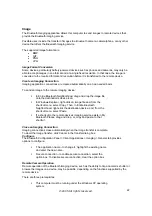Image
The Bluetooth Imaging application allows this computer to send images to remote devices that
provide the Bluetooth imaging service.
Possible uses include the transfer of images to a Bluetooth camera, camera/phone, or any other
device that offers the Bluetooth Imaging service.
The supported image formats are:
BMP
GIF
PNG
JPG
Image Format Conversion
Some devices, particularly battery-powered devices such as phones and cameras, may only be
able to accept images in one format and at a single fixed resolution. In that case, the image is
converted to the required format and resolution before it is transferred to the remote device.
Create an Imaging Connection
Imaging application connections are created automatically on an as-needed basis.
To send an image to the remote imaging device:
In Entire Bluetooth Neighborhood, drag and drop the image file
onto the destination’s device icon.
In Windows Explorer, right-click an image file and, from the
shortcut menu, select Copy. Then, in Entire Bluetooth
Neighborhood, right-click the destination device, and, from the
shortcut menu, select Paste.
If a shortcut to the remote device’s imaging service exists in My
Bluetooth Places, drag and drop, or, copy and paste, to that
shortcut.
Close an Imaging Connection
Imaging connections close automatically when the image transfer is complete.
To abort the image transfer, click Cancel in the transfer dialog box.
Configure
The Bluetooth Configuration Panel > Client Applications > Imaging > General tab provides
options to configure:
The application name - to change it, highlight the existing name
and enter the new name.
Secure connection - to enable secure connection, select the
option box. To disable secure connection, clear the option box.
Remote Camera Operation
Remote operation of the Bluetooth imaging device, such as the ability to trip a camera’s shutter or
browse the images on a device, may be possible, depending on the functions supported by the
remote device.
There are three prerequisites:
This computer must be running under the Windows XP operating
system.
©2005 All rights reserved.
22