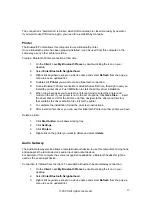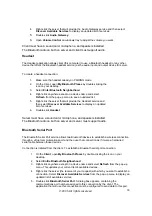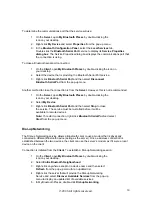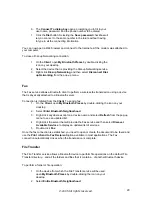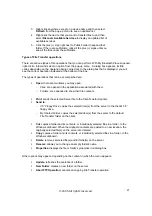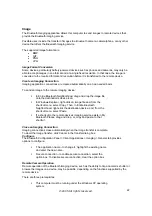The connection’s “persistence” is broken when HID connection is closed manually by operator.
If you want to use HID device again, you need to re-establish by manually.
Printer
The Bluetooth Printer allows this computer to use a Bluetooth printer.
Once a Bluetooth printer has been properly installed, it can be used from this computer in the
same way as any other printer would be.
Create a Bluetooth Printer connection at first time:
1. On
the
Client
, open
My Bluetooth Places
by double-clicking the icon on your
desktop.
2. Select
Enter Bluetooth Neighborhood
.
3.
Right-click anywhere except on a device name and select
Refresh
from the pop-up
menu to see an updated list.
4.
Double-click
Printer
you want to make a Bluetooth connection.
5.
Once a Bluetooth Printer connection is established at first time, that might need you
install the printer driver. Push
OK
button to start the printer driver installation.
6.
When the wizard asks you to select a printer and model, select the printer and
model on the list. If your printer is not in the list of options, click
Have Disk…
, insert
the driver disk or CD for the printer, and then navigate to the driver and directory
that contains the driver initiation file (.inf) for the printer.
7.
To complete the installation, follow the on-screen instructions.
8.
After install printer driver, you can use this Bluetooth Printer as other printer you have.
Delete a printer:
1. Click
Start button
on windows working tray.
2. Click
Settings
3. Click
Printers
4.
Right-click on the printer you want to delete and select
delete
Audio Gateway
The Audio Gateway service allows a remote Bluetooth device to use this computer’s microphone
and speaker’s the remote device’s audio input and output devices.
For example, if this computer has voice recognition capabilities, a Bluetooth headset might be
used as the audio input device.
Connection is initiated from the client. To establish a Bluetooth Audio Gateway connection:
1. On
the
Client
, open
My Bluetooth Places
by double-clicking the icon on your
desktop.
2. Select
Enter Bluetooth Neighborhood
.
3.
Right-click anywhere except on a device name and select
Refresh
from the pop-up
menu to see an updated list.
©2005 All rights reserved.
17