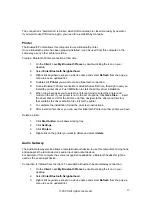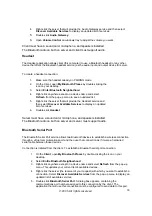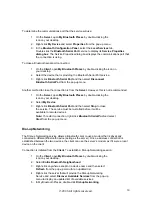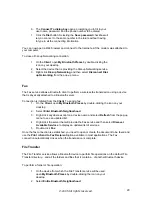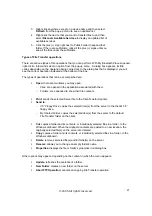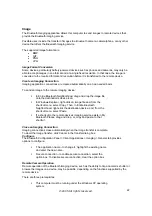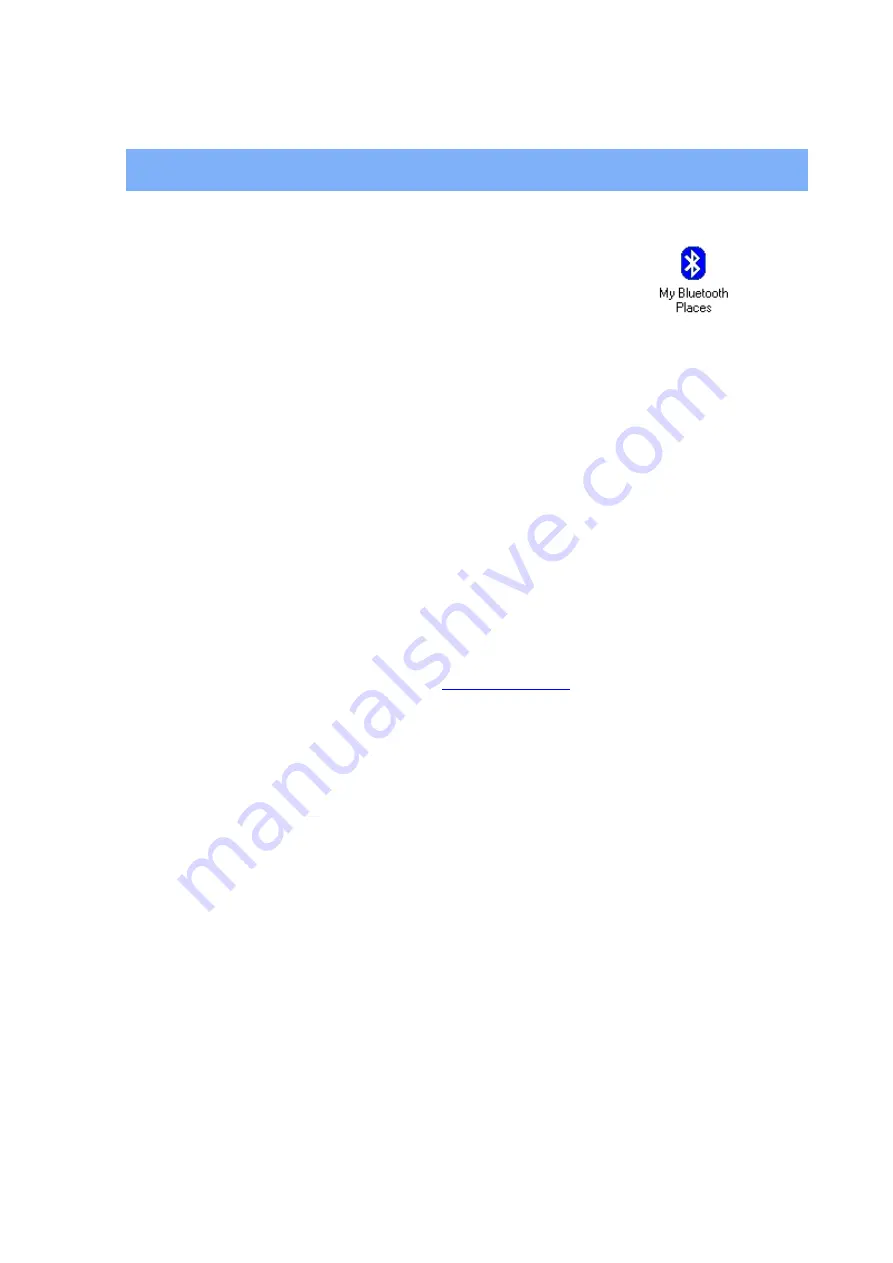
GETTING STARTED
My Bluetooth Places
After you have successfully installed the Bluetooth software, you will see
an icon on your desktop and an icon on Window System Tray. These
are two shortcuts to My Bluetooth Places.
To start Bluetooth: Right-Click the icon on Window System Tray and select
Start
The Bluetooth icon is blue in color with a white insert when Bluetooth is running.
To stop Bluetooth: Right-Click the icon on Window System Tray and select
Stop.
The Bluetooth icon is blue in color with a red insert when Bluetooth is stopped.
Finding Bluetooth devices
You are now ready to search for available Bluetooth devices that are within connection range.
There are two ways to do this:
1.
From your desktop, right-click
My Bluetooth Places
icon. First select
Open
, and
then select
Entire Bluetooth Neighborhood
.
Or,
2. Double-click
My Bluetooth Places
. Then double-click
Entire Bluetooth
Neighborhood
.
You may also let BTW automatically search for devices for you. To do so, simply configure the
settings in the Discovery Panel. For details, see
Configuration Panel
on the following.
However, to be certain that the displayed list of devices in the neighborhood is current, it is
recommended that you perform a manual search. This is mainly because mobile devices may go
beyond the connection range in between automatic updates.
If you still couldn’t find some devices that are within connection range, there are two possibilities:
Your device is configured to report only specific types or classes of devices. (To
change this, modify your device’s configuration in the Discovery tab of the Bluetooth
Configuration Panel.)
The remote (or unlisted) device is in the non-discoverable mode. (To change this,
modify the remote device’s configuration in the Accessibility tab of the Bluetooth
Configuration Panel.)
Finding services
After discovering the devices you can have access to, you may perform Service Discovery. Each
available device that you have discovered in the Bluetooth Neighborhood provides you with
several services.
To find out what these services are, simply do
either
of the following:
Double-click a device in the Bluetooth Neighborhood, OR
©2005 All rights reserved.
11