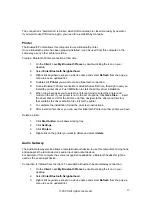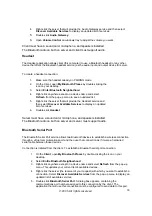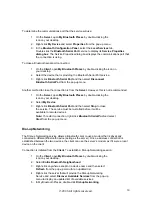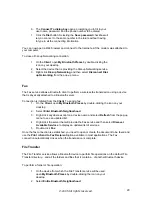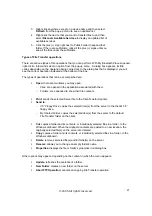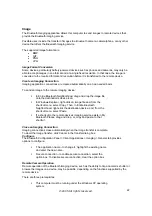The
Bluetooth Connection Status dialog box
displays information about the status of a connection.
It is also where you disconnect an active connection.
To display the
Connection Status dialog box
:
1. Open
My Bluetooth Places
and select
My Device
.
2.
Right-click a service name and then select
Status
from the pop-up menu.
The
Connection Status dialog box
opens and provides the following information:
Status:
tells you whether you are Connected or Disconnected.
Device Name:
the name of the device to which your computer is connected.
Duration:
the length of time this connection has been established, displayed in
hours, minutes, and seconds. Depending on the service, the connection may time
out (automatically disconnect) after a specific period of inactivity.
Activity:
the number of bytes sent and received over the connection.
Signal Strength:
a variable scale that ranges from
Too Weak
through
Good
to
Too
Strong
.
Also in the dialog box you will find three ‘control’ buttons:
Properties:
click this button to display the
Bluetooth Properties dialog box
for the
connection.
Disconnect:
click this button to end your current connection.
Close
: click this button to close the
Bluetooth Connection Status dialog box
.
Send to another Bluetooth device
This feature is used to send information to another Bluetooth device. Data types include:
Files for Windows Explorer
Documents for Microsoft Office applications, including:
Word
Excel
Access
PowerPoint
Microsoft Outlook items, including:
Contacts
Appointments
Tasks
Messages
Notes
To use Send to other Bluetooth device
1
In the application:
©2005 All rights reserved.
14