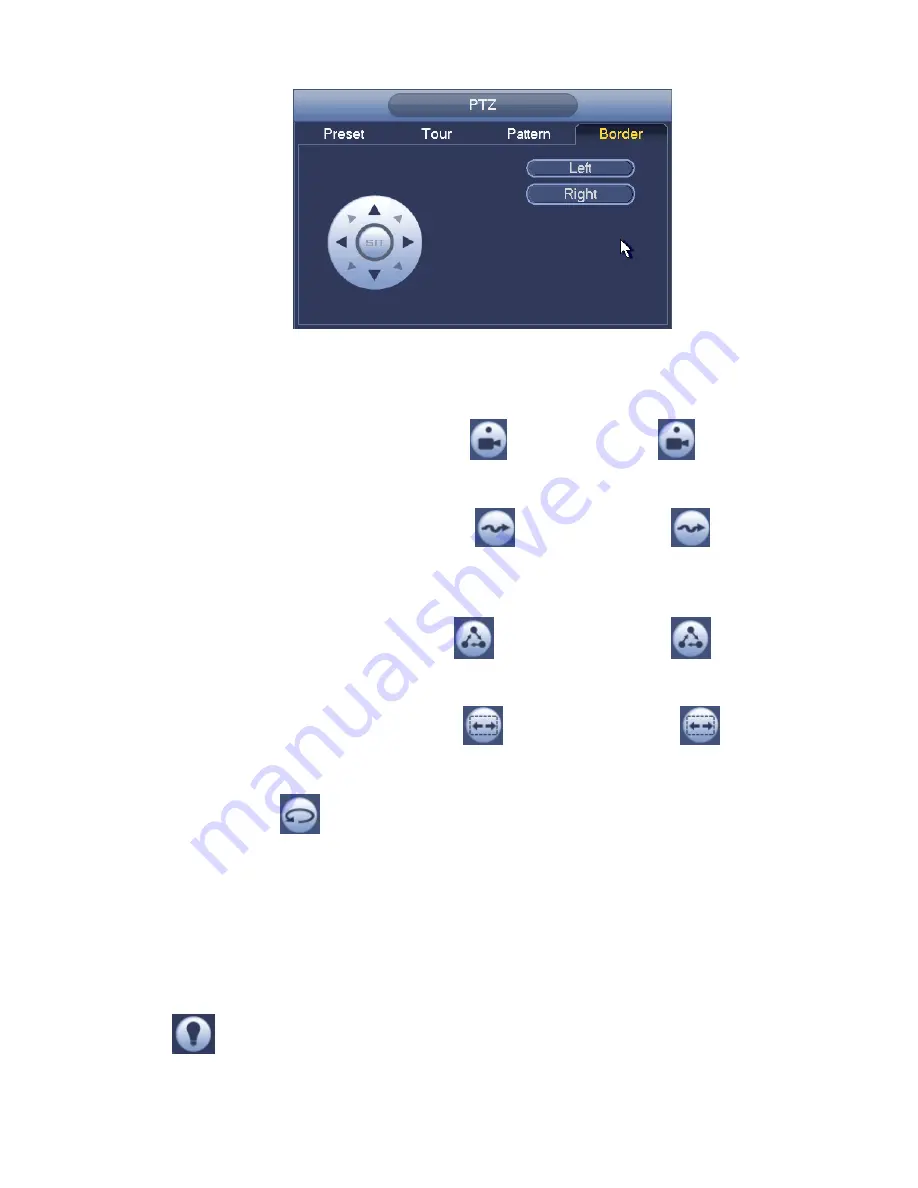
103
Figure 4-20
4.4.2.2 Call PTZ Function
Call Preset
In F igure 4-15, input preset value and then click
to call a preset. Click
again to stop call.
Call Pattern
In F igure 4-15, input pattern value and then click
to call a pattern. Click
again to stop
call.
Call Tour
In F igure 4-15, input tour value and then click
to call a tour. Click again
to stop call.
Call Scan
In F igure 4-15, input Scan value and then click
to call a tour. Click again
to stop call.
Rotate
In F igure 4-15, click
to enable the camera to rotate.
System supports preset, tour, pattern, scan, rotate, light and etc function.
Note:
Preset, tour and pattern all need the value to be the control parameters. You can define it as you
require.
You need to refer to your camera user’s manual for Aux definition. In some cases, it can be used for
special process.
Aux
Click
, system goes to the following interface. The options here are defined by the protocol. The
aux number is corresponding to the aux on-off button of the decoder. See Figure 4-21.
Summary of Contents for TRIDVR-ELE16ME
Page 7: ...vii APPENDIX E COMPATIBLE SWITCHER LIST 265 APPENDIX F COMPATIBLE WIRELESS MOUSE LIST 266 ...
Page 15: ...71 2 3 ConnectionSample TRIDVR ELE4ME TRIDVR ELE8ME TRIDVR ELE16ME ...
Page 85: ...153 Figure 4 81 Figure 4 82 Figure 4 83 ...
Page 90: ...158 Figure 4 88 Figure 4 89 ...
Page 91: ...159 Figure 4 90 Figure 4 91 ...
Page 92: ...160 Figure 4 92 Figure 4 93 Figure 4 94 ...
Page 152: ...220 Figure 5 51 Figure 5 52 Figure 5 53 ...
Page 194: ...262 Maxtor DiamondMax 20 STM3320820AS 320G SATA Maxtor DiamondMax 20 STM3250820AS 250G SATA ...
















































