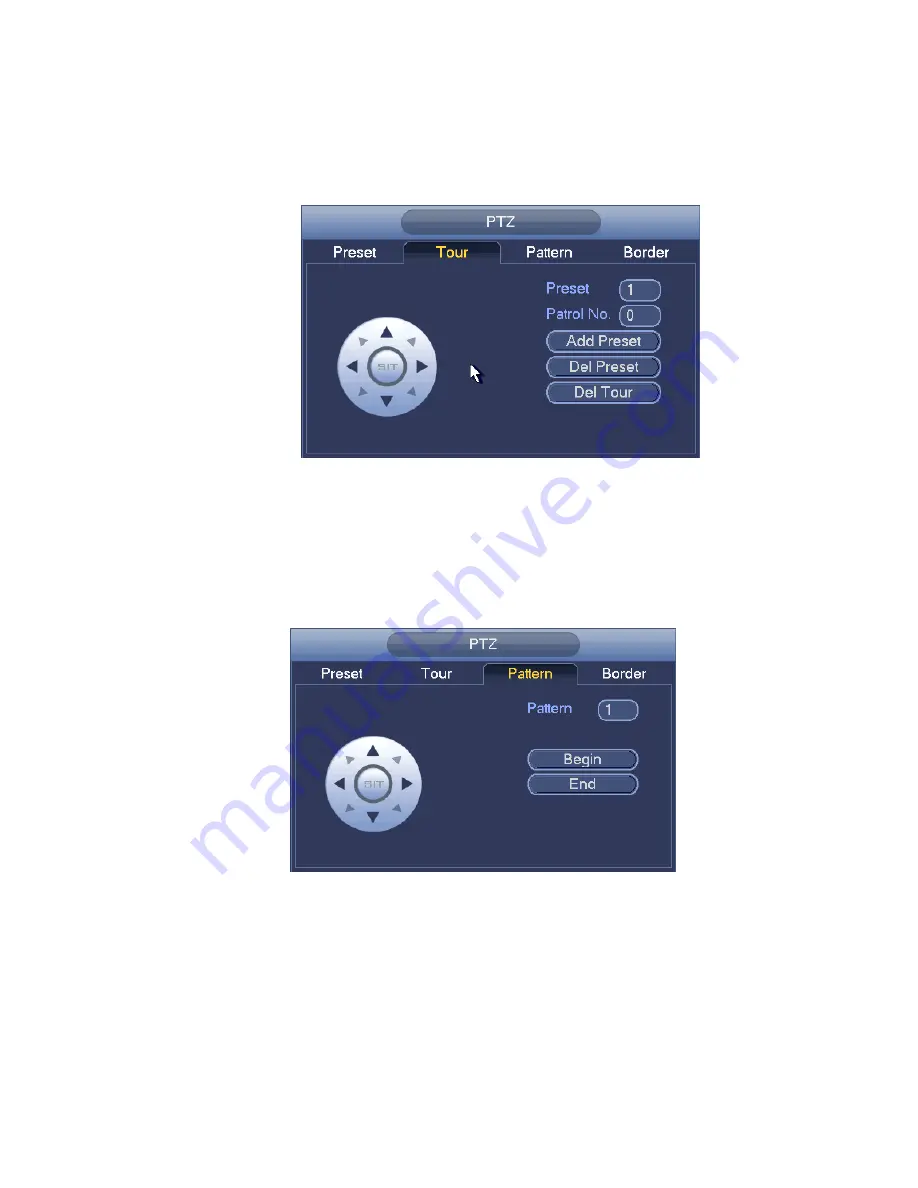
102
Input tour value and preset No. Click Add preset button to add current preset to the tour. See Figure
4-18.
Tips
Repeat the above steps to add more presets to the tour. Click Del preset button to remove it from the
tour. Please note some protocols do not support delete preset function.
Figure 4-18
Pattern Setup
In
Figure 4-16, click Pattern button and input pattern number.
Click Begin button to start direction operation. Or you can go back to Figure 4-13 to operate
zoom/focus/iris/direction operation.
In
Figure 4-16, click End button.
Figure 4-19
Scan Setup
In
Figure 4-16, click Scan button.
Use direction buttons to set camera left limit and then click Left button.
Use direction buttons to set camera right limit and then click Right butto n. Now the scan setup process is
complete.
Summary of Contents for TRIDVR-ELE16ME
Page 7: ...vii APPENDIX E COMPATIBLE SWITCHER LIST 265 APPENDIX F COMPATIBLE WIRELESS MOUSE LIST 266 ...
Page 15: ...71 2 3 ConnectionSample TRIDVR ELE4ME TRIDVR ELE8ME TRIDVR ELE16ME ...
Page 85: ...153 Figure 4 81 Figure 4 82 Figure 4 83 ...
Page 90: ...158 Figure 4 88 Figure 4 89 ...
Page 91: ...159 Figure 4 90 Figure 4 91 ...
Page 92: ...160 Figure 4 92 Figure 4 93 Figure 4 94 ...
Page 152: ...220 Figure 5 51 Figure 5 52 Figure 5 53 ...
Page 194: ...262 Maxtor DiamondMax 20 STM3320820AS 320G SATA Maxtor DiamondMax 20 STM3250820AS 250G SATA ...
















































