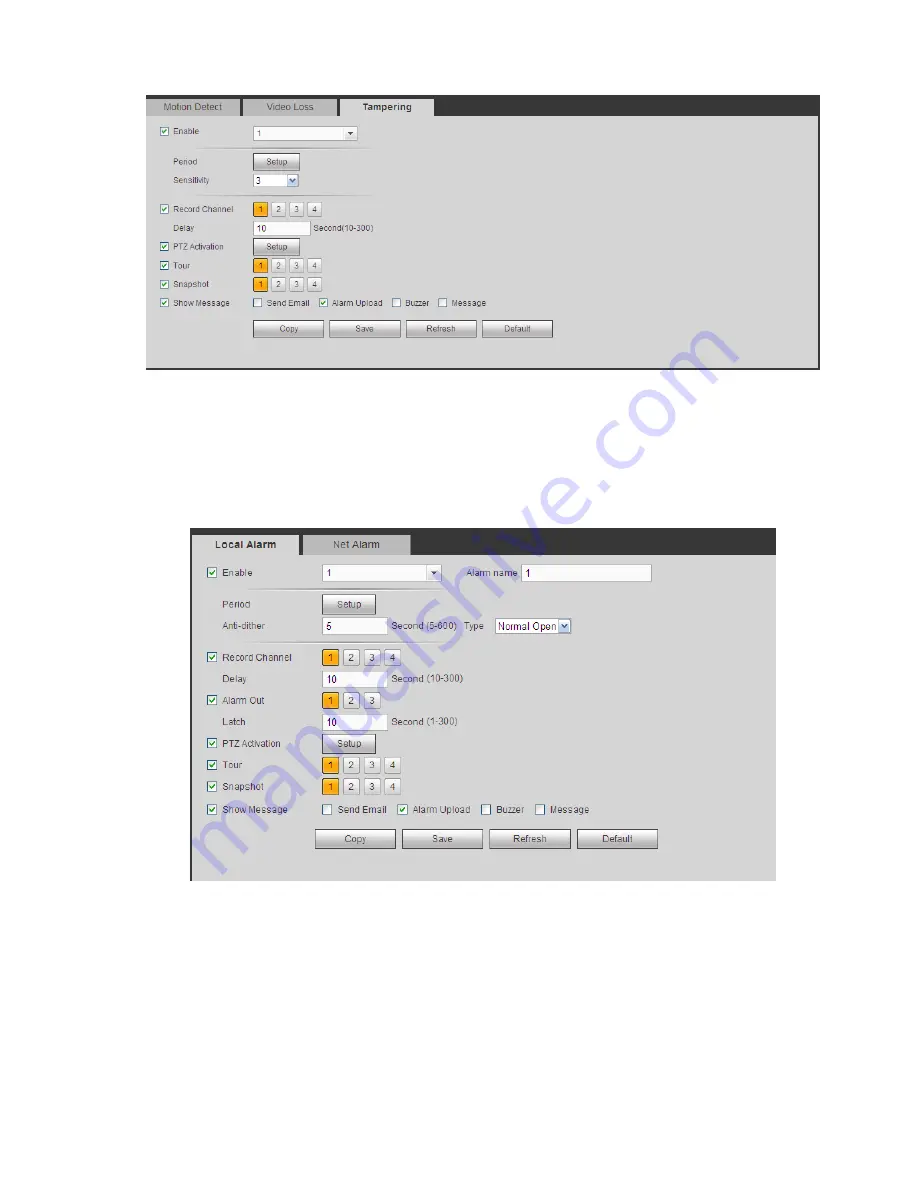
223
Figure 5-56
5.8.3.2 Alarm
Before operation, please make sure you have proper ly connected alar m devices su ch as buzzer.
The input mode includes local alar m and network alarm.
5.8.3.2.1 Local Alarm
The local alarm interface is shown as in Figure 5-57. It refers to alarm from the local device.
Figure 5-57
Summary of Contents for TRIDVR-ELE16ME
Page 7: ...vii APPENDIX E COMPATIBLE SWITCHER LIST 265 APPENDIX F COMPATIBLE WIRELESS MOUSE LIST 266 ...
Page 15: ...71 2 3 ConnectionSample TRIDVR ELE4ME TRIDVR ELE8ME TRIDVR ELE16ME ...
Page 85: ...153 Figure 4 81 Figure 4 82 Figure 4 83 ...
Page 90: ...158 Figure 4 88 Figure 4 89 ...
Page 91: ...159 Figure 4 90 Figure 4 91 ...
Page 92: ...160 Figure 4 92 Figure 4 93 Figure 4 94 ...
Page 152: ...220 Figure 5 51 Figure 5 52 Figure 5 53 ...
Page 194: ...262 Maxtor DiamondMax 20 STM3320820AS 320G SATA Maxtor DiamondMax 20 STM3250820AS 250G SATA ...
















































