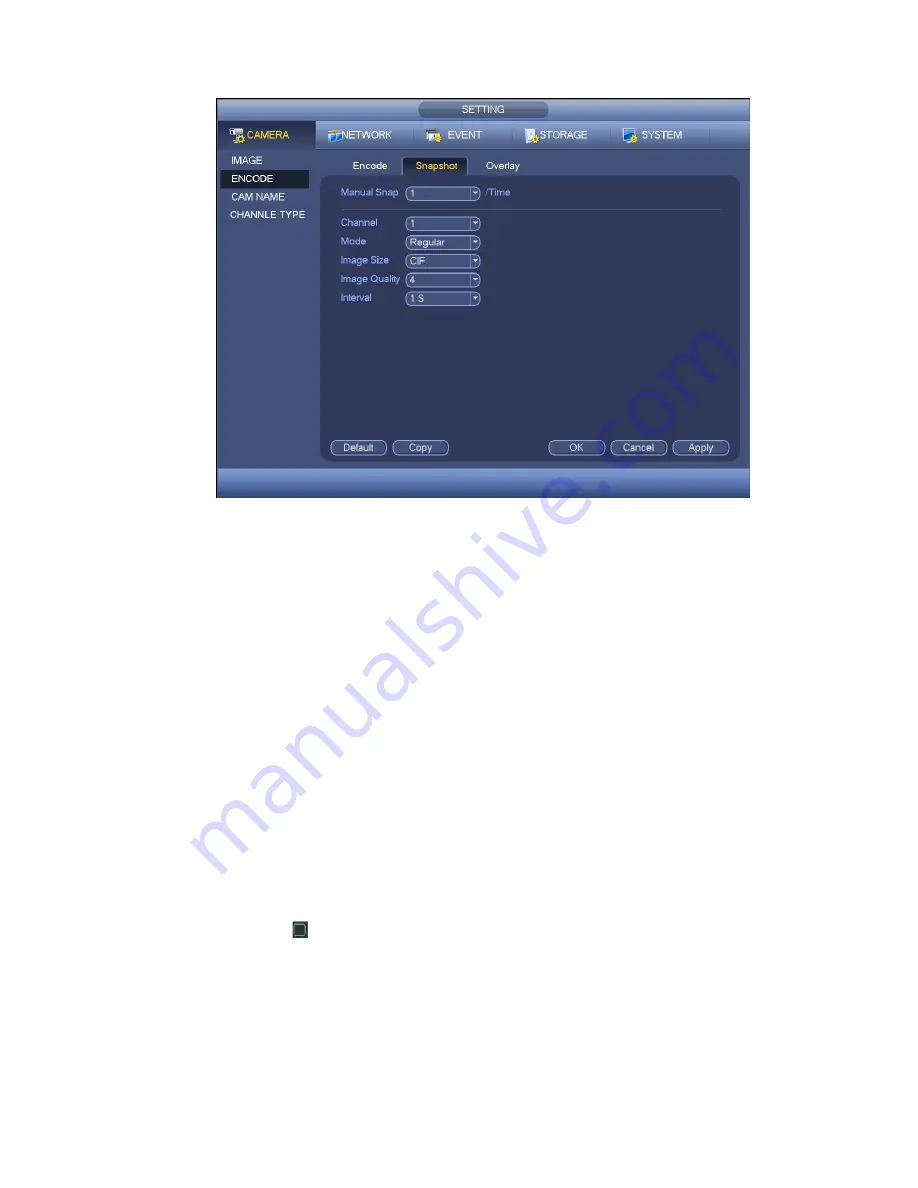
132
Figure 4-57
4.10.1.3.3 Overlay
Overlay interface is shown as in F igure 4-58.
Cover area: Here is for you to set cover area . You can drag you mouse to set proper section size.
Or you can use the direction buttons and Fn button on the front panel to set the zone size too. In
one channel video, system max supports 4 zones in one channel.
Preview/monitor : privacy mask has two types. Preview and Monitor. Preview means the privacy
mask zone can not be viewed by user when system is in preview status. Monitor means the pr ivacy
mask zone can not be view by the user when system is in monitor status.
Time display: You can select system display s time or not when you playback. Please click set
button and then drag the title to the corresponding position in the screen.
Channel display: You can select system displays channel number or not when you playback. Please
click set button and then drag the title to the corresponding position in the screen.
Copy
:
After you complete the setup, you can click Copy button to copy current setup to other
channel(s). You can see an interface is shown as in Figure 4-59. You can see current channel
number is grey. Please check the number to select the channel or you can check the box ALL.
Please click the OK button in Figure 4-59 and Figure 4-58 respectively to complete the setup.
Please highlight icon
to select the corresponding function.
Summary of Contents for TRIDVR-ELE16ME
Page 7: ...vii APPENDIX E COMPATIBLE SWITCHER LIST 265 APPENDIX F COMPATIBLE WIRELESS MOUSE LIST 266 ...
Page 15: ...71 2 3 ConnectionSample TRIDVR ELE4ME TRIDVR ELE8ME TRIDVR ELE16ME ...
Page 85: ...153 Figure 4 81 Figure 4 82 Figure 4 83 ...
Page 90: ...158 Figure 4 88 Figure 4 89 ...
Page 91: ...159 Figure 4 90 Figure 4 91 ...
Page 92: ...160 Figure 4 92 Figure 4 93 Figure 4 94 ...
Page 152: ...220 Figure 5 51 Figure 5 52 Figure 5 53 ...
Page 194: ...262 Maxtor DiamondMax 20 STM3320820AS 320G SATA Maxtor DiamondMax 20 STM3250820AS 250G SATA ...






























