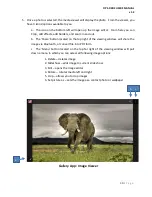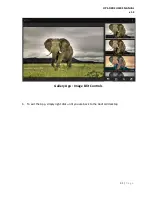OPS-DRD2 USERS MANUAL
v1.2
28 |
P a g e
Gallery Application
The Gallery application is represented by the icon shown on the right. It
provides facilities for the display of static image content.
Preview Pane
1.
Open the Gallery by single clicking Gallery icon in the APPS section.
2.
You are now at the “Preview Pane”. Here, your images are automatically found and
displayed, whether on SD card, or USB drive.
3.
In the preview pane, on the top left corner is a drop down menu for sorting images in the
following ways:
a.
Albums – Sorts the images by specified albums.
b.
Locations – Sorts images based on their location, (USB, SD, Internal).
c.
Times – Sorts images by order of date the photo or file was created.
d.
People – Sorts images based on people “tagged” in the image.
e.
Tags – Sorts images by user defined tags.
4.
In the preview pane, on the top right corner is a drop down menu for viewing the images.
From here, you can tag, group by, select an image for viewing, or add the current image
to a slideshow.