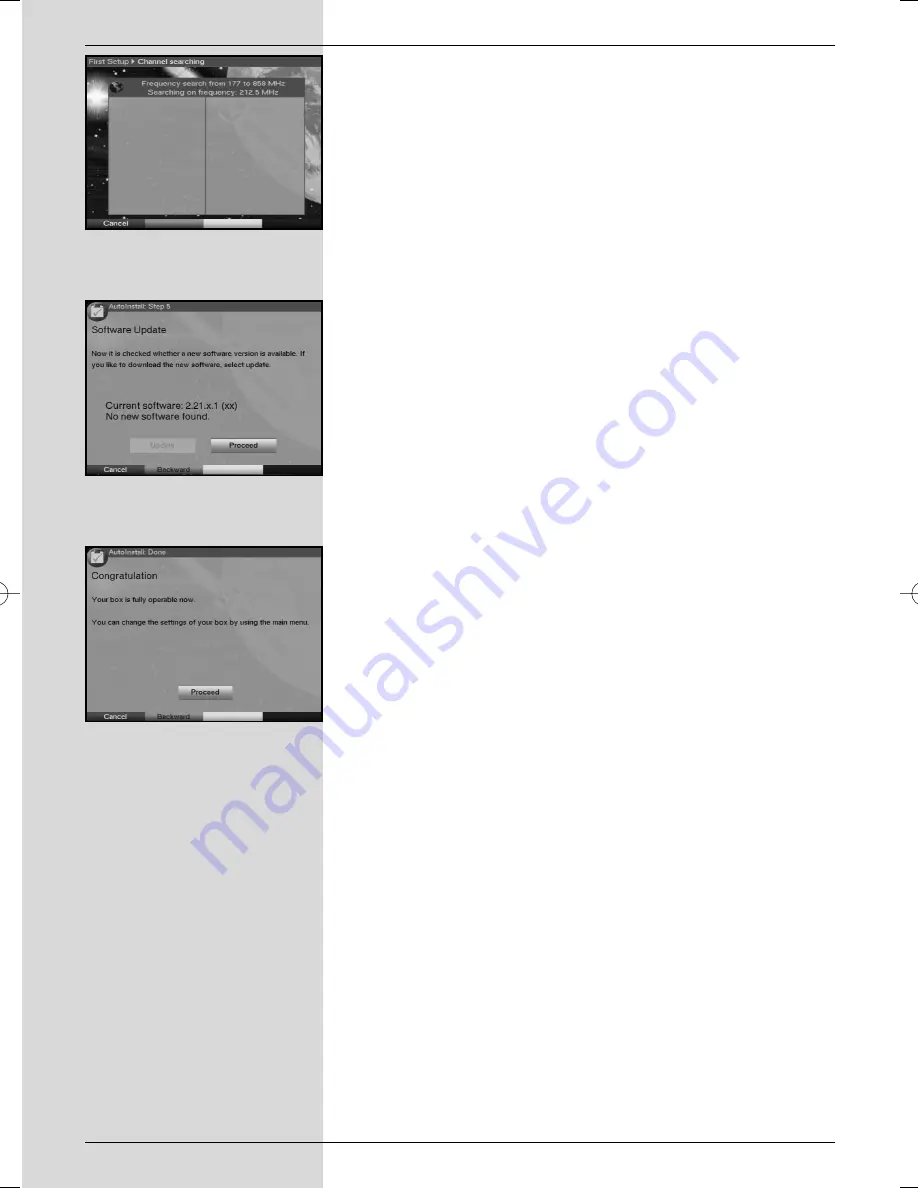
>
Press the
OK
key now to confirm, and an automatic
programme scan will be carried out. The entire recep-
tion range of the receiver will be scanned for digital
programmes This procedure may take several minu-
tes. Please note any messages displayed on the
screen
(Fig. 5-6)
.
Updating the software
When the programme scan has been completed, the digital
receiver will check whether a new version of the software is
available for your unit. If a new version is available, you can
perform an automatic software update.
>
Use the
arrow keys left/right
to select the field
Update
, and confirm by pressing
OK
.
(Fig. 5-7)
The
new software for the receiver will now be downloaded.
This procedure may take several minutes.
Exiting from the installation assistant
>
Read the message displayed
(Fig. 5-8)
and confirm by
pressing
OK
, to return to normal operation.
14
(Fig. 5-8)
(Fig. 5-7)
(Fig. 5-6)
Bedanl DigiPal2_DigitMod T1engl 15.06.2005 16:33 Uhr Seite 14















































