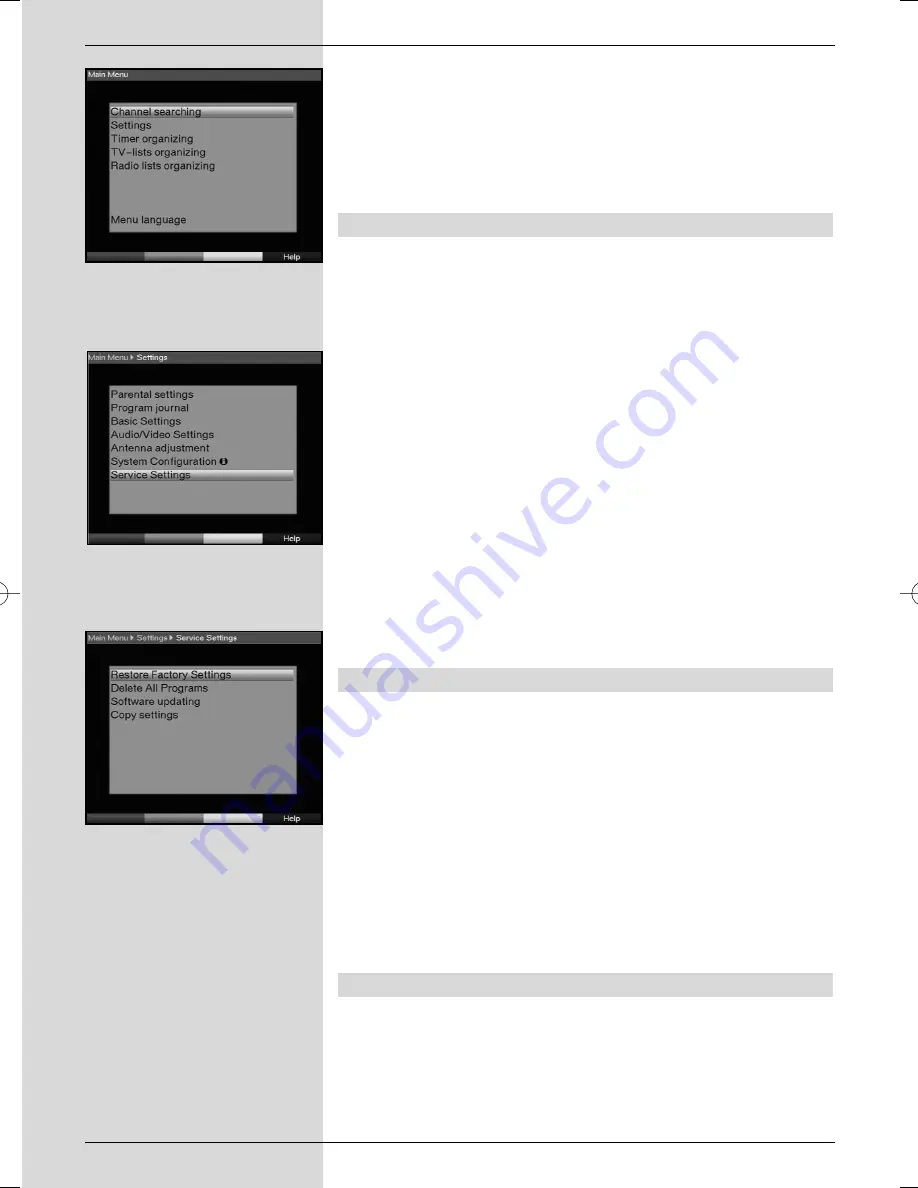
>
Confirm by pressing
OK
.
Please note any other messages displayed on screen.
>
Press the
Menu
key to return to normal operation.
>
Independently of whether you have added the found
programmes automatically to the Favourites list, you
can still add these to the Favourites manually at any
time, as described in Point 8.1.
8.5 Service settings
You can revert to the factory-installed default settings at any
time. Also, if the programme list has become outdated by vir-
tue of changes effected by the programme providers, you can
delete this completely and perform a new programme
search/scan. Please note that, if you have used the delete
function, you must then initiate a scan, and copy the pro-
grammes found from the Total list to the Favourites list.
>
Press the
Menu
key to display the
Main Menu
.
(Fig. 8-18)
>
Now use the
arrow keys up/down
to select the
menu item
Settings
.
>
Confirm by pressing
OK
.
The sub-menu
Settings
will be displayed.
(Fig. 8-19)
>
Now use the
arrow keys up/down
to mark the
menu line
Service Settings
.
>
Confirm by pressing
OK
.
The sub-menu
Service Settings
will be displayed.
(Fig. 8-20)
8.5.1 Activating default (factory) setting
When this function is called up, the original default program-
ming will be restored, as set at the factory, any personal set-
tings will be deleted, and the
AutoInstall installation
assistant will be started.
>
Use the
arrow keys up/down
to mark the line
Activate default setting
.
>
Confirm by pressing
OK
.
The message will be displayed: “Do you really wish to
activate the default setting?”.
>
Use the
arrow keys left/right
to select either
Yes
or
Abort
.
>
Confirm your entry by pressing
OK
.
8.5.2 Delete all programmes
This function will delete all programme memory banks.
>
Use the
arrow keys up/down
to mark the line
Delete All Programmes
.
>
Confirm by pressing
OK
.
The following message will be displayed; “Do you real-
ly wish to delete all programmes?”.
44
(Fig. 8-18)
(Fig. 8-19)
(Fig. 8-20)
Bedanl DigiPal2_DigitMod T1engl 15.06.2005 16:33 Uhr Seite 44

























