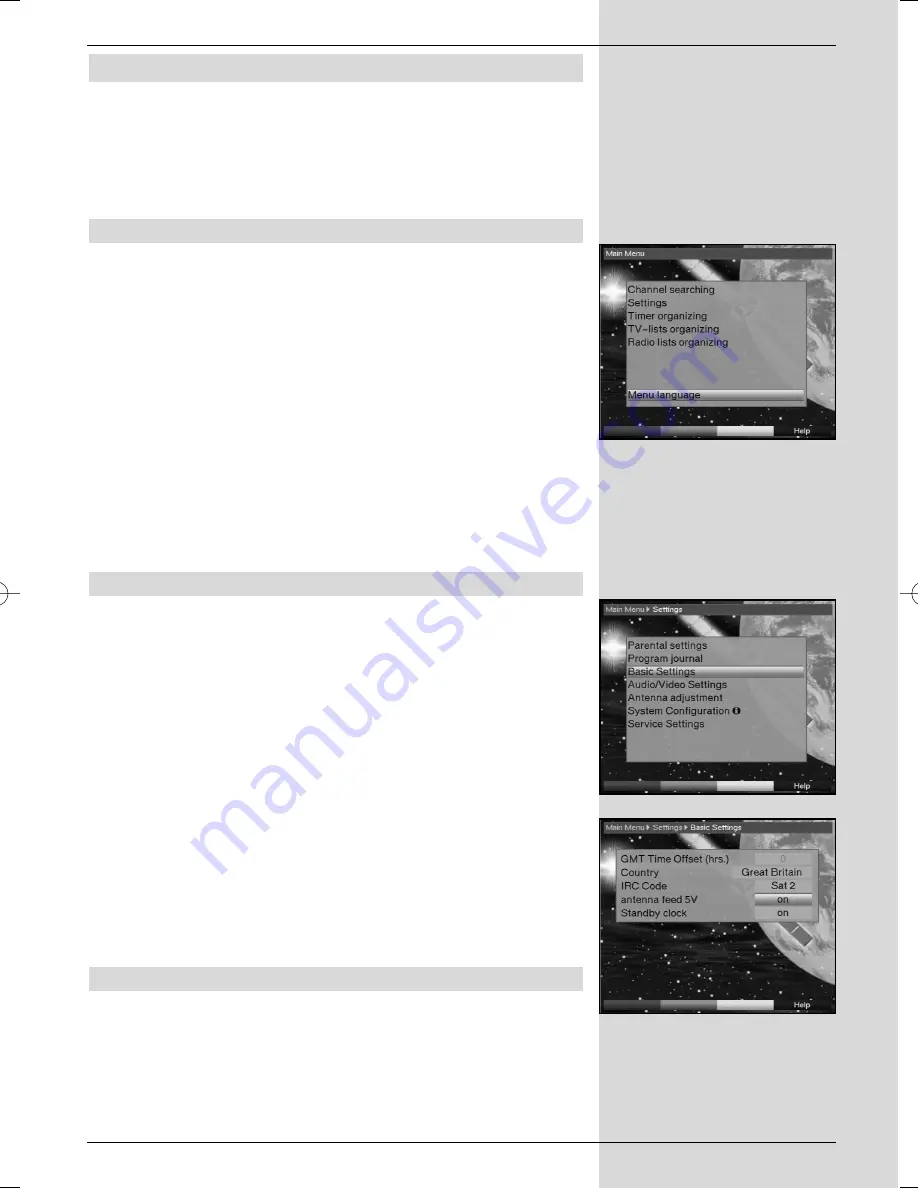
6 Settings
Now that you have completed connecting your new digital
receiver, and have commenced operation, you can, if you
wish, further optimize the settings of the digital receiver for
your personal preferences.
6.1 Menu language
Under this menu item you have the option of setting the
menu language according to your personal preference.
To alter the OSD language proceed as follows:
>
Press the
Menu
key to call up the
Main Menu
.
(Fig. 6-1)
>
Now use the
arrow keys up/down
to select the
menu item
OSD/Menu language
.
>
Confirm by pressing
OK
.
The sub-menu
OSD language
will be displayed.
>
Use the
arrow keys up/down
to select the desired
language.
>
Confirm by pressing
OK
, this will store the selection in
memory.
>
Press
Back
to return to the
Main Menu
.
6.2 Basic settings
To optimize the performance of your DVB receiver, you must
still set this to your personal preferences.
>
Press the
Menu
key to call up the
Main Menu
.
>
Use the
arrow keys up/down
to mark the item
Settings
.
>
Confirm by pressing
OK
. The sub-menu
Settings
will be displayed.
(Fig. 6-2)
>
Now use the
arrow keys up/down
to mark the
item
Basic Settings
.
>
Confirm by pressing
OK
. The menu
Basic Settings
will be displayed.
(Fig.. 6-3)
>
Use the
arrow keys up/down
to move the marker
within the menu, and to change the individual posi-
tions as indicated. When selecting a menu item, plea-
se also note any messages displayed on the screen.
The following settings may be made:
6.2.1 Time difference to GMT (hours)
Your receiver is equipped with a clock. This is synchronised
to
G
reenwich
M
ean
T
ime via satellite signals. If you have
selected the option
None
under the heading
Country
(Point 6.2.3), you will simply need to correct the time to corre-
spond to your local time by using the
arrow keys
right/left
.
15
(Fig. 6-1)
(Fig. 6-2)
(Fig. 6-3)
Bedanl DigiPal2_DigitMod T1engl 15.06.2005 16:33 Uhr Seite 15
















































