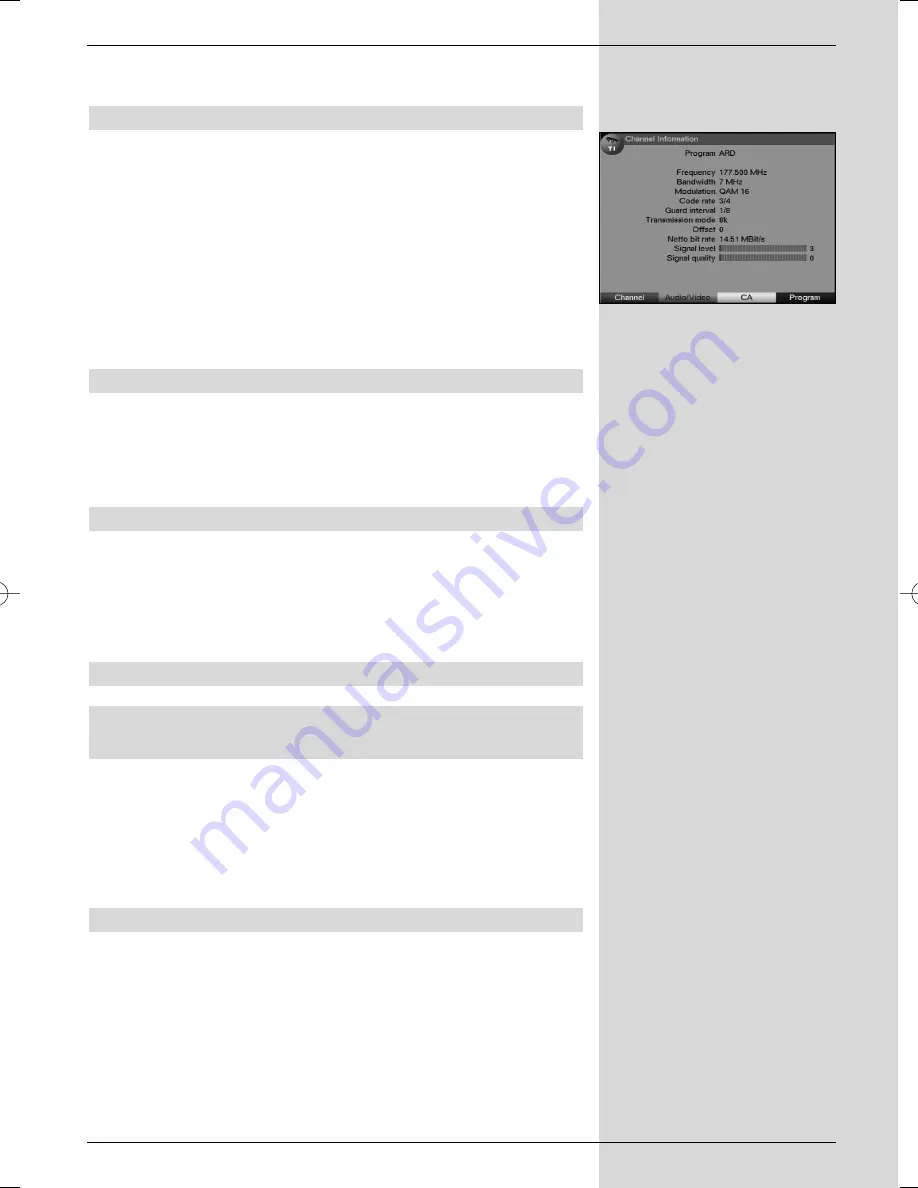
>
Press the
Info
key once more to exit the information
window.
7.9 Channel information
>
Press the
OK
key
>
Use the
arrow keys up/down
to mark the pro-
gramme you wish to view informations.
>
Press
Option
key to display the data of the channel
currently selected.
(Fig. 7-10)
>
You may use the other coloured function keys to
display
Audio/Video
information,
Programme
information and, where available, information on the
Encryption system
(CA) used.
>
Press
Menu
to return to normal operating mode.
7.10 Freeze frame
>
Press the
Stop
key to freeze the current television
image as a still image.
>
Press the same key again to return to normal opera-
tion.
7.11 Sleep timer
>
Press the key
Sleep timer
several times to select
the desired switch-off time of the receiver, from 15
minutes to 2 hours. At the end of the selected time,
the receiver will switch off automatically, and go to
stand-by mode.
7.12 Video text
7.12.1 Using the video text decoder of your televi-
sion set
Where broadcast by the provider, video text will be transfer-
red to your television set. To operate the video text function,
use the remote control of your television set. Should you
experience problems with your television set, such as an
overlap of video text and picture content, you should set your
digital receiver to
FBAS mode
(Point 6.3.4).*
7.12.2 Using the internal video text decoder
As an alternative, you can utilize the integrated TOP video
text decoder to display information. The TOP video text
system groups togetherall text pages in groups and blocks
according to subjec matter, which makes the system more
manageable.
>
Select the programme on which you wish to view
video text information.
23
(Fig. 7-10)
*
valid only for DigiPal 2
Bedanl DigiPal2_DigitMod T1engl 15.06.2005 16:33 Uhr Seite 23






























