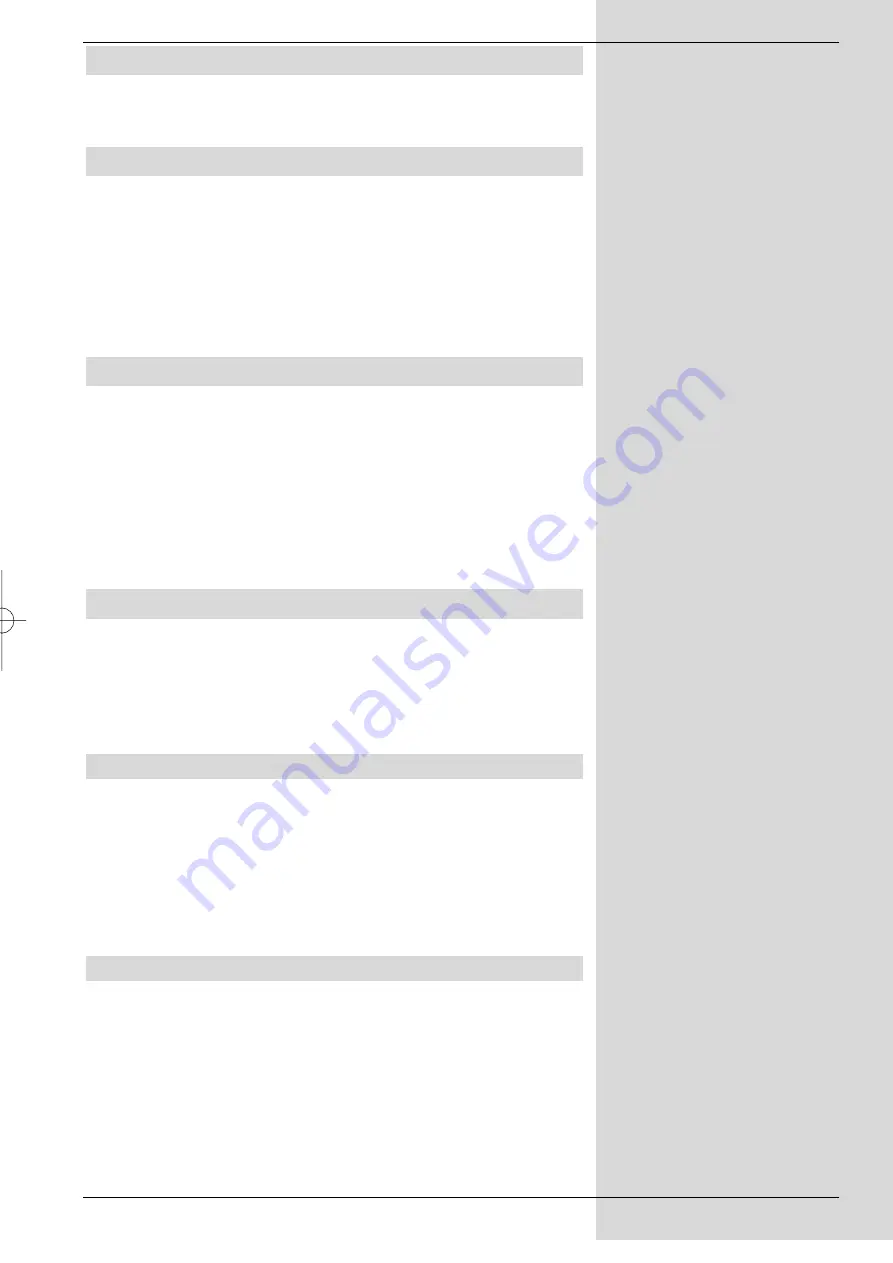
11
4 Connections
The references
a b c
etc. stated below refer to the
illustration on page 10.
4.1 Mains power connection
The receiver should only be connected to the mains power
supply when the unit has been completely connected with all
other relevant components. This will eliminate the danger of
damage to the receiver or other components.
b
When you have effected all the connections, use the
power connection switch supplied to connect the
receiver with a 230V/50 Hz power supply.
4.2 Connection to the antenna
a
The cable coming from the terrestrial antenna must be
connected to the
terrestrial antenna input
of the
receiver.
Where possible you should use a roof-mounted anten-
na. A room antenna may be sufficient where reception
conditions are particularly favourable. When using an
active antenna be sure to switch on the antenna feed
(Point 5.2).
4.3 Connection to a television set
Once you have connected your receiver to the television set
as described above, it may be necessary, before you can
make further settings or adjustments, to adapt the receiver to
the TV standard of your TV set.
Please note Point 5.3 (
Video system
).
4.3.1 Via SCART cable:
Using a SCART cable connection between the receiver and
the TV set will ensure optimum image quality.
c
Connect the receiver (
SCART socket TV
) and the
TV set (SCART socket) via a SCART cable. If your TV
set is appropriately equipped, it will switch automati-
cally to AV mode, and thus to DVB-T mode, when the
receiver is switched on.
4.3.2 Via HF cable:
If your TV set is not equipped with a SCART socket, you will
have to connect the receiver to the antenna input socket of
the TV set.
If this type of connection is used, sound reproduction will be
in mono only.
d
Connect the receiver (
Antenna output
) to the
antenna input socket of your TV set by means of a
suitable TV connection cable.
bed_anl_DigiPal 1.qxd 23.01.03 14:42 Seite 11
All manuals and user guides at all-guides.com
all-guides.com












































