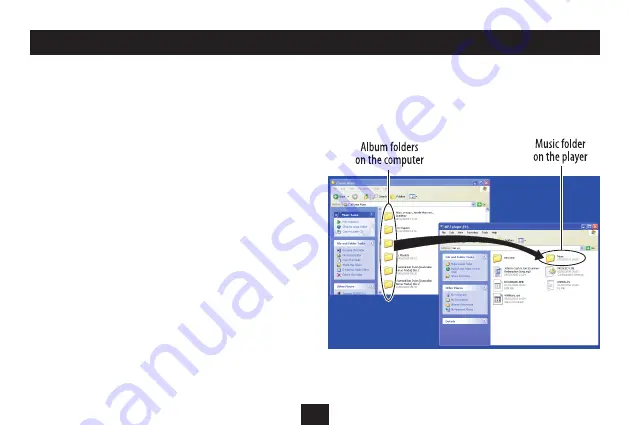
14
USING WINDOWS EXPLORER TO TRANSFER MUSIC FILES
Copying music to your player using Windows Explorer
For users familiar with computer file transfer, Windows Explorer can
be used as an alternative to Windows Media Player 11 to transfer
music files to your player.
Switch on the computer.
•
Navigate to ‘My Computer’ (
•
Click Start
>
My Computer)
.
Connect the USB cable (supplied) to the USB jack.
•
Connect the other end of the cable to a convenient USB port on
•
your computer.
Browse to the list of drives on your computer.
•
After a short delay, the player will appear as a ‘Removable Disk’.
•
NOTE: If you have installed a Micro-SD memory card in your player, this
will appear as an
additional
drive.
To make it easier to identify the player you may want to rename the
drive(s) for easy recognition. The computer will recognise the player by
its new name whenever you connect it.
Double click to open this drive and you will see folders for music,
•
video and pictures.
Open a second window of ‘My Computer’.
•
Browse to your music files and drag the album folders or music
•
files onto the MUSIC folder to upload them.
NOTE: If your files are stored in folders you can copy the complete
folder into the MUSIC folder. Ensure that only compatible music files
are in the folders before transferring them.






























