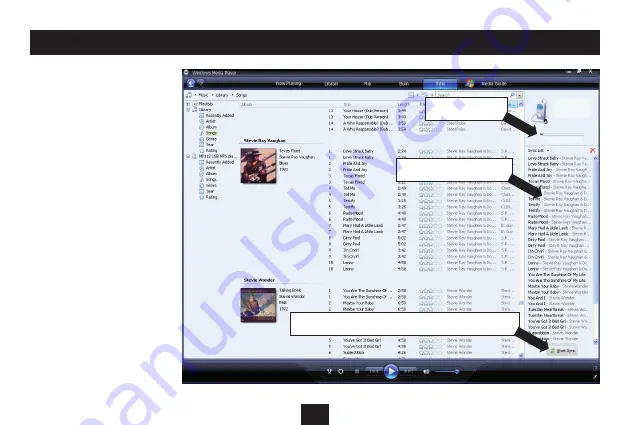
11
The display above the sync list will
show the available memory in your
player.
When you have added all the files
•
you want to transfer, press the
‘Start Sync’ button at the bottom
of the sync list.
Synchronisation will start as Windows
Media Player copies the files to
your player. Progress bars display
synchronisation progress. Leave the
player docked to the computer until
synchronisation is finished.
NOTE: Synchronisation may take
some time if you are copying a large
number of files to the player.
When synchronisation is complete, a
message will be displayed - ‘You can
now disconnect ‘MPVC2’.
Unplug the player.
•
TRANSFERRING MUSIC FILES FROM A WINDOWS MEDIA PLAYER 11 LIBRARY
List of tracks ready to sync
Click the Start Sync button to copy the files to the player
Memory available
MP329 USB MP3 ...
3.6 GB
3.2 GB remaining
MPVC2
GENERIC




























