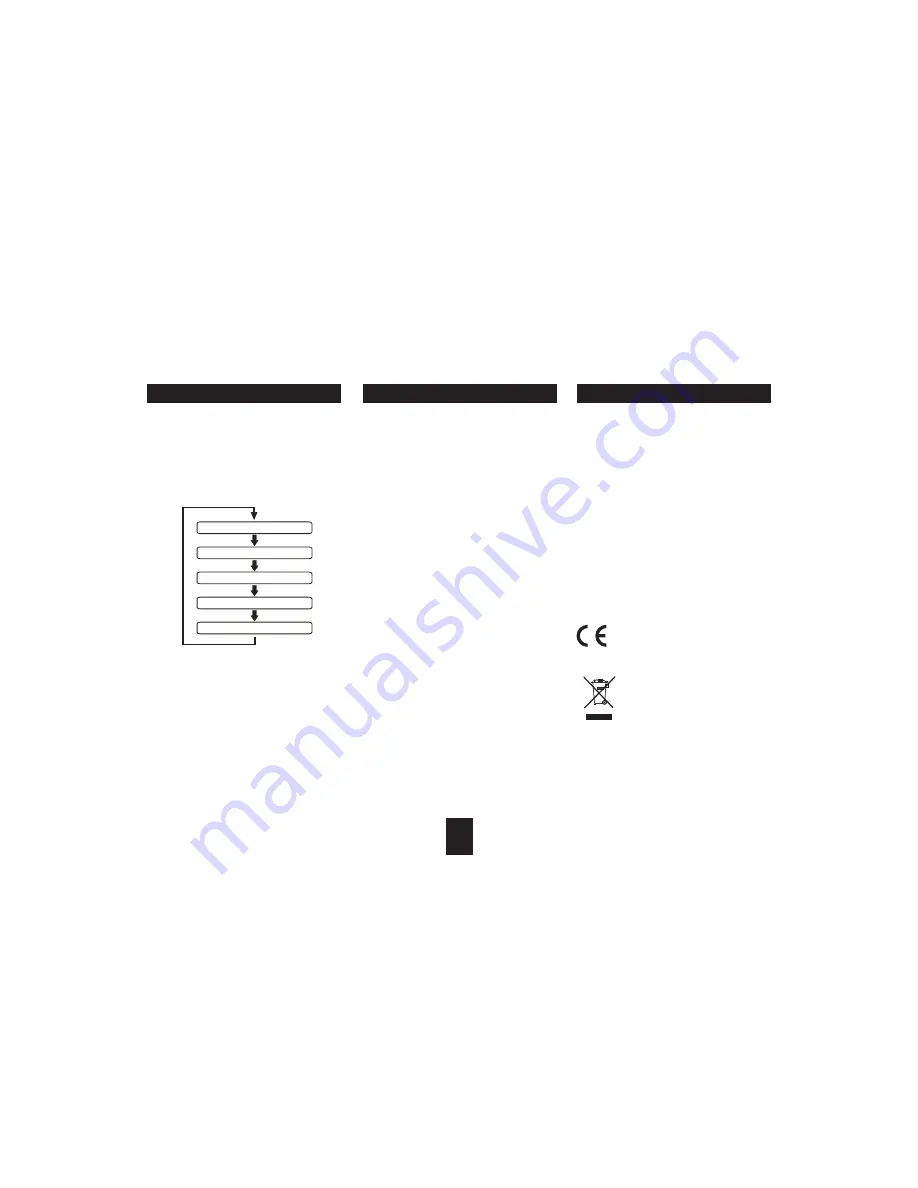
EQUALISER
EQ
BBS/X-BASS
BBS
BBS
CARE & CLEANING
WARRANTY
SPECIFICATIONS
Your system includes additional sound modes that you
can select to match your musical taste.
To set the equaliser, press the
button on the
remote control repeatedly. You will cycle through
the settings shown below.
The FLAT setting has no equalisation applied.
BBS/X-BASS is a bass-extension feature that increases
the bass response of the system.
To switch BBS/X-BASS on, press the
button.
To switch BBS/X-BASS off, press the
button
again.
When BBS/X-BASS is switched on the 'X-BASS' legend
will show on the display.
There is a headphone output socket under the cover at
the top of the front panel. If headphones are connected
to this socket for private listening, the speakers will cut
out automatically.
Occasionally wipe the cabinet with a lint free duster.
Never clean the unit with liquids or solvents. Clean the
screen from time to time with a approved anti-static
cleaner or a calotherm cloth available from opticians.
Loudspeaker grilles can be brushed carefully with a soft
brush.
Do NOT clean the inside of the CD tray with a cloth.
Lightly blow out any dust.
Compact Discs: If a disc becomes soiled, wipe the surface
gently with a soft cloth.The disc should be cleaned from
the centre to the edge.
After play, remove the CD from the disc tray and store it
in its packing.
Your Technika appliance is covered by a warranty for 12
months from the date of purchase. If a fault develops
during this period, please contact the TESCO electrical
help line on 0845 456 6767. Please have your original
purchase receipt with you when you call. This warranty
in no way affects your consumer rights
Power Supply . . . . . . . . . 220-240V~, 50 Hz
Power consumption . . . . 35W
Output Power . . . . . . . . . 10Watts per channel
Frequency Response: . . . 20Hz-20kHz
Frequency Range . . . . . . DAB: 174-240 MHz
FM: 87.5-108 MHz
Produced after 13th August 2005.
Waste electrical products should not be
disposed of with household waste. Please
recycle where facilities exist. Check with
your Local Authority or retailer for
recycling advice.
$
$
$
SYSTEM RESET
SERVICE AND WARRANTY
SPECIAL AUDIO FUNCTIONS
HEADPHONES
16
FLAT
CLASSIC
ROCK
JAZZ
POP



































