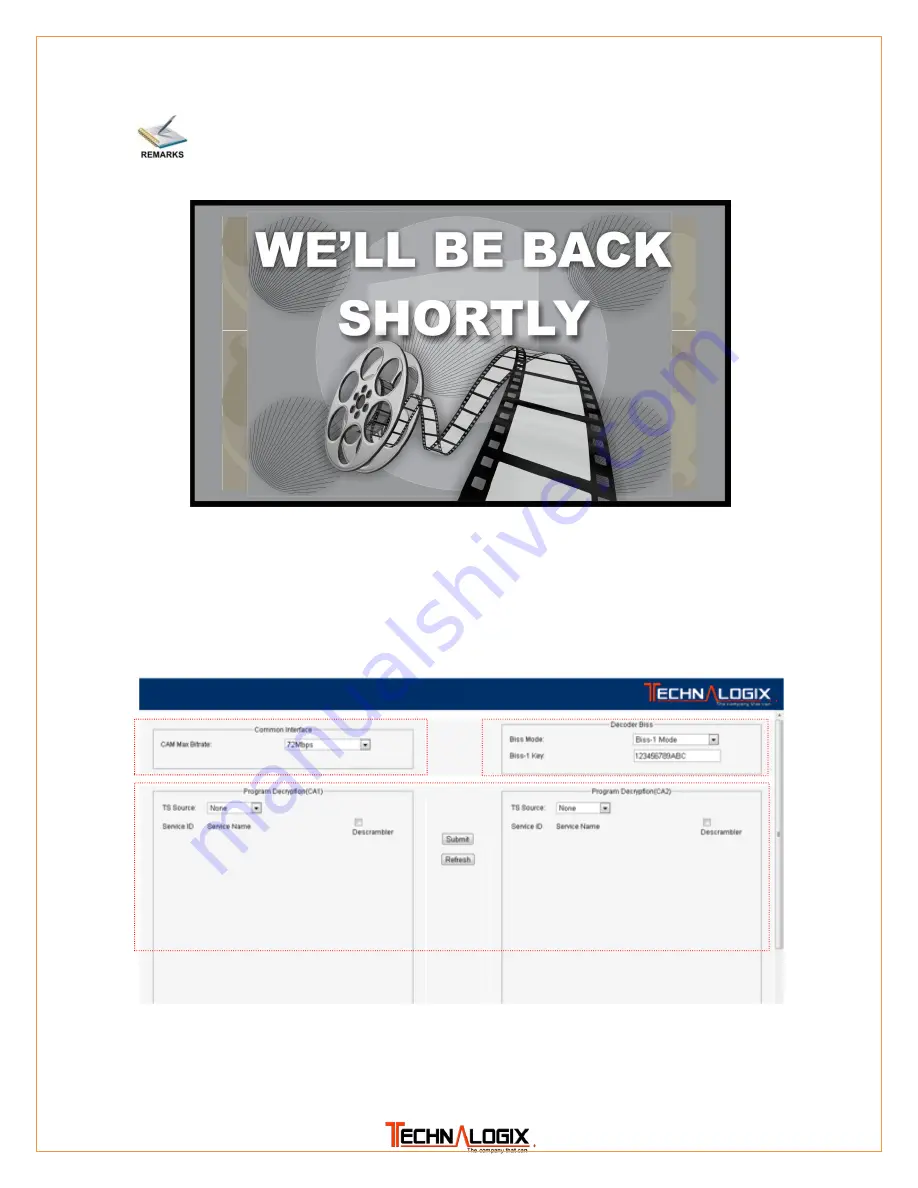
32
Sample of the Slate/Still image:
PIC-3.4-25
3.4.2.6
Conditional Access (Optional, Consult Factory)
In this page, user can manage the configuration setting related to the device decryption
and descrambling capability.
PIC-3.4-26
Area1:
this area is for CAM (Conditional Access Module) bit-rate setting, where you can
set the maximum bit rate according to the CAM inserted.
Area 1
Area 3
Area 2











































