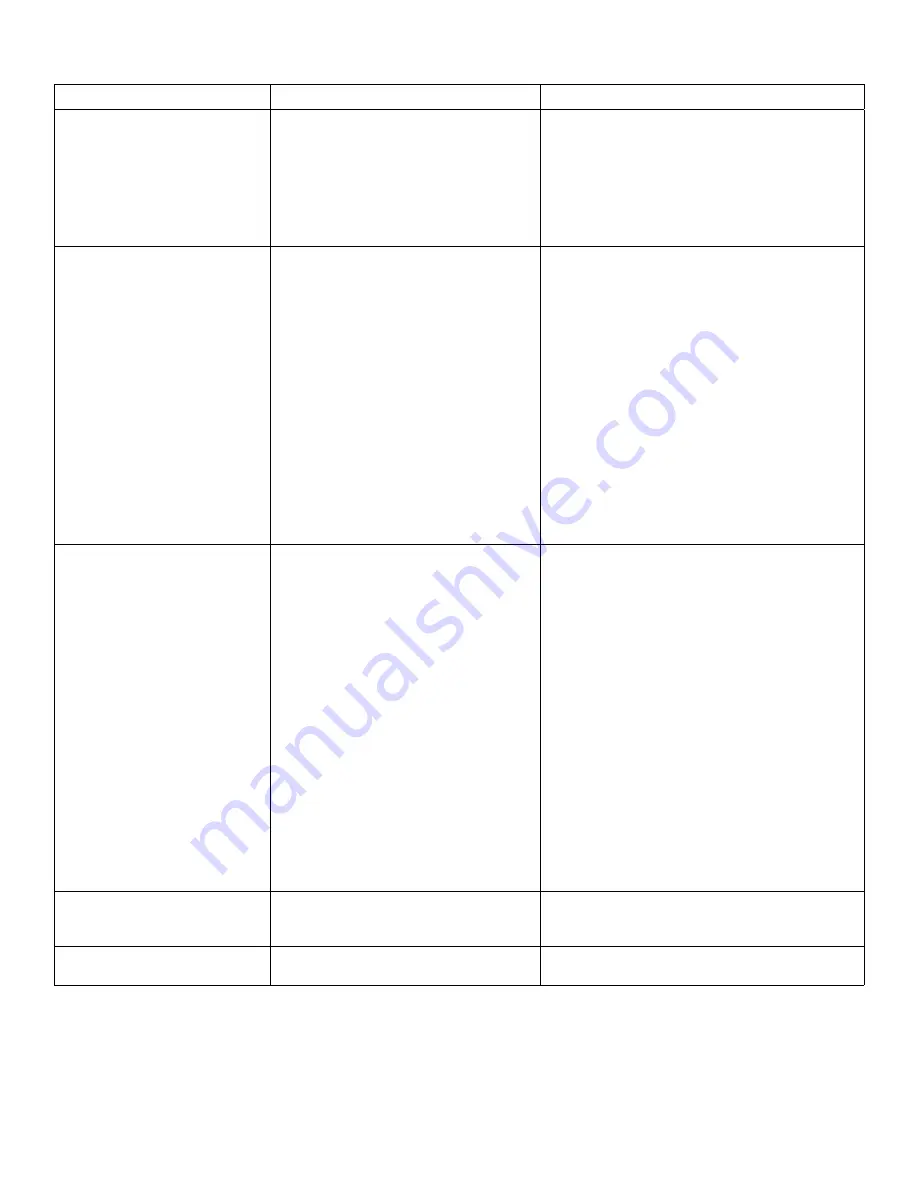
13
Problem
Cause
Solution
Both Host and Client Extenders
are working, but the USB 2 or USB
3 LEDs on the Host and Client
Extenders are blinking.
• The Host and/or Client Extender is in
suspend mode. For a variety of reasons,
the host computer may place the Host/
Client Extender into suspend mode.
Typically, it is because there are no
USB devices attached, the USB device
is asleep, or the host computer is in a
sleep state or hibernating.
• Recover/resume the operating system from
sleep or hibernate modes (refer to your operating
system’s documentation).
• Connect a USB device to the Client Extender.
• Use the connected device.
• If the problem persists, contact Technical
Support.
ALL LEDs on both Host and Client
Extenders are SOLID ON, but
the USB device is not operating
correctly, or is detected as an
“Unknown Device” in the operating
system.
• The USB device is malfunctioning.
• The computer does not recognize the
USB device.
• The application software for the USB
device is not operating.
• The USB extender is malfunctioning.
• Disconnect the extender from the computer.
• Connect the USB device directly to the host
computer.
• If the device does not operate as expected,
consult the user documentation for the device.
• Update the host computer BIOS, chipset or
USB controller drivers from the manufacturer’s
website.
• If the device operates as expected when directly
connected to the computer, connect another
device to the extender and reconnect it to the
host computer.
• If the second device does not operate, the
extender may be malfunctioning. Contact
Technical Support for assistance.
• If the second device operates as expected, then
the first device may not be compatible with this
extender. Contact Technical Support.
A USB 3 device is not enumerating
as USB 3, or the operating system
is notifying the user that the device
can “Perform Faster if connected
to a USB 3 port”.
• The USB device is malfunctioning.
• The computer does not recognize the
USB device.
• The application software for the USB
device is not operating.
• The USB 3 port on the computer is
malfunctioning.
• The USB extender is malfunctioning.
• Disconnect the extender from the computer.
• Connect the USB 3 device directly to the host
computer.
• If the device does not operate as expected as a
USB 3 device, consult the user documentation
for that device or try a different USB port on the
host computer.
• Update the host computer BIOS, chipset or
USB controller drivers from the manufacturer’s
website.
• If the device operates as USB 3 device when
directly connected to the computer, connect
another USB 3 device to the extender and
reconnect it to the host computer.
• If the second device does not operate as a USB
3 device, the extender may be malfunctioning.
Contact Technical Support for assistance.
• If the second device operates as a USB 3
device as expected, the first device may not be
compatible with this extender. Contact Technical
Support.
All LEDs are flashing and the
system is operational.
• Unit is or was operating at an unsafe
temperature.
• Check ambient temperature. Ensure temperature
does not exceed 50°C (122°F).
• Power cycle the unit to return to operation.
LEDs are scrolling LEFT to RIGHT,
starting with STATUS.
• Unit is programming.
• Wait for the unit to finish programming.

































