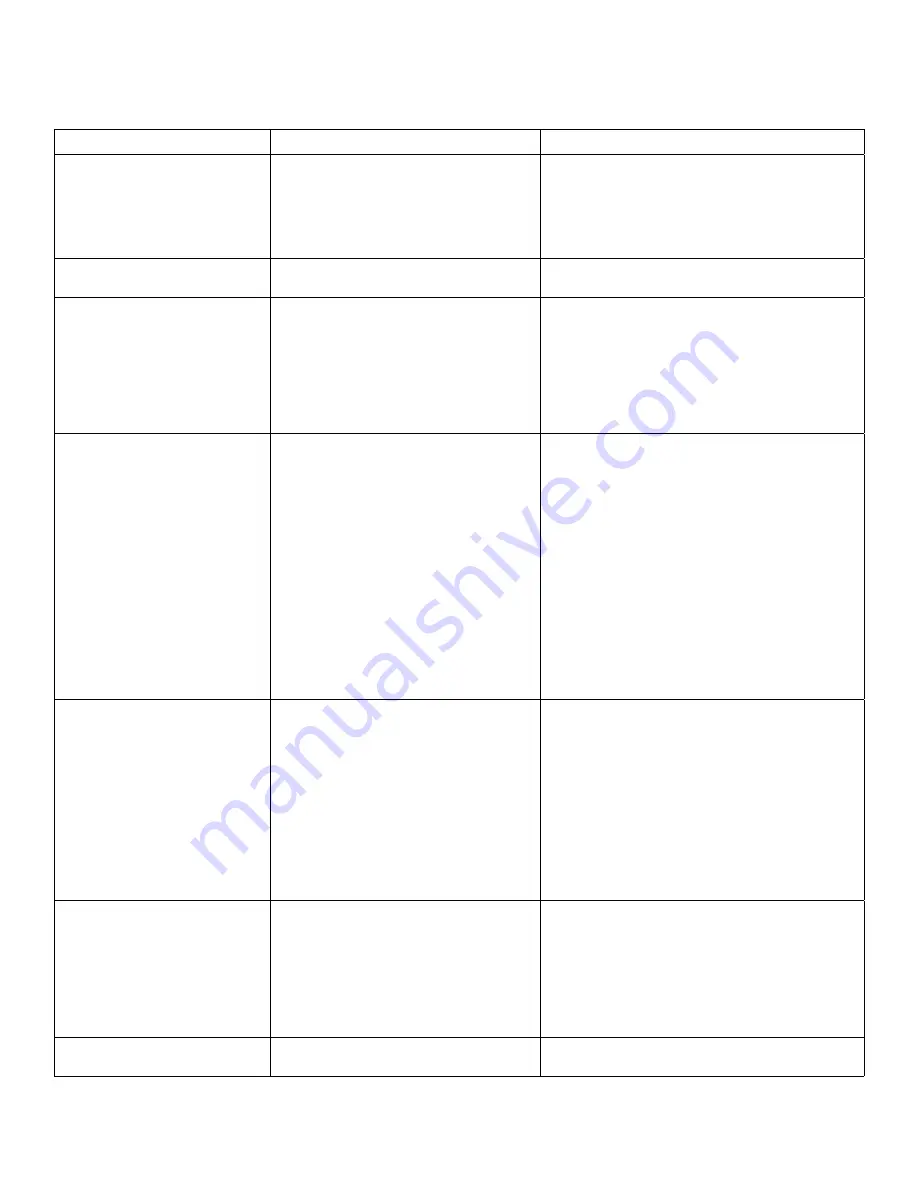
12
Troubleshooting
Problem
Cause
Solution
ALL LEDs are OFF on the Host
and/or Client Extender.
• The Host Extender and/or Client
Extender is not receiving power from
the AC power adapter.
• Ensure that the AC power adapter is properly
connected to the Host Extender and/or Client
Extender.
• Check that the AC adapter is connected to a live
source of AC power. Check that the Host and/or
Client Extender’s Power LED is illuminated.
POWER LED is ON, STATUS LED
is OFF.
• The unit has malfunctioned and
requires re-programming.
• Contact Technical Support for assistance.
Link LEDs on the Host and Client
Extenders are OFF.
• There is no connection between the
Host and Client Extenders.
• Ensure that a crossover OM3 multimode fiber
optic cable of no more than 200m is connected
between the Host and Client Extenders.
• Connect a short fiber optic patch cable between
the Host and Client Extenders. Recheck the link
status. If the LINK LED is now SOLID ON, the
previous cable is defective or not capable of
supporting the link.
LINK LEDs on the Host and Client
Extenders are SOLID ON, but the
USB 2 and USB 3 LEDs are OFF.
• The host computer is not powered on.
• The Host Extender is not connected to
a computer.
• The host computer does not support
USB Hubs.
• The unit is malfunctioning.
• Disconnect all USB devices from the Client
Extender.
• Disconnect Host Extender from the host
computer.
• Disconnect AC adapters from the Host and
Client Extenders.
• Reconnect the Host Extender to the host
computer.
• Reconnect the AC adapters to the Host and
Client Extenders.
• Check that the Host and Client Extenders have
enumerated as USB hubs in Windows Device
Manager, macOS System Profiler or using “Isusb”
command in a Linux Terminal.
• If the problem is not resolved, contact Technical
Support.
The USB 2 LED is SOLID ON, but
the USB 3 LED is OFF.
• The Host Extender is not connected to
a USB 3 port.
• The Host Extender is connected to the
host using a USB 2 cable.
• The USB 3 cable connecting the Host
Extender to the host computer is
defective.
• The host computer’s USB 3 controller
has malfunctioned.
• Ensure that the Host Extender is connected to a
USB 3 port on the host computer.
• Ensure that the included USB 3.1 Gen 1 cable is
being used between the host computer and Host
Extender.
• Disconnect the Client Extender from the AC
power adapter.
• Cold boot the host computer.
• Replace the USB 3.1 Gen 1 cable with a different
cable.
• If the problem is not resolved, contact Technical
Support.
The USB 3 LED is SOLID ON, but
the USB 2 LED is OFF.
• The USB cable connecting the Host
Extender to the host computer is
defective.
• The host computer’s USB 2.0 controller
has malfunctioned.
• The host computer does not support
USB 2.
• Ensure that the included USB 3.1 Gen 1 cable is
being used between the host computer and Host
Extender.
• Cold boot the host computer.
• Replace the USB 3.1 Gen 1 cable with a different
cable.
• If the problem is not resolved, contact Technical
Support.
There are issues with the Microsoft
Kinect.
• This extender is not fully compatible
with the Kinect.
• For Microsoft Kinect applications, please use an
active extension cable.

































