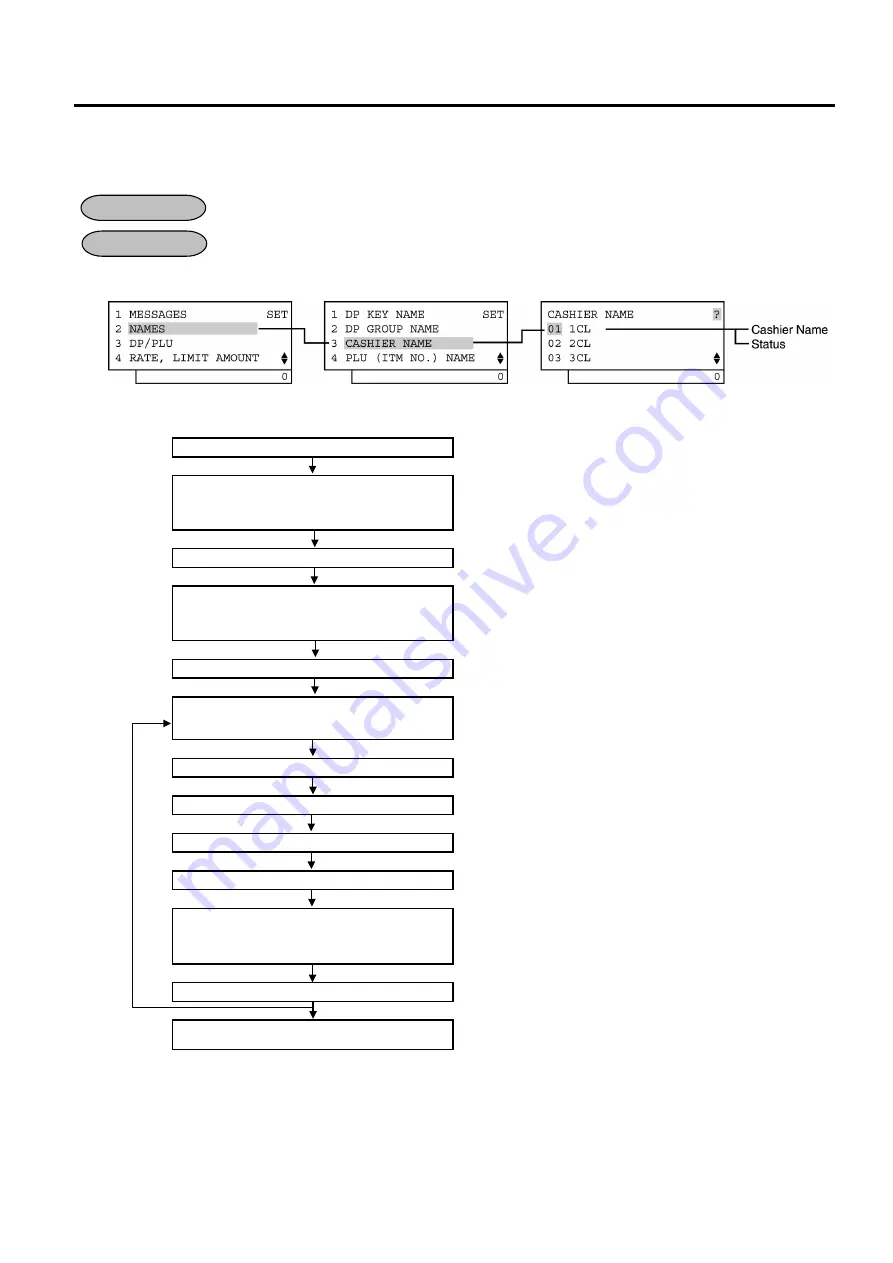
4. PROGRAMMING OPERATIONS
EO1-11154
4.10 Cashier Name and Status Programming
4-27
4.10 Cashier Name and Status Programming
Cashier Name and Cashier Status for each cashier can be programmed here.
Any time outside a sale
Mode
Lock:
SET
1) Menu
Tree
2) Operation
Flowchart
Main Menu
ECR is being outside a sale and in
SET
mode.
Depress
[
↓
]
then
[Enter]
.
or
Depress
[2]
.
“
2 NAMES
” for various name programming is selected.
[Enter]
Depress
[
↓
]
twice then
[Enter]
.
or
Depress
[3]
.
“
3 CASHIER NAME
” is selected.
[Enter]
The cashier name already programmed is displayed.
Select a cashier to be programmed with
the
[
↑
]
or
[
↓
]
key, then depress
[Enter]
.
The
[Enter]
key depression allows the ECR to enter the
programming mode for a desired cashier. (Cashiers 1 to 8 are
programmable.)
[Enter]
The ECR enters the cashier name input mode
Input a cashier name
A maximum of 12 one-byte or 6 two-byte characters are input.
[Enter]
The cashier name is entered and displayed.
[Enter]
The ECR enters the cashier status input mode
Select a cashier status with the
[
↑
]
or
[
↓
]
key, then depress the
[
→
]
key to
set/reset the status.
The two statuses below are set/reset. (N: Reset, Y: Set)
01 Training
02 All MDR
[Enter]
The programmed data is printed.
[End]
This programming is ended. A long receipt is issued and the
display returns to Main Menu screen.
OPERATION
CONDITION
Summary of Contents for MA-600 Series
Page 5: ...OPERATOR S GUIDE...
Page 74: ...MANAGER S GUIDE...






























