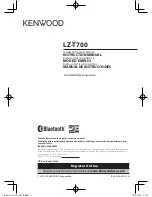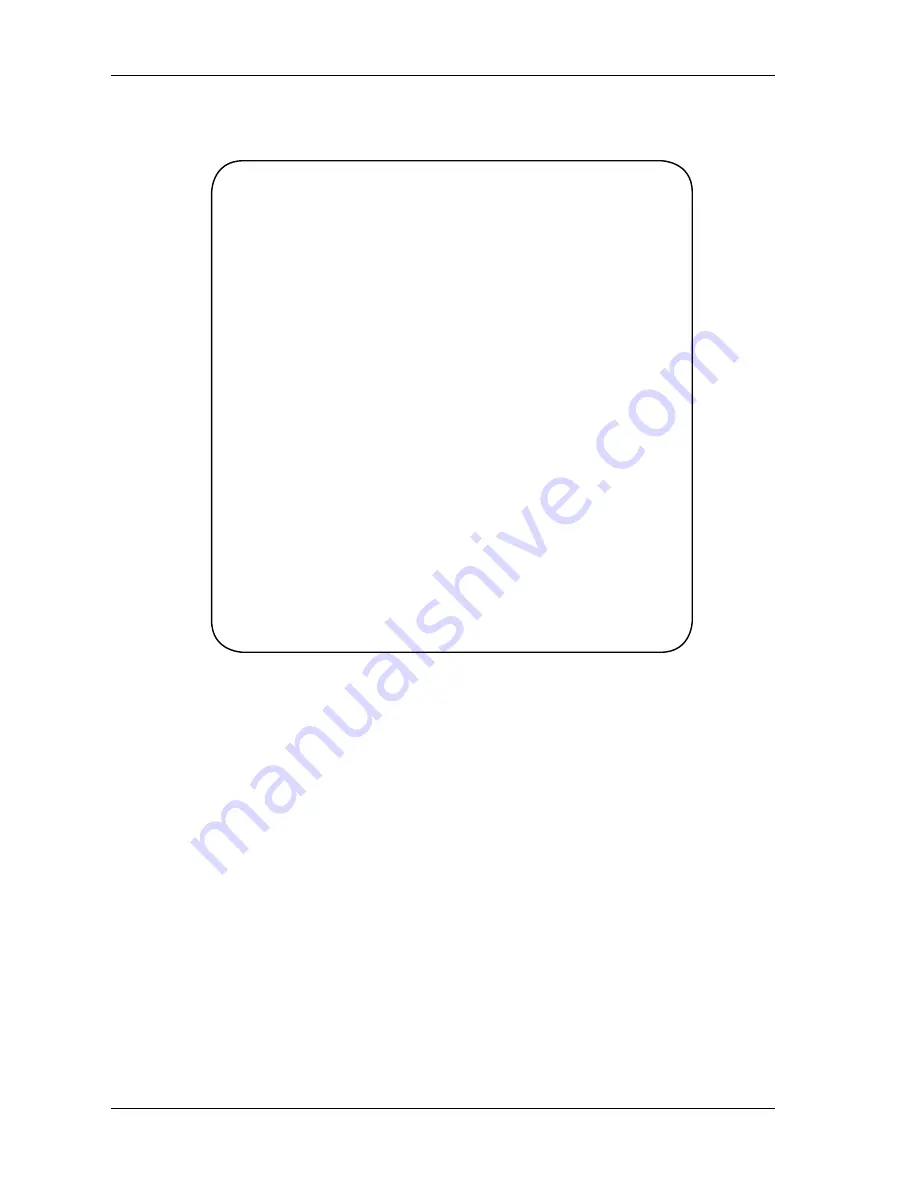
TS-1 Touchscreen Manual
2
Programming & Distribution:
R.O.S. Software
www.ros-software.de
email: [email protected]
Windows XP/2000/95/98/ME are registered trademarks of Microsoft Corporation
SOFTWARE LIMITED WARRANTY
To the original customer purchasing this product in the first instance only,
R.O.S. provides the following warranties:
30 Day Satisfaction Guarantee. If you are dissatisfied with the Software for any
reason we will refund your money for a period of 30 days from the date of original
purchase.
R.O.S. warrants that the Software will perform in substantial compliance with the
documentation supplied with the Software. If a material defect in the Software
is found, you may return the Software to us for a refund. In no event will such a
refund exceed the purchase price of the Software. This is your sole and exclusive
remedy for any breach of warranty during this 30 day period.
R.O.S. does not warrant that the Software will meet your requirements, that
operation of the Software will be uninterrupted or error-free, or that all Software
errors will be corrected. R.O.S. is not responsible for problems caused by changes in
the operating characteristics of computer hardware or computer operating systems
which are made after the release of the Software nor for problems in the interaction
of the Software with other software. R.O.S. will have no responsibility to replace or
refund the license fee of media damaged by accident, abuse or misapplication.