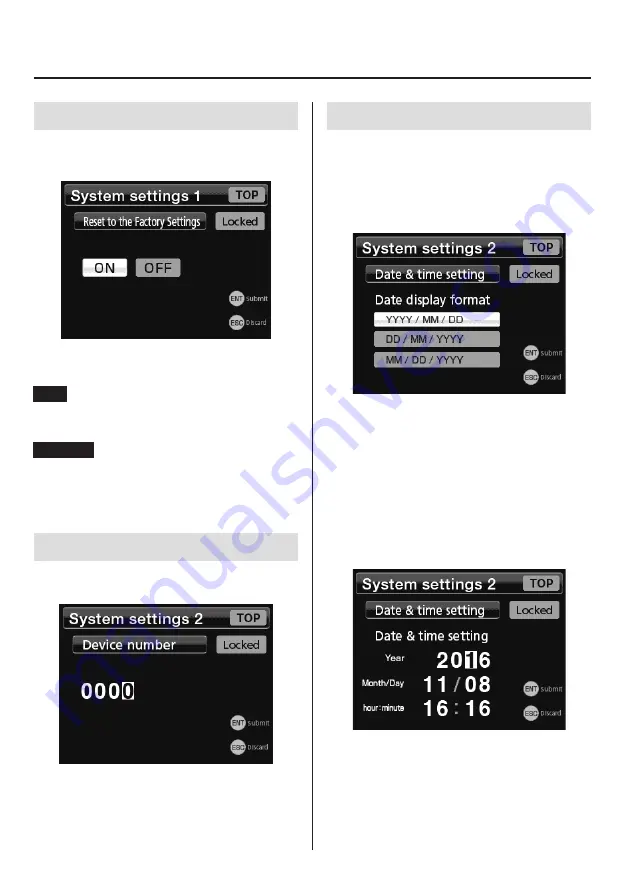
59
10-7. Reset to the Factory Settings
You can restore settings to their default values (initialize them).
Select ON and press the ENT button.
After resetting to defaults completes, the Home Screen
opens.
NOTE
Only the current Setting Memory is reset.
Items in “4-10-1 Calibration” on page 27 are not reset.
ATTENTION
Always put the unit into standby once after executing the
“Reset to the Factory Settings” command.
10-8. Device number
You can give this unit a unique number.
Do this when using multiple TD-01 Portable units, for example.
10-9. Date & time setting
Set the unit's built-in clock.
The clock time is shown on the Home Screen and saved with
recorded data.
10-9-1. Date display format
Select the date display format.
[YYYY/MM/DD]
[DD/MM/YYYY]
[MM/DD/YYYY]
o
The abbreviations are as follows.
YYYY: 4-digit AD year
MM: 2-digit month
DD: 2-digit day
10-9-2. Date & time setting
Set the current time for the clock.
o
Press the ENT button after setting all items.
10. System settings 1
























