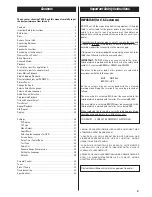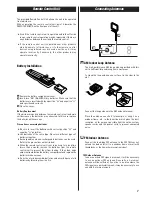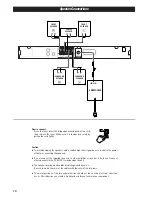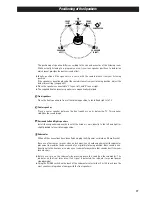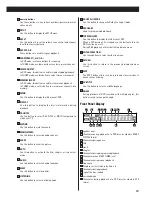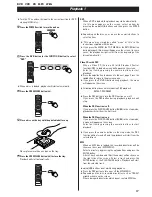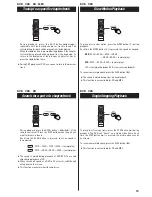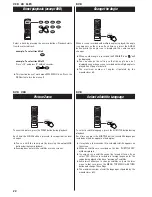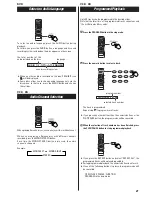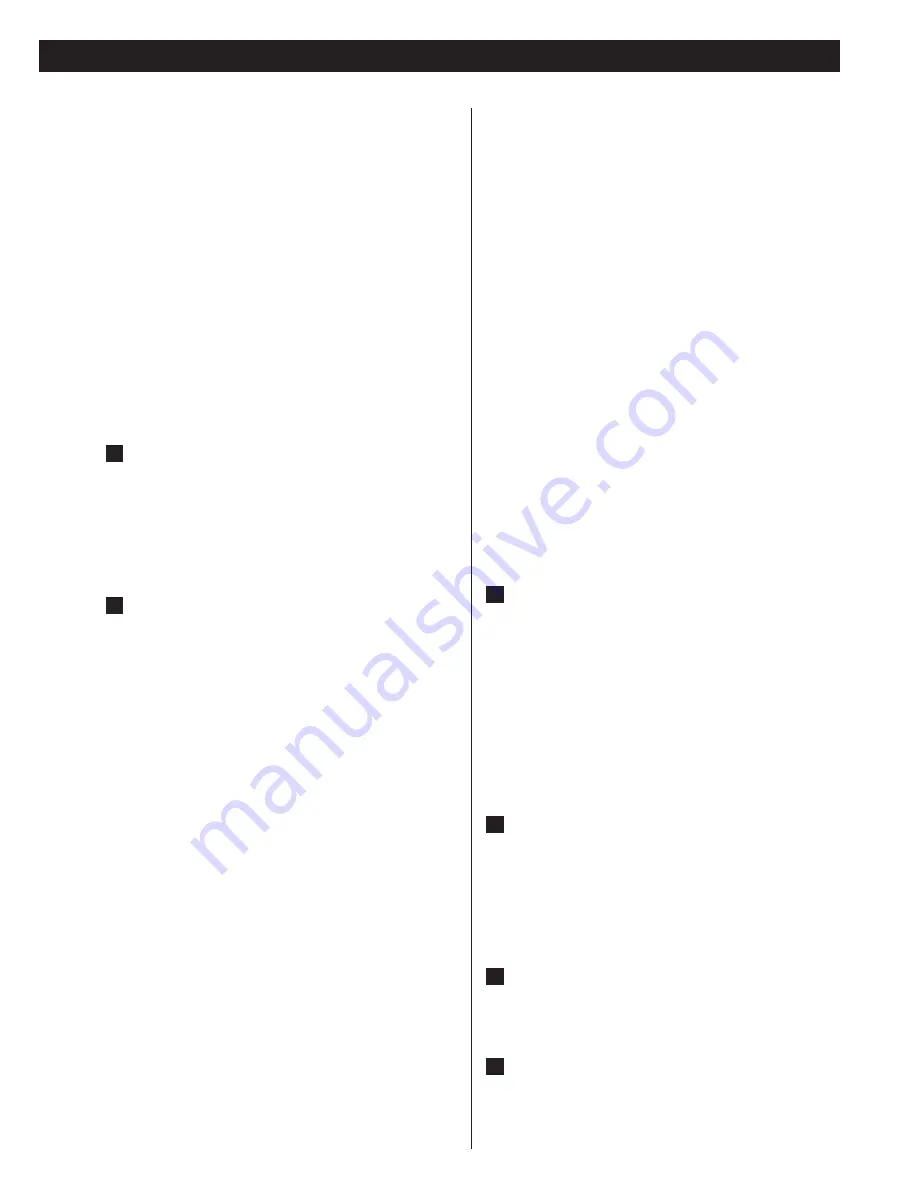
9
Connection to a TV
Connect the unit using one of the following terminations to
your TV or monitor.
Connecting the RGB SCART output (AV CONNECTOR) using
an RGB-ready SCART cable provides the best picture
quality.
S-VIDEO is your second choice. Composite video output
(SCART-COMPOSITE or VIDEO OUT) would be your last
choice.
<
For better picture quality, do not connect more than one
video cable.
<
Please connect this unit to a TV directly. If the TV is
connected through a video cassette recorder, playback of a
copy protected DVD disc could result in distorted picture
quality.
AV Connector (SCART)
If your TV or monitor is compatible with RGB SCART,
connect the component with a 21-pin RGB-ready SCART
cable, and select "SCART" in the SETUP menu. (see page 27)
<
Both audio and video signals are output from this socket.
<
The audio signal output from this socket is stereo.
S-VIDEO or VIDEO jacks
S-VIDEO connection is better than composite connection.
If the component has a S-VIDEO jack, connect them with a
S-VIDEO cable.
S-VIDEO OUT (PL-D2100)
q
S-VIDEO IN (TV)
If neither SCART nor S-VIDEO is available, connect the
component with a high quality RCA cable designed for video
applications.
VIDEO OUT (PL-D2100)
q
VIDEO IN (TV)
B
A
CAUTION:
In the default setting, S-VIDEO jack is not active. If you want
to use S-VIDEO OUT, follow the following steps.
1. Connect the VIDEO jacks with a RCA video cable. You can
use the provided yellow cable.
2. Connect the S-VIDEO jacks with a S-VIDEO cable.
3. Turn the unit and TV on, and select "S-VIDEO" in the SETUP
menu. (See page 27)
4. Turn the unit off and disconnect the RCA video cable from
the VIDEO jacks.
Changing the Color System (NTSC/PAL)
You may need to change the color system to match your TV.
When all the connection has been done, turn the DVD player
and the connected TV on.
If your TV is MULTI or NTSC, press the PAL/NTSC button
repeatedly until "MULTI" or "NTSC" appears on the TV
screen.
The default setting is PAL.
PAL :
Select PAL when a PAL TV(European standard) is
connected.
NTSC :
Select NTSC When a NTSC TV is connected.
MULTI :
Select MULTI When a MULTI TV is connected.
<
The PAL/NTSC button is for temporary use only.
Please select the correct color system in the SETUP menu
(see page 27).
<
The PAL/NTSC button will not work when the SETUP menu is
shown on the screen.
Connection to other audio components
DIGITAL OUT terminal
If the component has a DIGITAL IN terminal, connect them
with an optical cable.
DIGITAL OUT (PL-D2100)
q
DIGITAL IN (CD-R, MD, etc.)
<
Select the proper digital output mode in accordance with
your connection. (see page 29)
<
When using DIGITAL OUT terminals, remove the caps from
the terminals. When you do not use them, leave the caps in
place.
AUDIO IN/OUT jacks
Analog 2-channel audio signal is input or output from these
jacks. Connect the component with an RCA pin cable.
Make sure to connect :
white plug
q
white jack (L: left channel)
red plug
q
red jack (R: right channel)
AC Power Cord
When all the connections have been finished, plug the AC
power cord into an AC wall socket.
Cooling Fan
The unit may become warm during operation.
Do NOT cover the cooling fan.
F
E
D
C