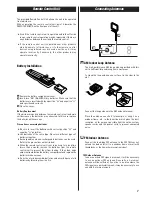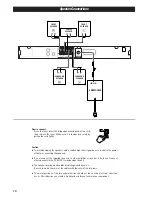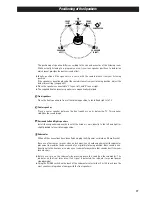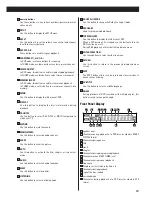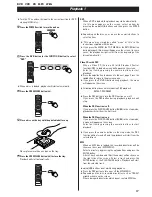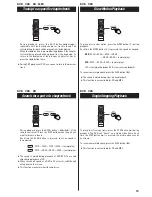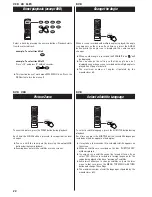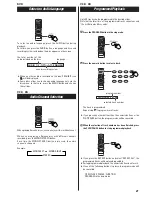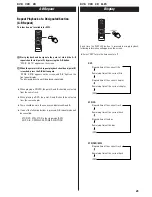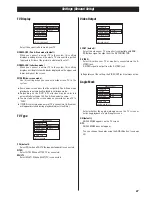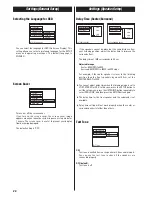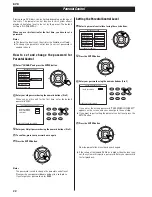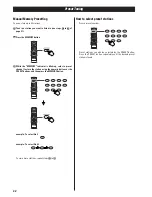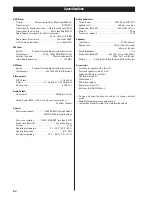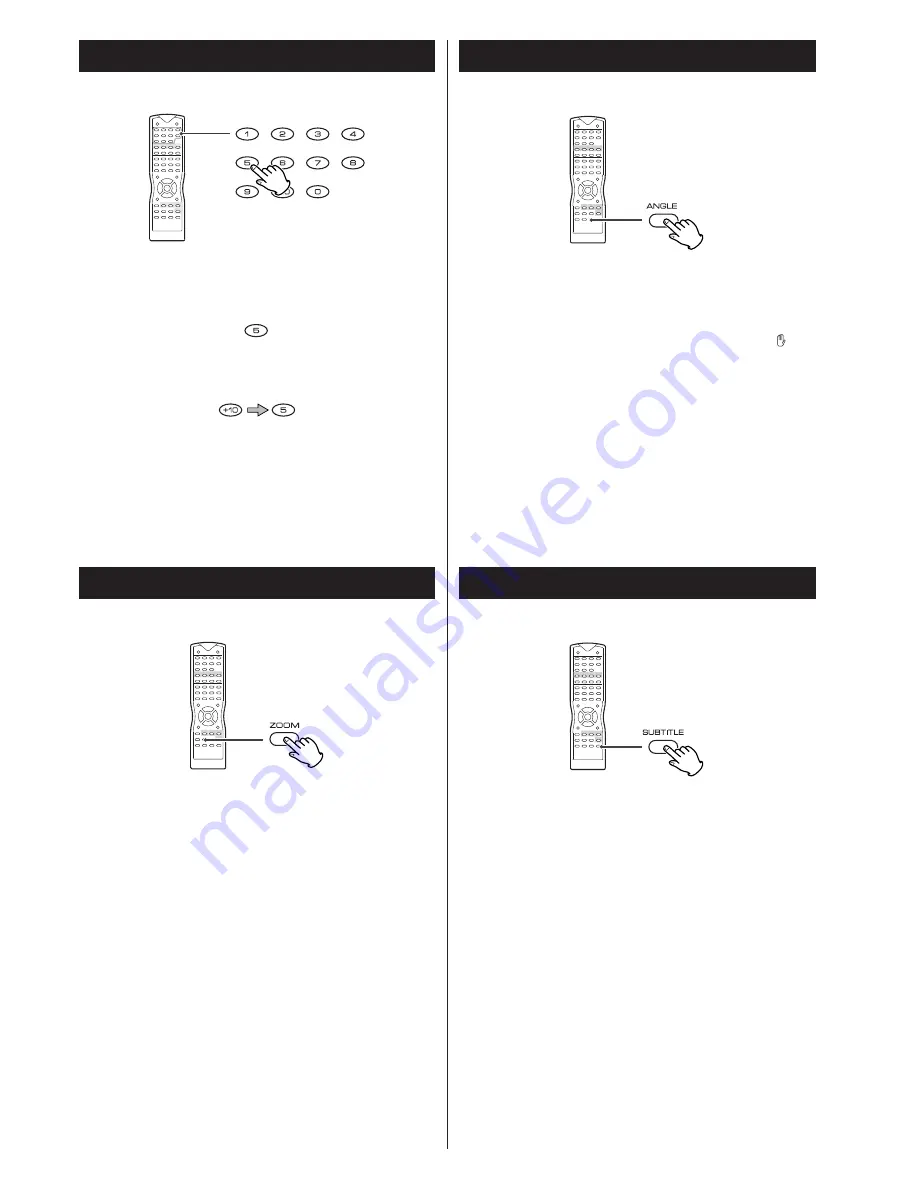
20
VCD CD MP3
Direct playback (except DVD)
Select a track by pressing the numeric buttons. Playback starts
from the selected track.
example : To select track No.5
example : To select track No.15
Press "+10", and press "5" within 8 seconds.
<
This function doesn't work when MP3 MENU is on. Press the
PBC button to turn the menu off.
Change the Angle
When a scene recorded with multiple angles is played, the angle
icon appears on the screen. Each time you press the ANGLE
button while the angle icon is displayed, the camera angle
changes.
<
When no other angle is recorded, the PROHIBIT icon "
" will
be displayed.
<
You can change the setting so that the angle icon isn't
displayed even when a scene recorded with multiple angles is
played. See 27 page for details.
<
The maximum number of angles stipulated by the
manufacturer is 9.
DVD
Picture Zoom
To zoom the picture, press the ZOOM button during playback.
Each time the ZOOM button is pressed, the magnification level
changes.
<
You can shift the zoom point by pressing the
5
/
b
/
g
/
t
buttons during zoom playback.
<
Zooming does not work on subtitles or menu screens.
DVD VCD
Select a Subtitle Language
DVD
To select a subtitle language, press the SUBTITLE button during
playback.
Each time you press the SUBTITLE button, the subtitle languages
included on the disc appear on the display.
<
It may take a few seconds till a selected subtitle appears on
the screen.
<
When no subtitles are recorded on the disc, "SUBTITLE OFF"
will be displayed.
<
In some cases, a subtitle cannot be turned off even if you
select "OFF". Movies recorded in a foreign language for the
region being played often have “permanent” subtitles.
<
Some discs allow you to change subtitles only via the disc
menu. In that case, press the MENU, TOP MENU or RETURN
button and change the settings.
<
The maximum number of subtitle languages stipulated by the
manufacturer is 32.