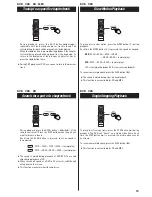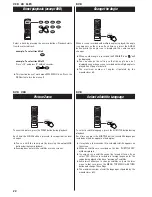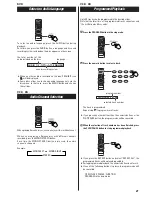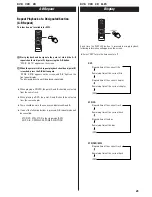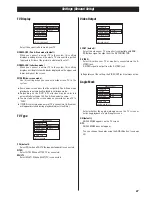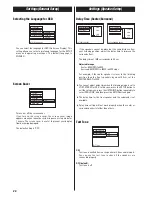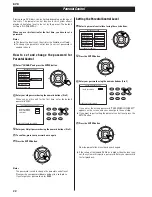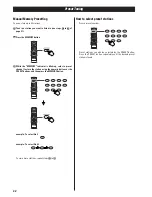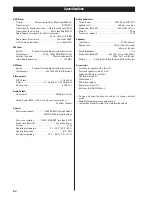33
Troubleshooting
In case you experience any problem with this unit, please take
the time to look through this chart and see if you can solve the
problem yourself before you call your dealer or a TEAC service
center.
No power
e
Check the connection to the AC wall outlet. Make sure the
outlet is not switched by a lamp switch by plugging in
another electrical device to see if the outlet is “live”.
PROHIBIT icon "
" appears on the screen
e
The operation is not permitted by the disc or the unit.
e
Note that during playback of a title part (cautions, software
maker's logo, etc.), most operations are prohibited by the
disc.
e
If another operation is still in process, wait a moment and try
again.
Picture playback stops and operation buttons do not work.
e
Turn the unit off and back on again and restart the playback.
No picture.
e
Turn on the TV.
e
Check that the system is connected properly.
e
Make sure you have selected the proper video input on the
TV so that you can view the pictures from the DVD player.
Picture noise.
e
If video from this system has to go through your VCR to get
to your TV, the copy-protection applied to some DVD
programs could affect picture quality. Please connect the
unit directly to your TV.
The image is distorted or monochromatic.
e
The color system selected does not match your TV. Press
the PAL/NTSC button of the remote control unit once or
twice, and then select correct color system in the SETUP
menu (see page 9 and 27).
e
Select the aspect ratio to match your TV.
The aspect ratio of the screen cannot be changed.
e
The aspect ratio might be fixed by the disc.
e
Depending on the TV, you may not be able to change the
aspect ratio.
There is no sound or only a very low-level sound is heard.
e
Check the audio output setting (see page 29).
e
Adjust the volume by pressing the VOLUME buttons.
e
Check that the speakers and components are connected
securely.
e
Check the operation of the connected component.
e
The sound is muted during pause, slow-motion, fast
forward/reverse, and stepping playback. Press the PLAY
button to resume normal playback.
e
Select the proper source using the FUNCTION button.
e
Select the proper surround mode (see page 16).
No sound from surround or center speakers.
e
Check the channel level setting (see page 15).
e
Select the proper surround mode (see page 16).
e
Play a multi-channel source.
Beware of condensation
When the unit (or a disc) is moved from a cold to a warm place, or
used after a sudden temperature change, there is a danger of
condensation; vapor in the air could condense on the internal
mechanism, making correct operation impossible. To prevent this,
or if this occurs, leave the unit for one or two hours with the
power turned on. Then the unit will stabilize at the temperature of
its surroundings.
Maintenance
If the surface of the unit gets dirty, wipe with a soft cloth or use
diluted neutral cleaning liquid. Be sure to remove any fluid
completely. Do not use thinner, benzine or alcohol as they may
damage the surface of the unit.
Severe hum or noise is heard.
e
Check that the speakers and components are connected
securely.
e
Make sure the line cords and speaker cables are as far
away from the AC supply as possible.
e
This unit cannot play such discs as CD-ROMs. Use a
playable disc.
Remote control doesn't work.
e
If the batteries are dead, change the batteries.
e
Use remote control unit within the range (5m /15ft) and point
at the front panel.
e
Clear obstacles between the remote control unit and the
main unit.
e
If a strong light is near the unit, turn it off.
Cannot play.
e
Load a disc with the playback side facing down.
If the disc is dirty, clean the surface of the disc.
e
A blank disc has been loaded. Load a prerecorded disc.
e
Check the region code of the DVD.
Sound skips.
e
Place the unit on a stable place to avoid vibration and shock.
e
If the disc is dirty, clean the surface of the disc.
e
Don't use scratched, damaged or warped discs.
Cannot listen to any station, or signal is too weak.
e
Make sure the antenna is properly connected.
e
Tune in the station properly.
e
If a TV is near the unit, turn it off.
e
Install the antenna again after relocating it to a better
reception position.
Though the broadcast is stereo, it sounds monaural.
e
Press the FM MODE button.
If normal operation cannot be recovered, unplug the power cord
from the outlet and plug it in again. This resets the internal
micro-computer which can be disturbed during electrical
storms, power interruptions, et cetera.