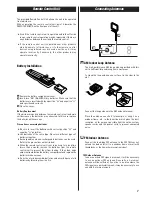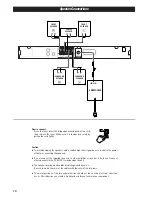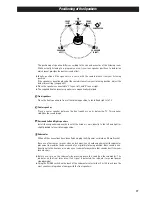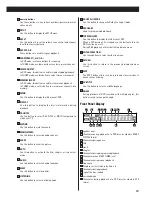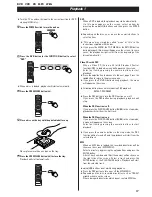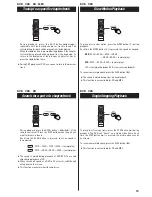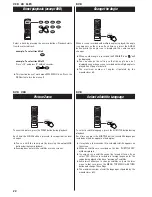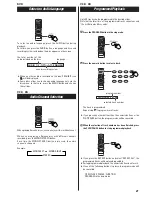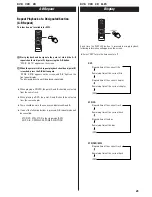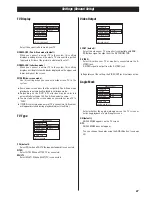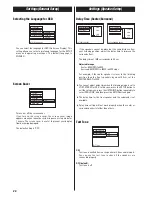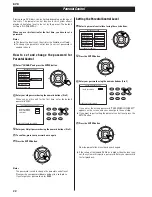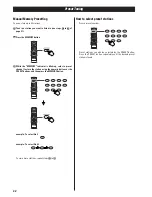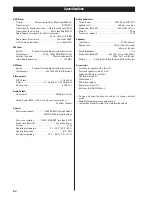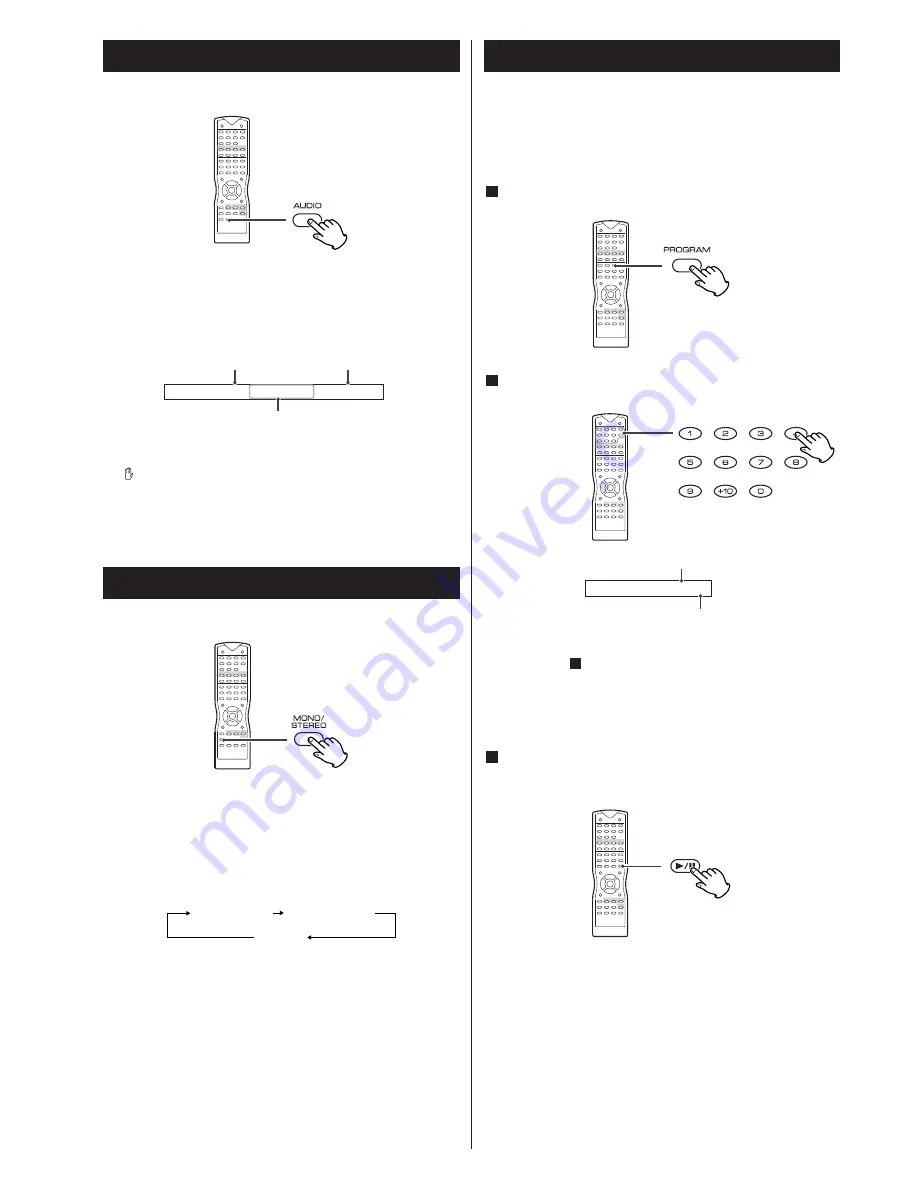
21
Select an Audio Language
To select an audio language, press the AUDIO button during
playback.
Each time you press the AUDIO button, a language and its sound
recording system included on the disc appears on the screen.
<
When no other audio is recorded on the disc, PROHIBIT icon
will be displayed.
<
Some discs allow you to change audio language only via the
disc menu. In that case, press the MENU button and change
the settings.
the total number of the
audio included on the disc
language
sound recording system
DVD
Audio Channel Selection
When playing Karaoke discs, you can enjoy with or without vocal.
While you are playing a Karaoke disc with different channels
recorded, press the MONO/STEREO button.
Each time the MONO/STEREO button is pressed, the audio
channel is changed.
Example:
VCD CD
MONO LEFT
MONO RIGHT
STEREO
Up to 99 tracks can be programmed in the desired order.
Note that the total time of the programmed tracks cannot exceed
"1 hour 39 minutes 59 seconds".
Press the PROGRAM button in the stop mode.
1
<
If you press the REPEAT button and select "REPEAT ALL", the
programmed tracks will be played repeatedly.
<
During programmed playback, the numeric buttons don't work.
<
If one of the following buttons is pressed, program mode will
be cancelled :
OPEN/CLOSE, POWER, FUNCTION
PROGRAM in the stop mode
Press the numeric button to select a track.
2
PROGRAM P01:04
The track is programmed.
Repeat step
to program more tracks.
<
If you press any other buttons than the numeric buttons or the
PLAY/PAUSE button, the program mode will be cancelled.
When the selection of track numbers has been finished, press
the PLAY/PAUSE button to start programmed playback.
3
2
program number
selected track number
Programmed Playback
VCD CD
AUDIO 1/2 : DTS 5.1 ENGLISH