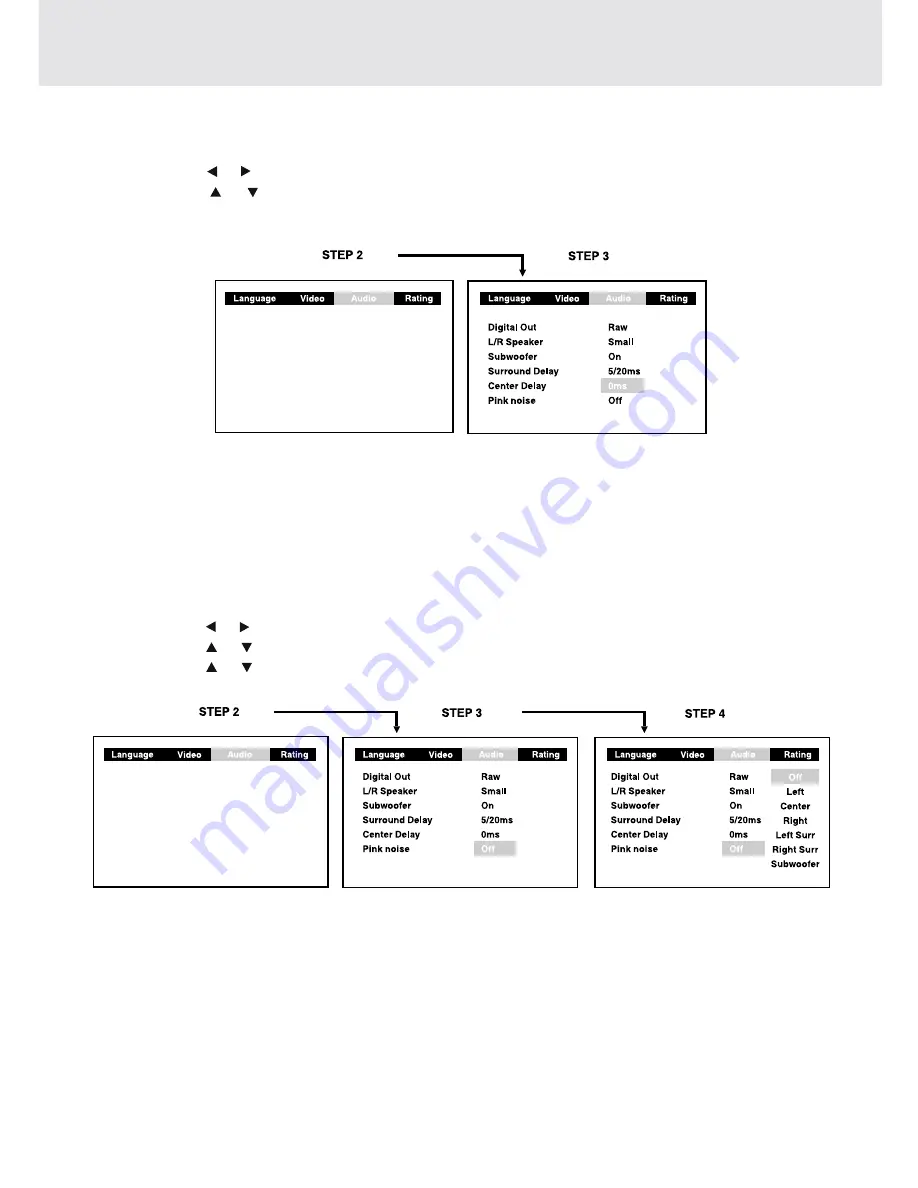
- 40 -
Pink noise
1. Press the SETUP button.
2. Use the cursor or button to select the Audio, press the ENTER button.
3. Use the cursor or button to Pink noise, and then press the ENTER button.
4. Use the cursor or button to select the desired setting, and then press the ENTER button.
5. To exit the FUNCTION SETUP MENU and return to the normal screen, press the RETURN button.
Pink noise
Off : Pink noise test mode should always be switched off, unless you are testing your speakers.
Left : Pink noise comes out from front left speaker for testing.
Center : Pink noise comes out from center speaker for testing.
Right : Pink noise comes out from front right speaker for testing.
Left sur : Pink noise comes out from rear surround left speaker for testing.
Right sur : Pink noise comes out from rear surround right speaker for testing.
Subwoofer : Pink noise comes out from subwoofer for testing.
Note :
• When using the pink noise generator to test your speakers, you can press the SOUND button on the remote
control to adjust the channel balance. Please see "Adjusting the Sound" on page 16.
Customizing the Function Settings
Center Delay
1. Press the SETUP button.
2. Use the cursor or button to select the Audio, press the ENTER button.
3. Use the cursor or button to Center delay, then repeatedly press the ENTER button to select the desired
Center Delay type. 0ms, 1ms, 2ms, 3ms, 4ms or 5ms appears.
4. To exit the FUNCTION SETUP MENU and return to the normal screen, press the RETURN button.
Note:
• This delay adjustment depends on the location of your center speaker. If the distance between the center speaker
and the listener is less than the distance between the front right and left speaker and the listener, this delay
adjustment is balanced.






































