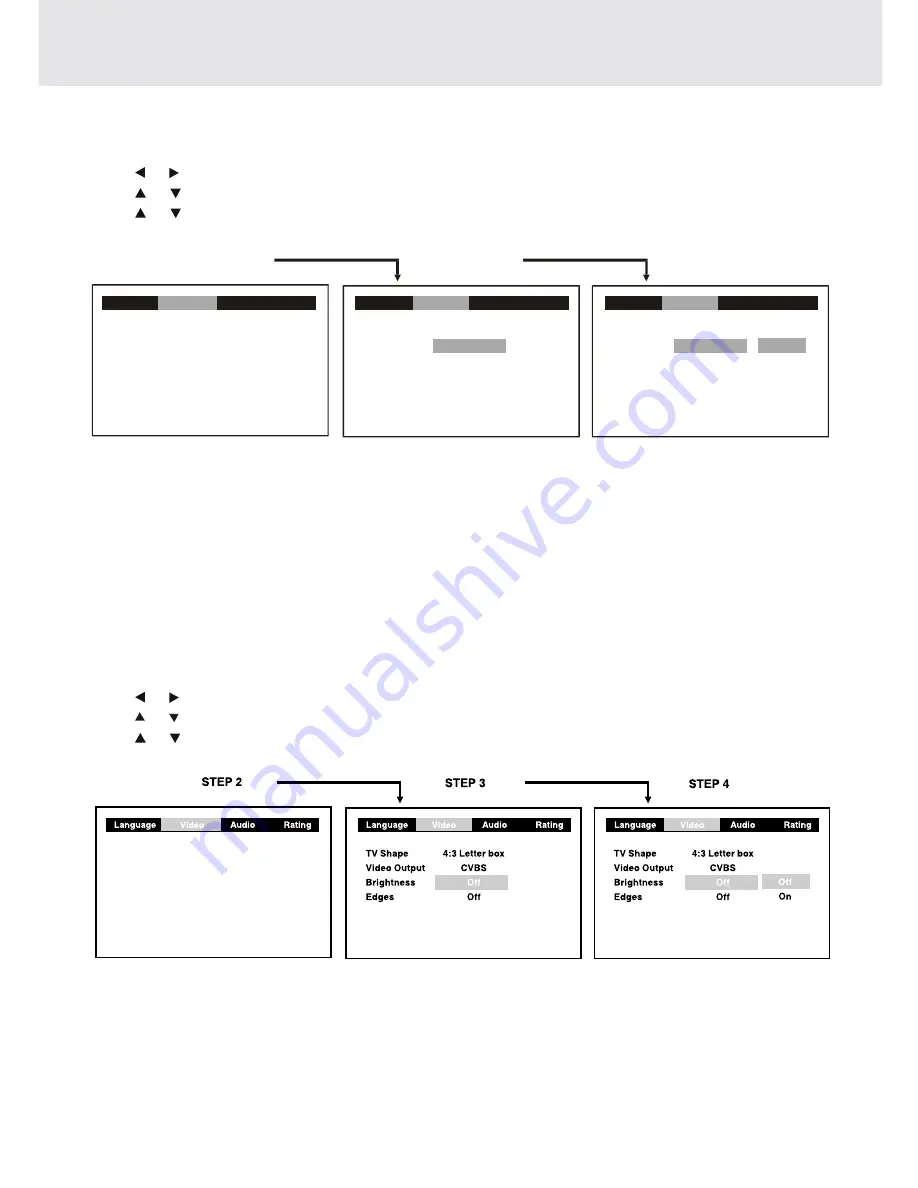
- 36 -
Video Output
1. Press the SETUP button.
2. Use or button to select Video, then press the ENTER button.
3. Use
or button to select Video Output, then press the ENTER button.
4. Use
or button to shift and select the signal, then press the ENTER button.
5. To exit the FUNCTION SETUP MENU and return to the normal screen, press the RETURN button.
Attention :
Always set Video Output in CVBS, otherwise, the picture on the TV may be distorted. If this occurs, and you cannot
see the screen, press the P.SCAN button repeatedly until the "CVBS" display. Display may failed to show "CVBS"
in case there is no disc or tray opened.
(continued on next page)
(continued on next page)
(continued on next page)
(continued on next page)
(continued on next page)
Customizing the Function Settings
Brightness
1. Press the SETUP button.
2. Use or button to select Video, then press the ENTER button.
3. Use or button to select Brightness, and then press the ENTER button.
4. Use or button to shift and select the Off/On, then press the ENTER button.
5. If you want to exit the SETUP MENU and return to the normal screen, press the RETURN button.
Note:
• Actual effect on pictures will vary depending on the TV.
On : Picture will be brighter to clarify details.
Off : Picture will have deepened colors.
CVBS : Corresponding to your TV which has a Video or S-Video input.
YUV :
Corresponding to your TV which has a YUV input. S-Video may not have video signal if YUV is selected
instead of CVBS.
RGB:
this feature is not included for this model.
Language
Language
Language
TV Shape
Video Output
Brightness
Edges
TV Shape
Video Output
Brightness
Edges
4:3 Letter box
Off
Off
CVBS
4:3 Letter box
Off
Off
CVBS
CVBS
YUV
RGB
STEP 2
STEP 3
STEP 4
Video
Video
Video
Audio
Audio
Audio
Rating
Rating
Rating










































