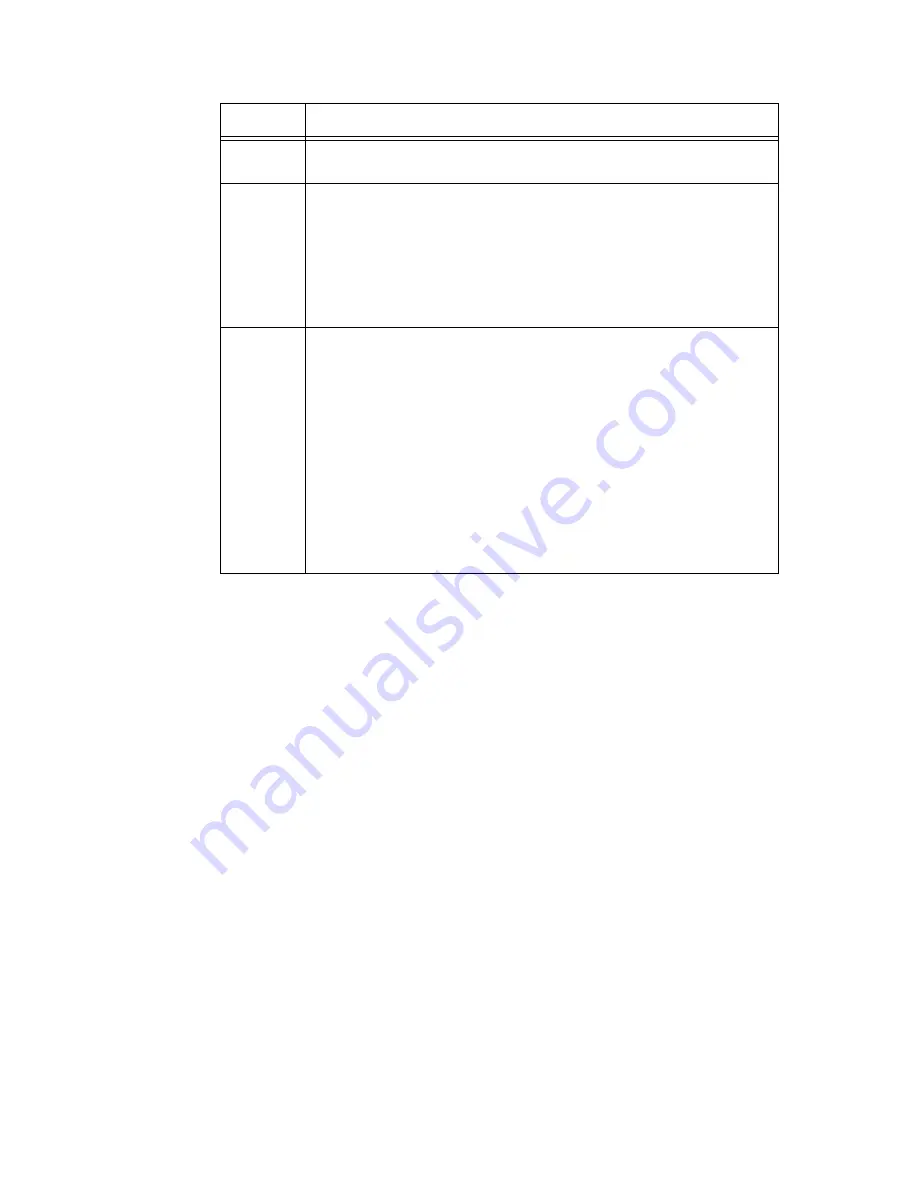
14-8
System 3
PA5 Programmable Attenuator
Setting
Base
Attenuation
When operating the PA5 manually in User Attenuation (UserAtt) mode, the Base
Attenuation (BaseAtt) parameter can be used to apply a fixed attenuation level to
the signal. Any additional attenuation to the signal is displayed relative to this base
level within a range of 0 to 120 dB. For example: if the BaseAtt is set to 6 dB,
when the user sets the attenuation to 3 dB the actual attenuation applied is 9 dB.
This feature can be used to calibrate a number of different experimental setups,
attenuating each by a different base attenuation so as to provide identical signal
levels when each is set to 0.0 dB UserAtt.
When this feature is in use, a “+” symbol is displayed on the left side of the
display. Note that the Base Attenuation and Reference parameters can be used
simultaneously. When both of these features are in use, the letter “R” and a “+”
symbol are displayed on the left side of the display. See “PA5 Display Icons” on
page 14-12, for more information.
To set the base attenuation:
1. Access the
UserAtt
mode, by turning the
Select
knob until
UserAtt
appears
on the display, then pressing and releasing the knob.
2. Access the
UserOps
menu, and turn the
Select
knob until
BaseAtt
appears
on the display.
3. Press and release the
Select
knob.
0.0 dB
appears on the display.
4. Turn the
Select
knob until the display shows the desired level of
attenuation.
5. Press and release the
Select
knob. The level is saved and
BaseAtt
appears
on the display.
Load PS
Loads one of four preset UserAtt configurations from non-volatile memory.
See Save PS (Below). The default is 1 and its range is 1 to 4.
Save PS
Saves the current UserAtt configuration in one of four non-volatile memory
buffers. This permits the user to save commonly used UserAtt
configurations. The default is 1 and its range is 1 to 4.
To save a configuration, first ensure that all UserAtt parameters are set as
desired then turn the Select knob until the desired memory location is
displayed, and press the Select knob. Saving appears on the display. The
preset is ready of use.
Reset
Resets all menu items, including presets, to their default conditions.
Confirm
The user must confirm the reset by pressing and releasing the Select knob.
While the module is resetting, Reseting appears on the display.
The user must confirm the reset by pressing and releasing the Select knob.
While the module is resetting, Reseting appears on the display.
To exit without resetting, turn the Select knob until Cancel appears on the
display and then press and release the Select knob, or press the Esc
button.
Cancel
Cancels the reset.
PA5
Top
Level
Menu
Command
Description
Summary of Contents for RZ2
Page 1: ...System 3 Manual Updated 5 8 18...
Page 7: ...Part 1 RZ Z Series Processors...
Page 8: ...1 2 System 3...
Page 40: ...1 34 System 3 RZ5P Fiber Photometry Processor...
Page 56: ...1 50 System 3 RZ6 Multi I O Processor...
Page 68: ...1 62 System 3 RZ5 BioAmp Processor...
Page 96: ...1 90 System 3 RZ UDP Communications Interface...
Page 97: ...Part 2 Data Streamers...
Page 98: ...1 2 System 3...
Page 122: ...2 26 System 3 RS4 Data Streamer...
Page 133: ...Part 3 RX Processors...
Page 134: ...3 2 System 3...
Page 156: ...3 24 System 3 RX6 Multifunction Processor...
Page 177: ...Part 4 RP Processors...
Page 178: ...4 2 System 3...
Page 184: ...4 8 System 3 RP2 1 Real Time Processor...
Page 199: ...Part 5 RM Mobile Processors...
Page 200: ...5 2 System 3...
Page 209: ...Part 6 Preamplifiers...
Page 210: ...1 2 System 3...
Page 238: ...6 30 System 3 PZ5 NeuroDigitizer...
Page 266: ...6 58 System 3 PZ5M Medically Isolated NeuroDigitizer...
Page 274: ...6 66 System 3 PZ2 PreAmp...
Page 296: ...6 88 System 3 RA16PA RA4PA Medusa PreAmps...
Page 315: ...Part 7 Stimulus Isolator...
Page 316: ...1 2 System 3...
Page 334: ...7 20 System 3 IZ2 IZ2H Stimulator...
Page 346: ...7 32 System 3 IZ2M IZ2MH Stimulator...
Page 368: ...7 54 System 3 MS4 MS16 Stimulus Isolator...
Page 369: ...Part 8 Video Processor...
Page 370: ...1 2 System 3...
Page 388: ...8 20 System 3 RV2 Video Processor...
Page 406: ...8 38 System 3 RVMap Software for RV2...
Page 407: ...Part 9 MicroElectrode Array Interface...
Page 408: ...1 2 System 3...
Page 415: ...Part 10 High Impedance Headstages...
Page 416: ...1 2 System 3...
Page 442: ...10 28 System 3 ZIF Clip ZCD Digital Headstages...
Page 474: ...10 60 System 3 SH16 Switchable Headstages...
Page 475: ...Part 11 Low Impedance Headstages...
Page 476: ...1 2 System 3...
Page 483: ...Part 12 Adapters and Connectors...
Page 484: ...1 2 System 3...
Page 512: ...12 30 System 3 Splitters...
Page 519: ...Part 13 Microwire Arrays...
Page 520: ...1 2 System 3...
Page 526: ...13 8 System 3 ZIF Clip Based Microwire Arrays...
Page 531: ...System 3 13 13 Suggestions for Microwire Insertion...
Page 532: ...13 14 System 3 Suggestions for Microwire Insertion...
Page 545: ...Part 14 Attenuator...
Page 546: ...1 2 System 3...
Page 558: ...14 14 System 3 PA5 Programmable Attenuator...
Page 559: ...Part 15 Commutators...
Page 560: ...1 2 System 3...
Page 578: ...15 20 System 3 ACO32 ACO64 Motorized Commutators...
Page 579: ...Part 16 Transducers and Amplifiers...
Page 580: ...1 2 System 3...
Page 586: ...16 8 System 3 MF1 Multi Field Magnetic Speakers...
Page 592: ...16 14 System 3 EC1 ES1 Electrostatic Speaker...
Page 597: ...System 3 16 19 HB7 Headphone Buffer...
Page 598: ...16 20 System 3 HB7 Headphone Buffer...
Page 601: ...System 3 16 23 MA3 Microphone Amplifier Frequency Response Diagram...
Page 602: ...16 24 System 3 MA3 Microphone Amplifier...
Page 604: ...16 26 System 3 MS2 Monitor Speaker...
Page 610: ...16 32 System 3 SA8 Eight Channel Power Amplifier...
Page 614: ...16 36 System 3 FLYSYS FlashLamp System...
Page 619: ...Part 17 Subject Interface...
Page 620: ...1 2 System 3...
Page 659: ...Part 18 Signal Handling...
Page 660: ...1 2 System 3...
Page 691: ...Part 19 PC Interfaces...
Page 692: ...19 2 System 3...
Page 697: ...System 3 19 7 PO5 PO5e Optibit Interface Dimensions PO5e PO5...
Page 700: ...19 10 System 3 UZ3 USB 3 0 Interface for Optibit...
Page 704: ...19 14 System 3 LO5 ExpressCard to zBus Interface...
Page 707: ...Part 20 The zBus and Power Supply...
Page 708: ...20 2 System 3...
Page 714: ...20 8 System 3 ZB1 Device Caddie and PS25F Power Supply...
Page 715: ...Part 21 System 3 Utilities...
Page 716: ...21 2 System 3...
Page 728: ...21 14 System 3 Corpus System 3 Hardware Emulator...
Page 729: ...Part 22 Computer Workstation...
Page 730: ...22 2 System 3...
















































