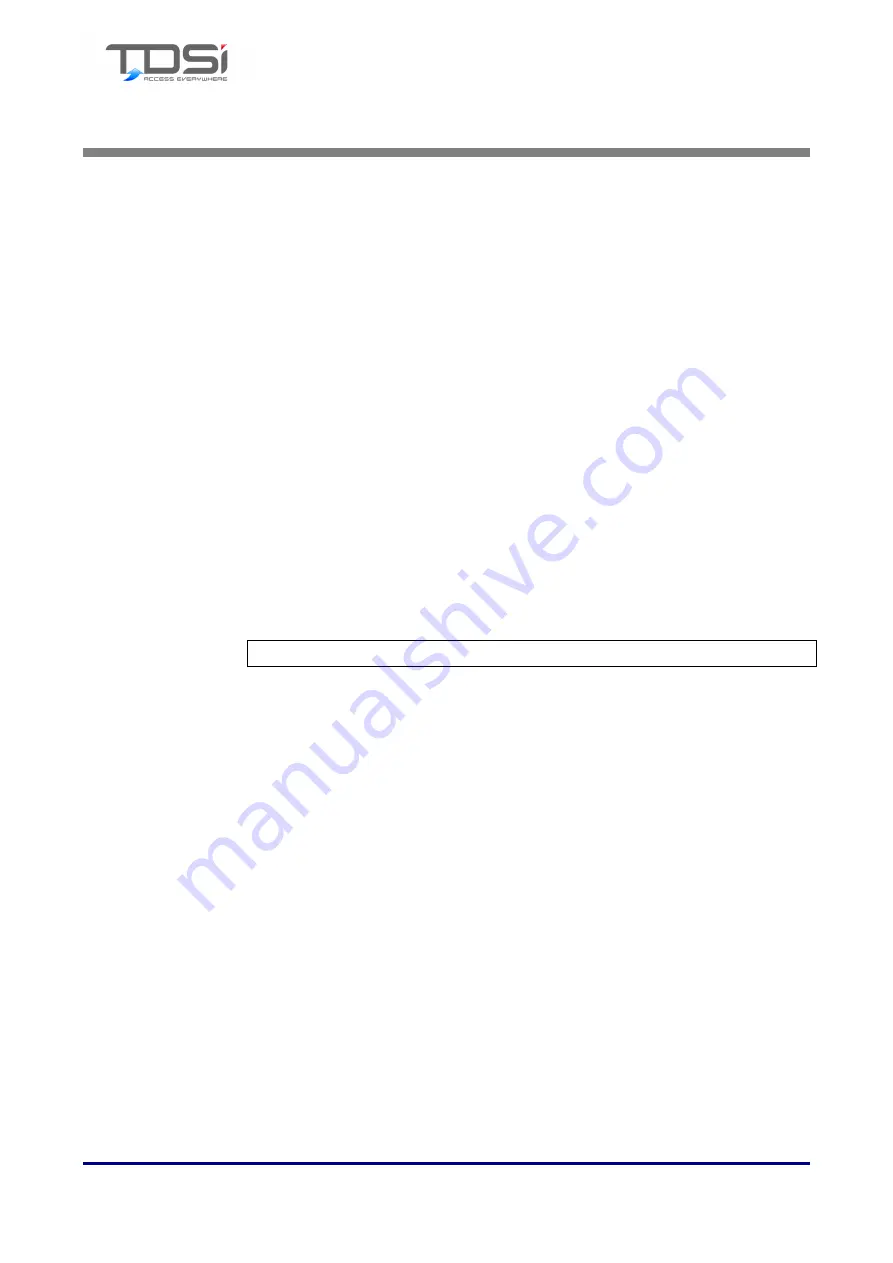
DIGIgarde PLUS User Guide
Last Change
Copyright
©
2012 TDSi
13 May, 2016
Page 55
7.
7.
7.
7.
Maintenance
Maintenance
Maintenance
Maintenance
From time to time, the surface of optical sensor, the keypad and display window
may need to be cleaned.
7.1
7.1
7.1
7.1
Cleaning the Keypad and Screen
Cleaning the Keypad and Screen
Cleaning the Keypad and Screen
Cleaning the Keypad and Screen
Clean the keypad and screen when visibly dirty and hard to read. To clean the
keypad and screen, use a soft cloth and wipe dry.
7.2
7.2
7.2
7.2
Cleaning the Optical Sensor
Cleaning the Optical Sensor
Cleaning the Optical Sensor
Cleaning the Optical Sensor
Do not over-clean the sensor; it is designed to work outside when greasy or mildly
dirty. However, do clean if the sensor if its performance is affected.
Clean the optical sensor as follows:
1.
Switch off the DIGIgarde PLUS.
2.
Blow on the surface of the sensor to clean off any loose particles.
3.
Use adhesive tape to clean the surface of the optical sensor.
4.
Wipe with a non-abrasive, soft, dry cloth. Be careful not to scratch the
surface of the sensor. If there are lint particles on the sensor surface, blow
them off when the sensor is dry.
Caution: Do not use any detergents or other cleaners.
Summary of Contents for DIGIgarde PLUS
Page 70: ......











































