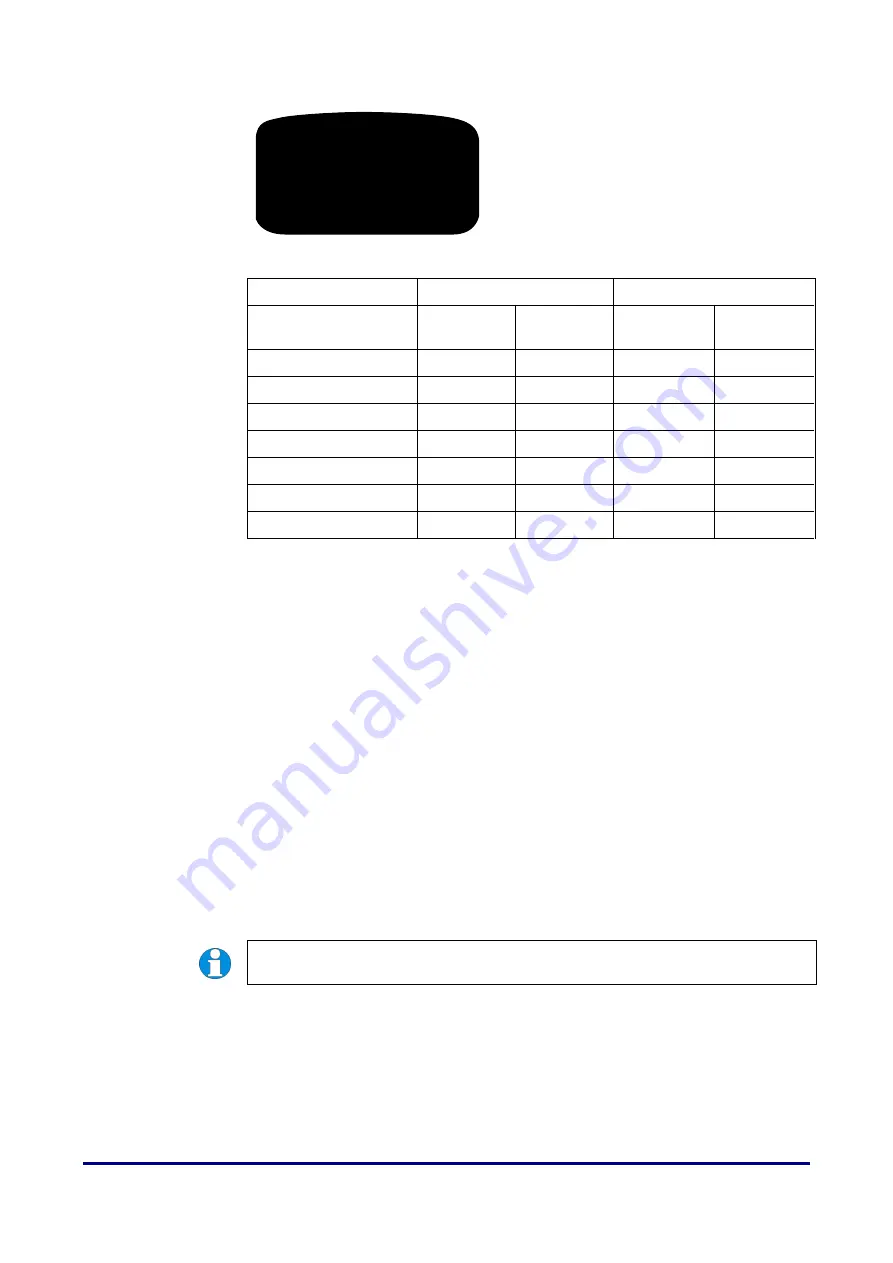
User Setup
DIGIgarde PLUS User Guide
Last Change
Copyright
©
2012 TDSi
13 May, 2016
Page 29
3.
Press the
OK
button to select the
FPCard Manage
menu option.
Table 8
Card enrolment options
Command
Before command
After command
DIGIgarde
PLUS
Card
DIGIgarde
PLUS
Card
Enrol FP Card
ID
Template,ID
Copy to Card
Template,ID
Template,ID
Template,ID
Register FP Card
Template,ID ID
Template,ID
Unregister FP Card
Template,ID Template,ID ID
Template,ID
Delete FP Card
No action
Template,ID No action
Copy Crd to Rdr
ID
Template,ID Template,ID
Template,ID
Move Rdr to Crd
Template,ID
ID
Template,ID
3.3.1
3.3.1
3.3.1
3.3.1
Enrol
Enrol
Enrol
Enrol FP Card
FP Card
FP Card
FP Card
Register a user by enrolling their fingerprint and storing the template in a Mifare
card. The template is not stored locally on the DIGIgarde PLUS and the unit will be
unable to authenticate the user without their card.
To enrol a user with a smart card:
1.
Select
Enrol FPCard
.
2.
Enter a new user ID or Press
OK
to accept the spare ID offered by the
DIGIgarde PLUS. Press
OK
.
3.
Enter Special
N
to continue or
Y
to make this a by-pass card.
4.
Enrol the user’s fingerprint as described on page 25.
5.
If this is successful, the “
Continue?
” prompt is displayed. Press OK to enrol
further fingerprints in the same manner or press ESC to continue.
6.
When prompted to do so (“
Show the card
”), present the Mifare card to the
front of the DIGIgarde PLUS. The fingerprint information is written to the
card and a “Succ” message is displayed.
NOTE
. Ensure that you keep the card on the reader until the template has been
written and the “Success” message has been displayed.
FPCard Manage
↓
►
Enrol FPCard
Copy to Card
Reg FPCard
Summary of Contents for DIGIgarde PLUS
Page 70: ......






























