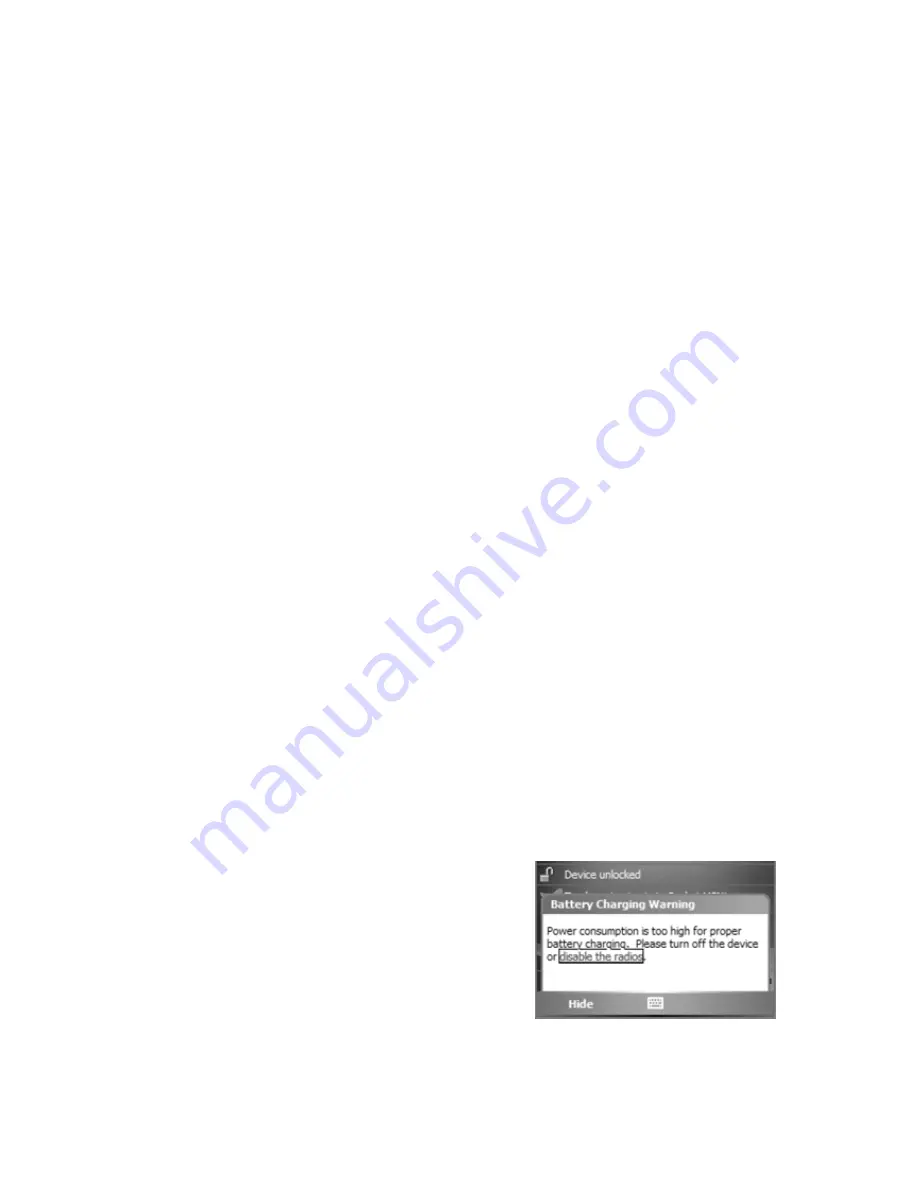
6
Working with the Unit
PowerBoot Module
The PowerBoot includes the batteries to power the unit, the power
port used to charge the unit, and the I/O ports that are used to
communicate with other devices using a USB or serial cable.
Battery Life:
Battery life is dependent upon the application and
operating environment. The PowerBoot contains 3800 mAh of
battery power which typically translates to approximately 15 hours
of battery life. Heavy usage of the 802.11g (WLAN), frequent
backlight usage, high power consumption CF cards and cold
temperatures can all significantly reduce the battery life.
Tips for extending battery life:
-
WLAN or Bluetooth:
If your unit comes with these options
installed, use ONLY when necessary. Turn off when not needed.
-
Display backlight:
Tap
Start / Settings / System / Backligh
t to
minimize the amount of time the backlight stays on, and dim it
to only as bright as required to view the display.
-
CF Cards:
Select low-power consumption CF cards, and use
them only when necessary.
-
Cold Temperatures:
Keep the unit as warm as possible. If
feasible, keep it inside your coat or a vehicle when not in use.
-
Auto features
: Tap
Start / Settings / System / Power /
Advanced.
To conserve battery power, specify your unit to turn
off in a short time if not in use.
Charging the PowerBoot Module: It is highly recommended to
turn off the unit while charging.
If you use the WLAN while
charging, you may actually drain the battery, in which case a battery
charging screen warning will appear.
If you need to use the unit and the
battery is really low, you MUST turn
off the WLAN.
The PowerBoot can be charged when
installed or separately from the main
unit. Connect the appropriate AC plug to the AC adapter. Plug into









































